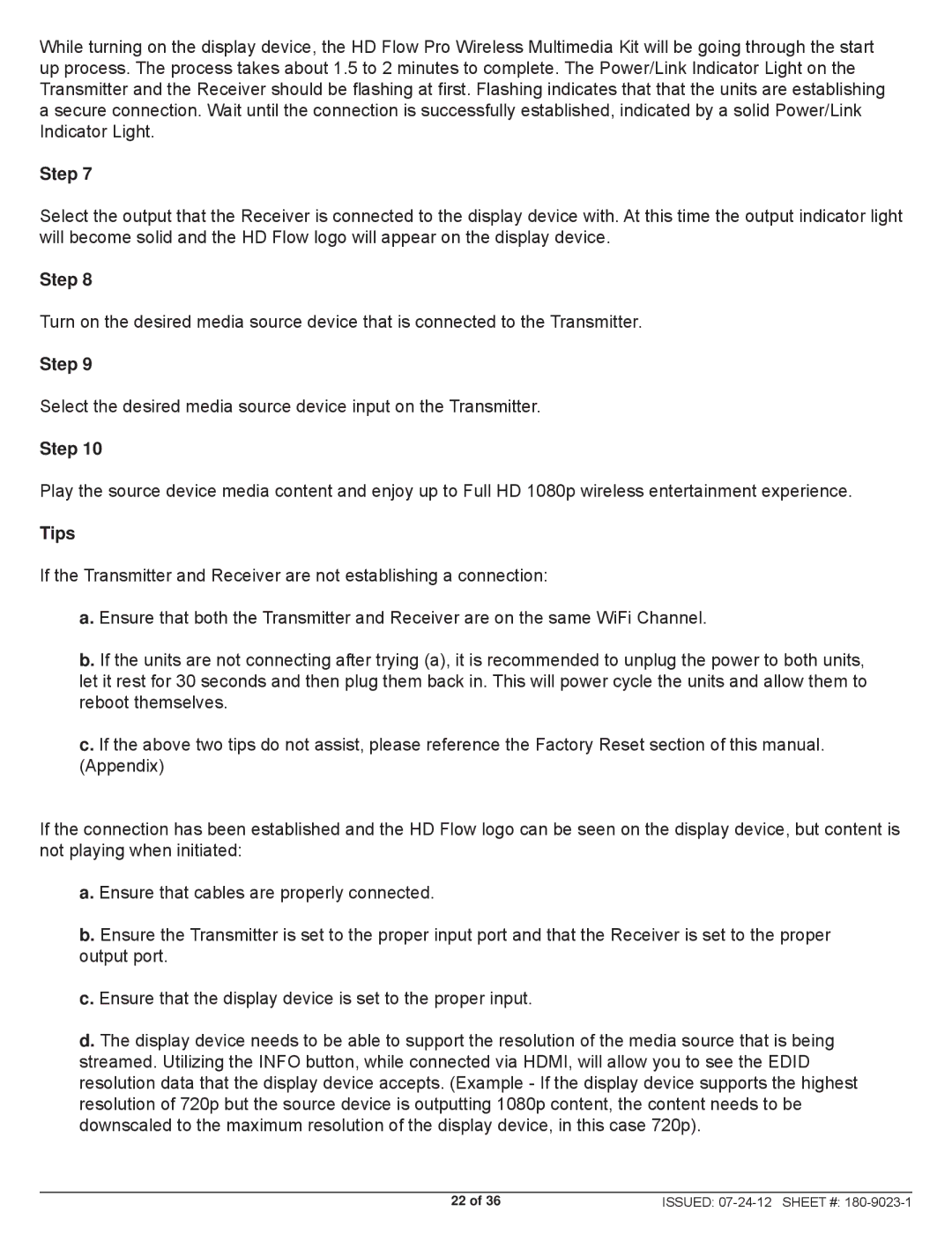HDS200 specifications
The Peerless Industries HDS200 is an advanced display mount designed for optimal functionality and versatility in commercial and residential spaces. This mount is particularly favored by professionals who require a robust solution for mounting large displays, such as digital signage screens in retail environments, conference rooms, and educational settings.One of the standout features of the HDS200 is its exceptional weight capacity. The mount can support displays weighing up to 200 pounds, making it suitable for larger screens that are increasingly popular in today's market. This durability ensures that users can rely on the HDS200 to securely hold heavy displays without compromising safety or functionality.
The HDS200 provides multiple mounting options, including tile and concrete compatibility, which enhances its installation flexibility. This adaptability allows it to be mounted in varied environments, whether it be a modern office, an auditorium, or a public space. Furthermore, the mount offers vertical and horizontal adjustments, ensuring that users can achieve the perfect viewing angle and comply with ergonomic standards.
One of the technological advancements of the HDS200 is its easy-to-use installation system. The mount includes a clear, step-by-step installation guide and all necessary hardware, allowing for quick setup and reducing the time and labor costs associated with installation. Its integrated cable management system also allows users to keep cables organized and out of sight, leading to a clean and professional-looking setup.
The design of the HDS200 prioritizes both aesthetics and functionality. Its sleek and contemporary design complements modern display aesthetics, while robust construction materials ensure that it can withstand everyday use. Additionally, the mount promotes airflow around the display, which is crucial for heat dissipation, thereby extending the life of the mounted equipment.
Moreover, the HDS200 adheres to safety standards, providing users peace of mind through rigorous testing. The mounting hardware is engineered for reliability, ensuring that displays remain securely fastened even in high-traffic areas.
In summary, the Peerless Industries HDS200 is an exemplary display mount offering exceptional weight support, ease of installation, stylish design, and advanced safety features. It is an ideal choice for anyone looking to mount large displays in various environments, providing both practicality and an aesthetically pleasing solution.