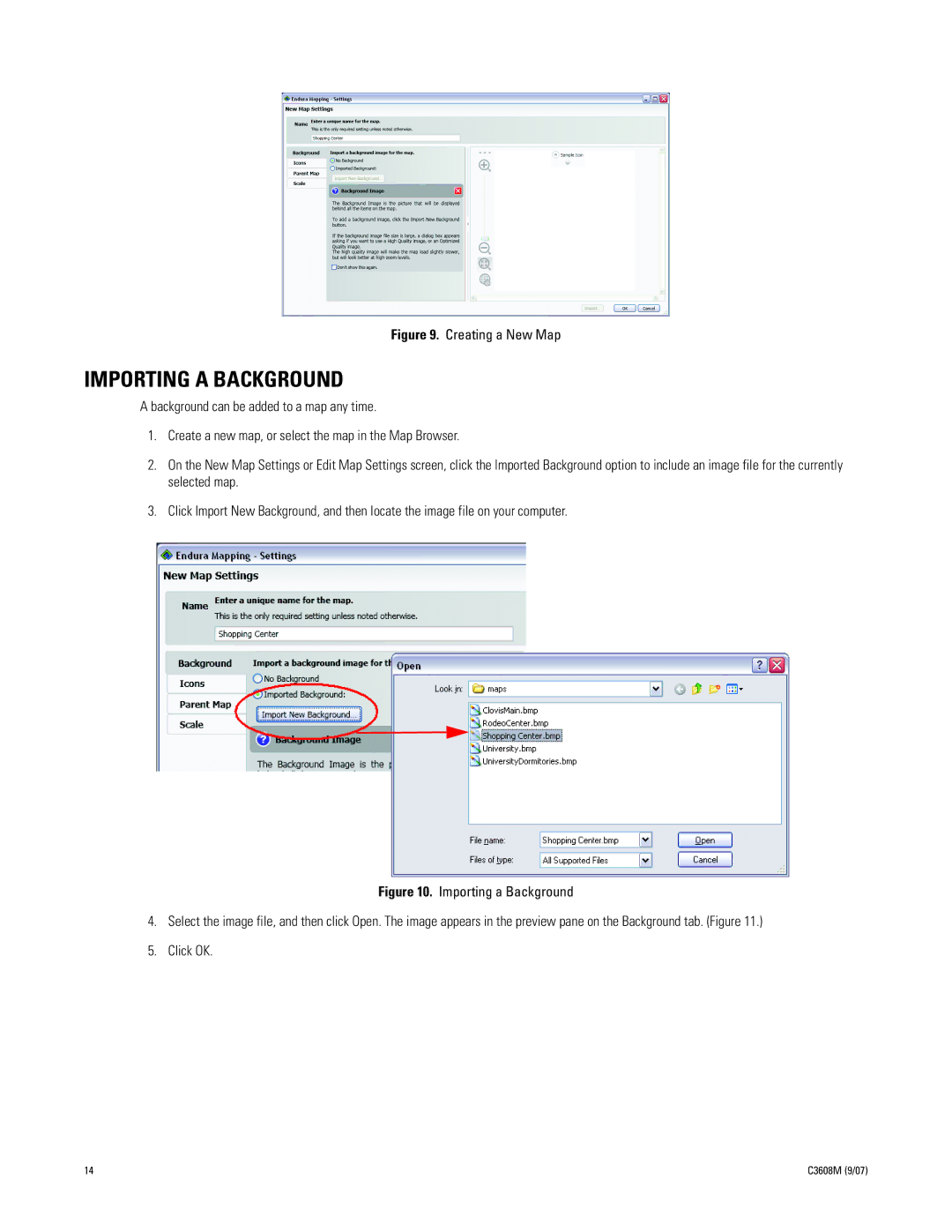Figure 9. Creating a New Map
IMPORTING A BACKGROUND
A background can be added to a map any time.
1.Create a new map, or select the map in the Map Browser.
2.On the New Map Settings or Edit Map Settings screen, click the Imported Background option to include an image file for the currently selected map.
3.Click Import New Background, and then locate the image file on your computer.
Figure 10. Importing a Background
4.Select the image file, and then click Open. The image appears in the preview pane on the Background tab. (Figure 11.)
5.Click OK.
14 | C3608M (9/07) |