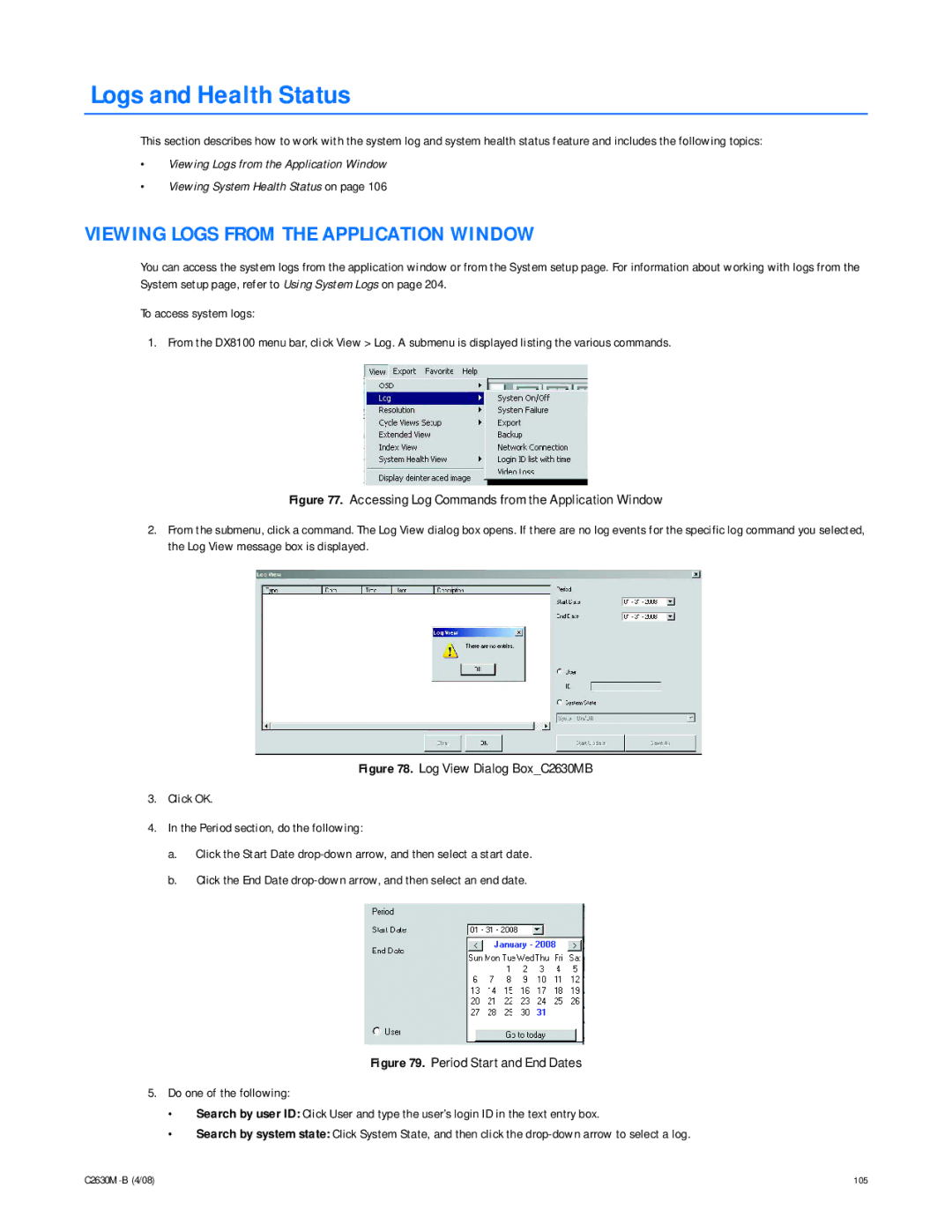DX8100 Series Digital Video Recorder
C2630M-B 4/08
Contents
Creating Bookmarks
100
Performing Periodic Maintenance
List of Illustrations
Page
C2630M-B 4/08
Page
List of Tables
DX8100 Client Emergency Agent
DX8100 Viewer
DX8100 Mobile Client
DX8100 WEB Client
NEW DX8100 Features
Upgrade Policy
Software Upgrades
Upgrade policy is described in the following sections
Hardware Upgrades
Starting and Shutting Down the DX8100
Starting the DX8100
Shutting Down the DX8100
DX8100 Documentation
Local DX8100 Login
Logging in to a Local DX8100
Logging OUT of the Local DX8100
Connecting to a Remote Site
Remote DX8100 Login
Disconnecting from a Remote Site
Exiting to the Windows Operating System
Configuring the Dual Display Card
Working with Dual Monitors
Logging OUT of a Remote Site
Description of the DX8100 Main Window
Understanding the DX8100 Application Window
DX8100 DVR Main Window
Following figure shows the parts of the DX8100 main window
Part Description
Command Description
DX8100 Menu BAR
File Menu
View Menu
Edit Menu
Export Menu
Favorite Menu
Help Menu
Button Name Description
DX8100 Toolbar
Displaying the DX8100 Window from a
Description of Operating Modes
Displaying Video in Full Screen View
Switching Between Standard and Extended Panel Views
Understanding View Panes and Panels
Working with View Panes and Panels
Navigating View Panels
Configuring View Panels
Shows a view pane for a four division display
Shows the view panel, which contains view panes
Display Type Grouping Number
Navigating Between View Panels
Expanding and Collapsing View Panes
Starting an Automatic Cycle View Mode
Manually Cycling Through Hidden View Panels
Automatically Cycling Through View Panels
Stopping an Automatic Cycle View Sequence
Selecting User Groups to Set the Cycle View Dwell Time
Selecting the Cycle View Dwell Time
Assigning a Camera to a Pane
Viewing Video on the Extended Monitor
Site Tree Parts
Working with the Site Tree
Assigning Cameras to View Panes
Following commands
Setting UP Links
Linking Alarm Inputs to a Camera
Manually Turning On and Off a Relay
Linking a Relay Output to a Camera
Linking Relay Outputs to Alarm Inputs
Removing a Linked Relay Output from an Alarm Input
Removing a Linked Alarm Input from a Camera
Removing Links
Removing a Linked Relay Output from a Camera
Assigning and Removing Cameras from View Panes
Working in Live View Mode
Setting UP Favorites
Adding a Camera View to Favorites
To add a camera view to favorites
Creating a Favorites Folder
Organizing Favorites in Folders
Organizing Favorites in Folders
To create a favorites folder
C2630M-B 4/08
Live View ON-SCREEN Display OSD
Indicates that the PTZ control is enabled
Instant Recording
Customizing the ON-SCREEN Display OSD
Enabling and Disabling Instant Recording
Site Name Camera Name Video Recording Audio Recording
Starting and Stopping Instant Recording
Adding Instant Recording to OSD
Enabling Instant Recording
Disabling Instant Recording
Operating the ON-SCREEN PTZ Controls
Table O. Recording Indicators
Starting Instant Recording
Stopping Instant Recording
Operating the PTZ Controls
Adjusting the Camera Zoom
Adjusting the Camera Lens
Home and End These keys provide the following functionality
Key Description
Buttons
Left and Right Arrows
Programming a Preset
PTZ Presets
Programming a Preset
Activating a Preset
Clearing a Preset
PTZ Patterns
Programming a Pattern
Programming a Pattern
Activating a Pattern
Accessing Programming Features of Remote Cameras
Using the PTZ OSD Menu Control
Clearing a Pattern
Following figure shows the PTZ OSD Menu control
Accessing a Remote Camera Programming Menu
Part Description Enter Provides the following actions
Buttons Left and Right Perform no activity
Camera Setup Menu
Sending Auxiliary Commands to a Device
Configuring Preset Tours
Programming a Preset Tour
Accessing a Preset Tour Group
Adding Preset to Tour
Adding Presets to a Tour
Deleting Preset from Tour
Deleting Presets from a Tour
Deactivating a Preset Tour
Activating a Preset Tour
Using the KBD300A Keyboard
KBD300A Standard Mode Operational Features
Keyboard Control Action
Left/right direction
Accessing Playback Mode
Assigning Cameras to View Panels
Playback ON-SCREEN Display OSD
Playback Controls
Playback Controls
Following table describes the parts of the payback controls
Table T. Parts of the Playback Controls
Part Description
Playback Timeline
Item Part
Selected second
Playing Back Video by Time
Starting Playback from a Specific Point in Time
Understanding Instant Playback
Operating Playback Digital Zoom
Playing Back Video by Event
Zoom
Zoom Using the Digital Zoom Control
Level
Zoom Out
Zoom Out Using Mouse
Zoom Using the Mouse
Panning Zoomed Video with the Mouse
Panning a Zoomed Image
Search Window
DX8100 DVR Search Mode Window
Displaying a Deinterlaced Image in the Search Mode
Reusing the Search Time Range
Item Part Description
Index Video Search
All None Motion Alarm
DX8100 DVR Index Search Screen
Thumbnail Video Search
DX8100 DVR Thumbnail Search Screen
POS Search
Understanding the POS Search View
To enter the POS Search mode On the DX8100 toolbar, click
Channel number From
Searching POS Data by Device Name
Searching and Displaying POS Data by Device Name
Function is not supported at this time
Video Window
POS Transaction Search by Device Name
Displaying POS Data Discovered by Device Name
Transaction Number text box, type the transaction number
Searching by POS Transaction Number
Searching an POS Event by Transaction Number
Searching for ALL Transactions with Exceptions
Searching for Transaction with Exception Only Events
Searching for Transactions That Satisfy Specific Exceptions
Transactions that Satisfy Specific Exception Filters
Searching for Transactions by Line Item
Transactions that Contain a Unique Line Item
Searching for Transactions by Action Code
Searching Transactions by Action Code
Pixel Video Search
Pixel Search Screen
Searching Video Based on Changes in Screen Pixels
Viewing a Video Thumbnail
Working with Special View and Search Methods
Viewing Live and Playback Video Simultaneously
Viewing Video in the Deinterlaced Mode
Button Command Description
Exporting Bookmarked Video Regions
Creating Bookmarks
Clearing a Single Bookmark
Clearing Bookmarks
Clearing All Bookmarks
Click . a red bookmark flag appears on the timeline
Selecting a Time Range for Duplication
Bookmarking and Exporting Multiple Channels
Selecting the Export Device and Time Ranges
Inserting and Removing a USB Flash Drive
Installing a USB Flash Drive
Removing a USB Flash Drive
Remove the USB flash drive
Mapping and Disconnecting a Network Drive
Enabling the Deinterlacing Filter
Mapping a Network Drive
Export Video Dialog Box
Disconnecting a Network Drive
Performing the Export
Starting AN Export Process
Type Description
Exporting Selected Video
Changing a Bookmarked Time Range
Export Time Range
Assigning a Custom Export Video File Name
Format Description
Selecting the Export Format
Finalizing AN Export Process
Exporting a Sequence of Still Images
Deleting Video Data When Stopping an Export Process
Retaining Video When Stopping an Export Process
Stopping AN Export While in Process
Working with DX8100 Backed UP Video
Viewing Logs from the Application Window
Logs and Health Status
Viewing System Health Status
Working with System Health Status View
Working with System Health LOG View
Accessing the Setup Mode
Setting Up the DX8100
Button
Understanding the Setup Dialog BOX
Basic Camera Setup
Camera Setup
Camera
Low Sensitivity Level
Motion Detection Setup
Camera Motion Detection Setup
Audio Setup
AUX Audio Settings Dialog Box
Setting Up the Standard Audio Options
To set up the expanded audio option Do the following
Setting Up the Expanded Audio Options
Listening to Live Audio
Listening to Live Audio at a Local Server
Listening to Live Audio from a Remote DX8100 System
Configuring Video Loss Detection
Link Setup
Applying Settings to ALL Cameras
Click Apply to All Cameras
Understanding How Relays and Alarms React to a Power Outage
Configuring Basic Relay and Alarm Settings
Configuring DX8100 Basic Relay and Alarm Settings
Configuring Basic Relay Operating Properties
Configuring Basic Alarm Input Operating Properties
Linking Relay Outputs to External Events
Linking Relay Outputs to Motion Events
Linking Relay Outputs to ATM/POS Events
Linking Relay Outputs to Alarm Events
Linking Relay Outputs to Video Loss Events
Linking Cameras to Record in Response to External Events
Linking Cameras to Record in Response to Alarm Events
Linking Cameras to Record in Response to Motion Events
Linking Cameras to Record in Response to ATM/POS Events
Linking Cameras to Record in Response to Video Loss Events
Linking PTZ Presets and Patterns to External Events
Linking PTZ Presets and Patterns to Alarm Events
Linking PTZ Presets and Patterns to Motion Events
4a 5a
Linking Presets and Patterns to ATM/POS Events
Linking Presets and Patterns to Video Loss Events
Schedule Setup
Accessing the Schedule
Following figure shows the Schedule
Scheduling a Record Mode
Setting UP the Camera Recording Mode
Weekends, or Custom Mode
Sets the start and end dates for a custom schedule
Clearing a Scheduled Recording
Mode Color Description
Clearing Recording Times for All Record Modes
Clearing Recording Times for a Specific Record Mode
Creating Yearly Recording Schedules
Scheduling Individual Days Using the Year View
Creating a Yearly Recording Schedule
Copying Schedule Attributes to a Different Day
Creating Monthly or MULTIPLE-DAY Recording Schedules
Creating Multiple-Day Schedules
Select Copy from the quick-menu
Creating Single-Day Schedules
Working with Single-Day Schedules
Click the Apply button at the bottom of the Schedule
Month View Page Single-Day Schedule
Copying and Applying Schedule Attributes
Changing an Existing Schedule Profile
Editing Schedules
Month View
Deleting an Existing Schedule Profile
Configuring Custom Camera Settings
Working with Custom Camera Settings
Normal Motion Alarm
Examples of Custom Camera Settings
Accessing the Frame Rate Configuration Dialog Box
Configuring the Frame Rate
Setting the Frame Rate
Normal Motion Alarm
Frame Rate Configuration Dialog Box
Table AG. Resolution Values
Setting the Resolution and Frame Rate
Frame Rate Configuration Screen
Click Apply when you return to the Schedule Setup screen
Understanding DX8100 Server Maximum IPS Recording
Setting Up DX8100 for Maximum IPS Recording
Model Format
Total Per Camera
C2630M-B 4/08 145
Available frame rate capacity
Understanding the DX8100 Frame Rate Calculations
Configuring Advanced Motion-Activated Relay Output
Setting UP Advanced Relay Output
Option Result
Configuring Advanced Alarm-Activated Relay Output
Linking Relays to ATM/POS
Configuring Advanced ATM/POS-Activated Relay Output
Linking Relays to Video Loss
Configuring Advanced Video Loss-Activated Relay Output
Setting UP Network Properties
Configuring the DX8100 for Network Access
Setting Up DX8100 Network Access
Network Setup
Setting Up Dhcp
Setting UP TCP/IP and Bandwidth Throttle
Setting Up a Static IP Address
Port Number User Changeable Description
Working with Multicasting
Multicast Requirements
Enabling Multicasting
Setting UP DNS/WINS
Accessing Network Information
Adding a NTP Time Server
Working with Time Synchronization
To select the NTP server, do one of the following
Editing a NTP Time Server
Comparing the DX8100 and NTP Server Time
Deleting a NTP Server
Manually Synchronizing the DX8100 Time
Setting Up Automatic Time Synchronization
Enabling Database Overwrite
Understanding the PORT/DEVICE
Setting UP Port and Device Communication Properties
RS-232
Serial Data Standard Supported Port RS-422
Setting Up COM1 Port Properties
Setting UP ATM/POS Device Communication Ports
Setting Up RS-422/RS-485 Communication Port Properties
Interface Mode RS-232 default Baud Rate
Selecting the ATM/POS Device Mode and Communications Options
Setting UP ATM/POS Device Properties
Baud rate Parity Data bits Stop bits
Device Configuration
Modified ER-650 Data Format Dialog Box
C2630M-B 4/08 167
168 C2630M-B 4/08
Click Schedule
Setting Up an ATM/POS Data Format
Understanding the Data Format
Table AT. Parts of the Data Format
Item Command Description
Includes the following options
Value Description
Using Custom Device Filters
Creating a New Data Format
Editing a Data Format
Deleting a Data Format
Assigning a Data Format to an ATM/POS Device
Assigning a Data Format to an ATM/POS Device
Setting Up ATM/POS Exceptions
Code Description
Using Action Codes
Advanced
Creating an ATM/POS Exception
Modifier Description
None Value to the right is not used and is disabled
Editing an ATM/POS Exception
Deleting an ATM/POS Exception
Assigning an Exception to An ATM/POS Device
Assigning an Exception to an ATM/POS Device
Verifying the ATM/POS Communication Connection
Verifying the ATM/POS Communication Connection
Recording ATM/POS Events
Recording ATM/POS Transaction
Setting UP the KBD300A Keyboard
KBD300A Standard Mode Operational Features
Configuring KBD300A Communication Settings
Control Action
Turns the specified auxiliary output on or off
KBD300A Shift Mode Operational Features
Installing or Updating Device Protocols
Each DX8100 site
Expands DX8100 site
Following figure shows the Backup schedule
Data Backup Setup
Deselected backup schedule does not run as scheduled
Accessing the Backup Configuration
Delete Allows you to delete a selected backup schedule
Delete Allows you to delete the selected backup schedule
Adding a Backup Schedule
Editing AN Existing Backup Schedule
Deleting AN Existing Backup Schedule
Initiating AN Instant Backup Schedule
Channel record type All channels
Disconnecting from a Network Drive
Click OK. The backup starts immediately
Mapping a Network Device
Selecting a Backup Media Device
User Setup
Accessing the User
Viewing Backed UP Video
User
Following figure shows the User
BUILT-IN User Accounts
Lists the authorized users
User Buttons Allows you to do the following
Definition of User Access Levels
Definition of Camera Security Access
Modifying User Access Rights
Adding NEW Users
Add New User Dialog Box
Modifying User Properties
Setting Login Timeout
Changing User Passwords
Changing a USER’S Group Affiliation
Deleting Existing Users
Assigning Automatic Login Permission to a User
Site Setup
Adding a Remote Site
Adding a Site with a Static IP Address
Adding a Site with a Static IP Address
Adding a Site with a Dynamic IP Address
4b 4c
Activating Remote Sites
Finding Active Remote Cameras
Modifying a Remote Site
System Setup
Editing a Remote Site
Deleting a Remote Site
Accessing the System
Working with the Export Feature
Exporting Current DVR Settings
Working with the Import Feature
Using the Edit Menu to Perform an Export
Importing DVR Settings
Using System Logs
Using the Edit Menu to Perform an Import
To import a settings file from a specific drive or folder
DX8100 Log View Windows OS Log View
Viewing a Log File
Exporting Log Information
Selecting the Language
Setting System Time
Setting the System Time
Working with CTRL+ALT+DEL Function
Selecting the Video Format
Working with Standard and Daylight Saving Time
Enabling Ctrl+Alt+Del
Setting UP Auto Reboot
Using Ctrl+Alt+Del
Specifying the Data Retention Time Limit
Accessing the External Monitor Setup
External Monitor Setup
Setting UP Camera Mapping
Working with Online Help
Setting Up Manual Camera Mapping
Setting Up Automatic Camera Mapping
External Monitor Manual Mapping
Creating Monitor Sequence Instances
Modifying a Sequence Instance in the List
Loading an Existing Sequence List
Modify a Mapping Sequence
Deleting a Sequence Instance from the List
Configuring Display Override
Appending an Existing Sequence List
Click Apply at the bottom of the External Monitor
Emergency Notification Setup
Using the External Monitor Option
Accessing the Emergency Agent Notification Setup
Adding Client Emergency Agents to be Notified
Changing Client Emergency Agent Properties
Deleting Clients from the Notification List
Emergency E-MAIL Notification Setup
Setting Server Event Transmission Time
Linking Cameras to Client Emergency Agents
Configuring Emergency E-MAIL Notification
Accessing the Emergency E-MAIL Notification Setup
Setting Up the E-mail Server
Enabling or Disabling E-mail Notification
Basic E-mail Notification Setup
Testing E-mail Notification
Configuring E-Mail Notification Frequency
Setting UP the Time Period
Setting the Time of Day
Sending E-mail Notifications in Response to Alarm Events
Sending E-mail Notifications in Response to Motion Events
Setting UP E-MAIL Notification Groups
Modifying an E-mail Group Name
Adding an E-mail Notification Group
Deleting an E-mail Group
Click OK Click Close Click Apply
Add User to E-mail Group
Adding Members to an E-mail Group
Remove User from E-mail Group
Deleting Members from an E-mail Group
Modify Member Attributes
Modifying E-mail Group Member Attributes
Sending E-mail Notifications to Individuals
Sending E-MAIL Notifications
Sending E-mails to Groups
Sending E-mail Notifications to Groups
Updating the DX8100 Server and Client Applications
Select Upgrade Package
Click Browse. The Open dialog box opens
Upgrade Confirmation Dialog Box
Updating DX8100 Configuration File
Software Upgrade Server Console
Recovering a Password
Accessing the DX8100 Front Panel
Performing Periodic Maintenance
DX8100 Filter Tab Location Remove the filter
User
80, 85 Audio Audio indicator
193
192
111 High Low Medium None Settings
Lens, adjusting Mapping Motion detection zones
COM1communications properties Commands
Connecting DX8000 DVRs
217
117
Overview 216 Port
218 Emergency e-mail notification
Mode Extended view mode
Linking Alarm input, removing from camera
Keypad
Interface
Operation and configuration
Operating modes Function Display Search Setup
110 Parity 164 Password Recovery Pattern
Preset
122 Setting up
Relays Event-Relay Link Settings page, accessing
Disconnecting from Editing Logging into
128 Setting up
155 Overview
152
161
148
Viewing a log file
204
208
47, 163
C2630M-B 3/08 244
Product Warranty and Return Information
ISO9001