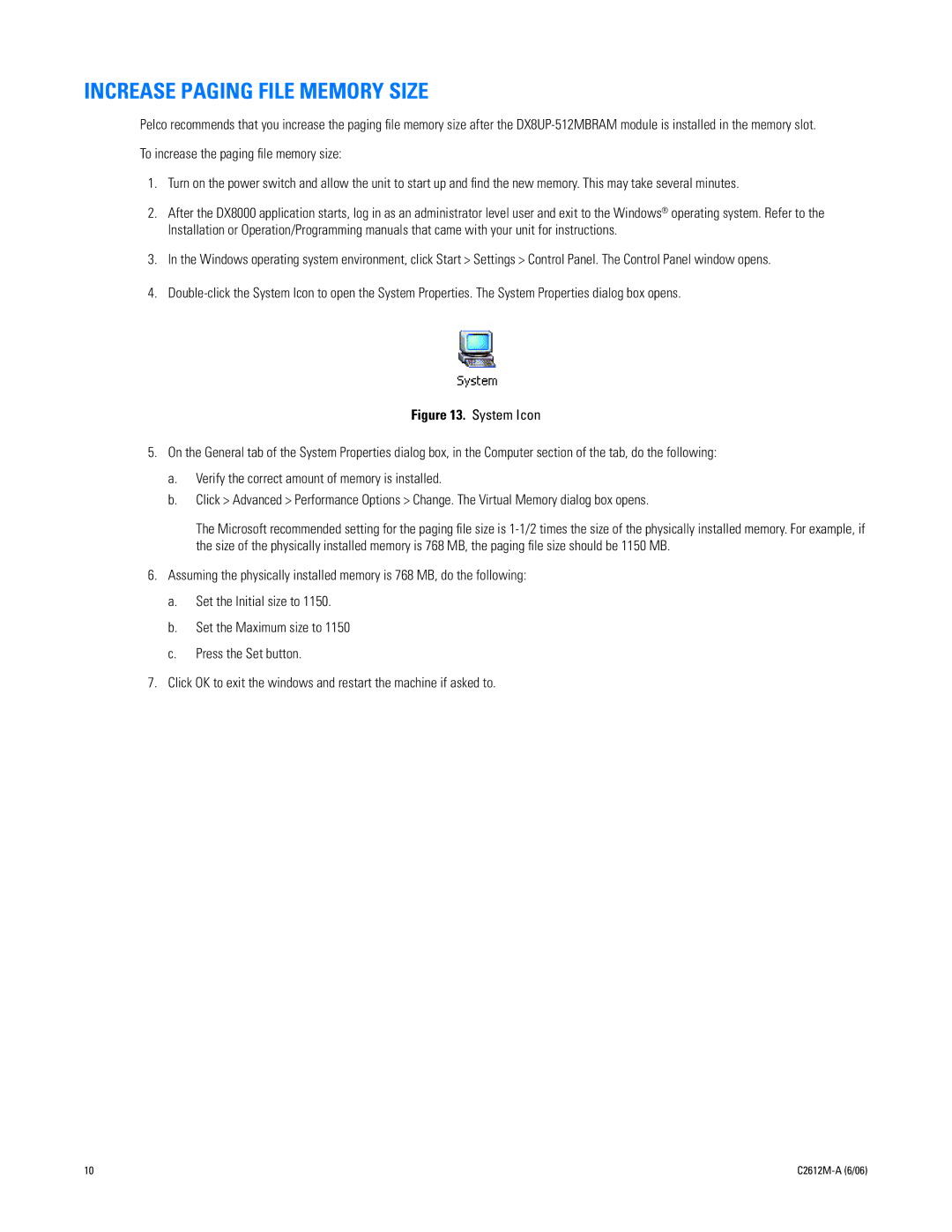INCREASE PAGING FILE MEMORY SIZE
Pelco recommends that you increase the paging file memory size after the
To increase the paging file memory size:
1.Turn on the power switch and allow the unit to start up and find the new memory. This may take several minutes.
2.After the DX8000 application starts, log in as an administrator level user and exit to the Windows® operating system. Refer to the Installation or Operation/Programming manuals that came with your unit for instructions.
3.In the Windows operating system environment, click Start > Settings > Control Panel. The Control Panel window opens.
4.
Figure 13. System Icon
5.On the General tab of the System Properties dialog box, in the Computer section of the tab, do the following:
a.Verify the correct amount of memory is installed.
b.Click > Advanced > Performance Options > Change. The Virtual Memory dialog box opens.
The Microsoft recommended setting for the paging file size is
6.Assuming the physically installed memory is 768 MB, do the following:
a.Set the Initial size to 1150.
b.Set the Maximum size to 1150
c.Press the Set button.
7.Click OK to exit the windows and restart the machine if asked to.
10 |