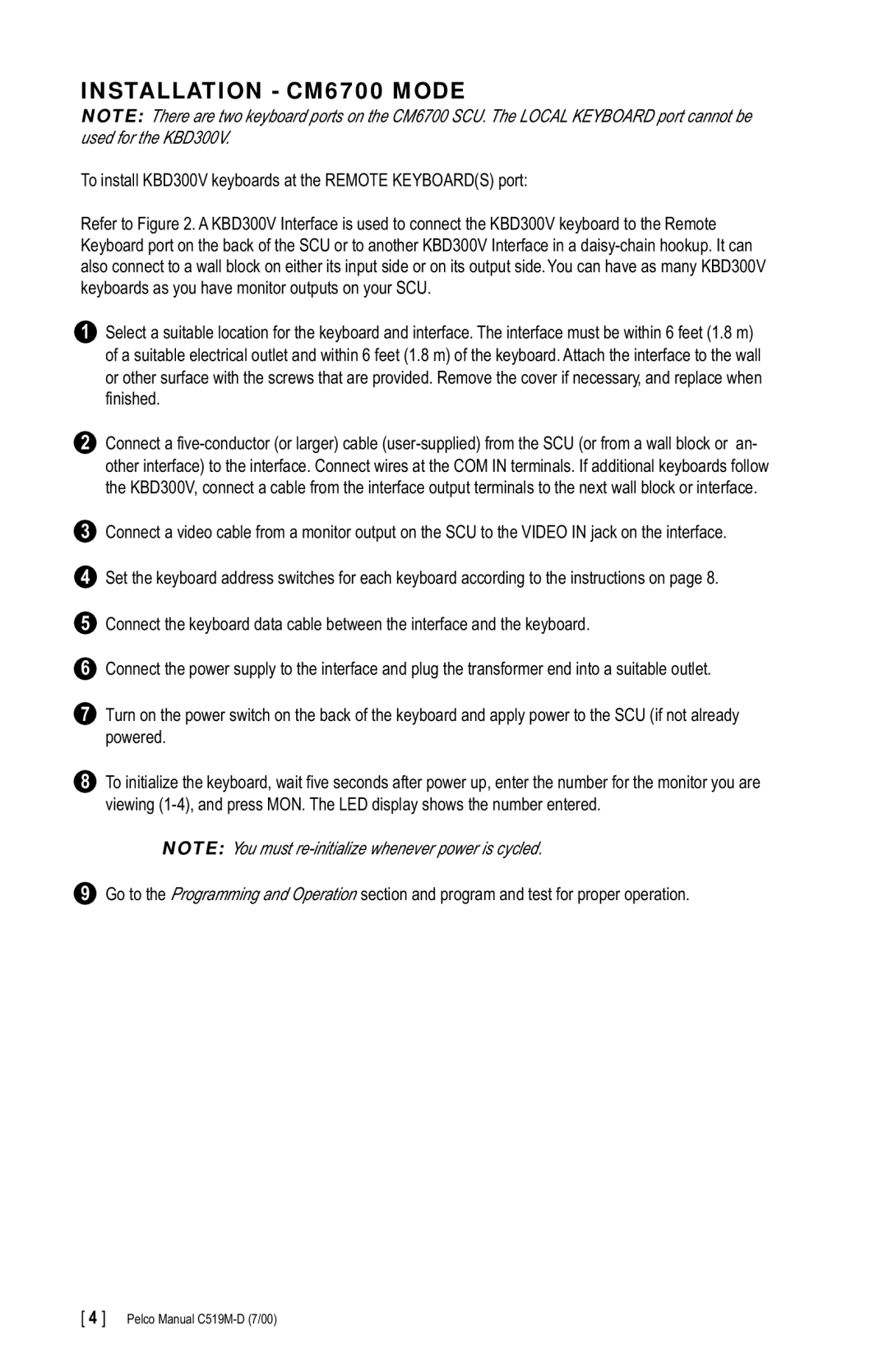INSTALLATION - CM6700 MODE
NOTE: There are two keyboard ports on the CM6700 SCU. The LOCAL KEYBOARD port cannot be used for the KBD300V.
To install KBD300V keyboards at the REMOTE KEYBOARD(S) port:
Refer to Figure 2. A KBD300V Interface is used to connect the KBD300V keyboard to the Remote Keyboard port on the back of the SCU or to another KBD300V Interface in a
1Select a suitable location for the keyboard and interface. The interface must be within 6 feet (1.8 m) of a suitable electrical outlet and within 6 feet (1.8 m) of the keyboard. Attach the interface to the wall or other surface with the screws that are provided. Remove the cover if necessary, and replace when finished.
2Connect a
3Connect a video cable from a monitor output on the SCU to the VIDEO IN jack on the interface.
4Set the keyboard address switches for each keyboard according to the instructions on page 8.
5Connect the keyboard data cable between the interface and the keyboard.
6Connect the power supply to the interface and plug the transformer end into a suitable outlet.
7Turn on the power switch on the back of the keyboard and apply power to the SCU (if not already powered.
8To initialize the keyboard, wait five seconds after power up, enter the number for the monitor you are viewing
NOTE: You must
9Go to the Programming and Operation section and program and test for proper operation.
[ 4 ] Pelco Manual