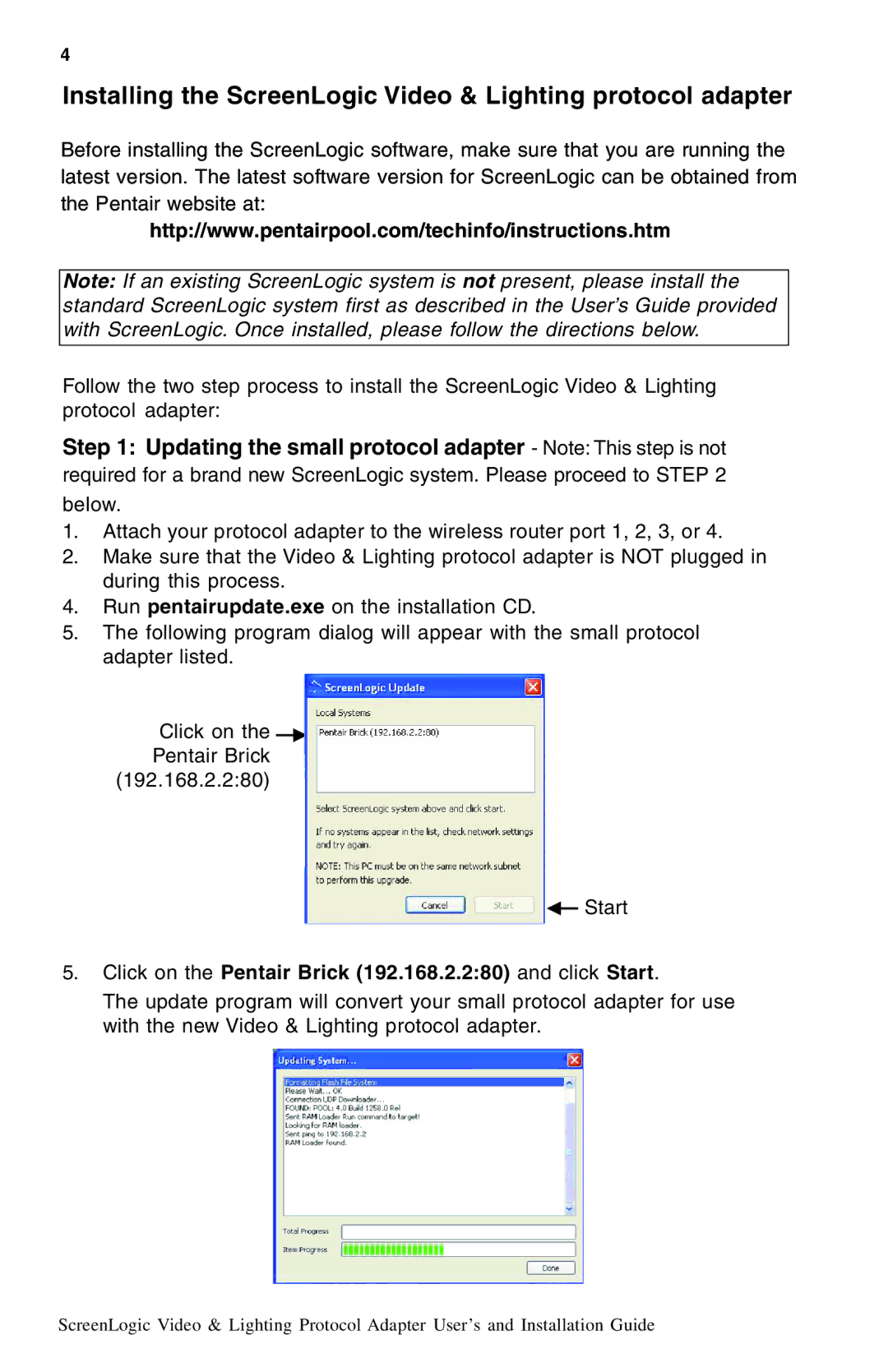4
Installing the ScreenLogic Video & Lighting protocol adapter
Before installing the ScreenLogic software, make sure that you are running the latest version. The latest software version for ScreenLogic can be obtained from the Pentair website at:
http://www.pentairpool.com/techinfo/instructions.htm
Note: If an existing ScreenLogic system is not present, please install the standard ScreenLogic system first as described in the User’s Guide provided with ScreenLogic. Once installed, please follow the directions below.
Follow the two step process to install the ScreenLogic Video & Lighting protocol adapter:
Step 1: Updating the small protocol adapter - Note: This step is not required for a brand new ScreenLogic system. Please proceed to STEP 2 below.
1.Attach your protocol adapter to the wireless router port 1, 2, 3, or 4.
2.Make sure that the Video & Lighting protocol adapter is NOT plugged in during this process.
4.Run pentairupdate.exe on the installation CD.
5.The following program dialog will appear with the small protocol adapter listed.
Click on the ![]() Pentair Brick
Pentair Brick
(192.168.2.2:80)
![]() Start
Start
5.Click on the Pentair Brick (192.168.2.2:80) and click Start.
The update program will convert your small protocol adapter for use with the new Video & Lighting protocol adapter.
ScreenLogic Video & Lighting Protocol Adapter User’s and Installation Guide