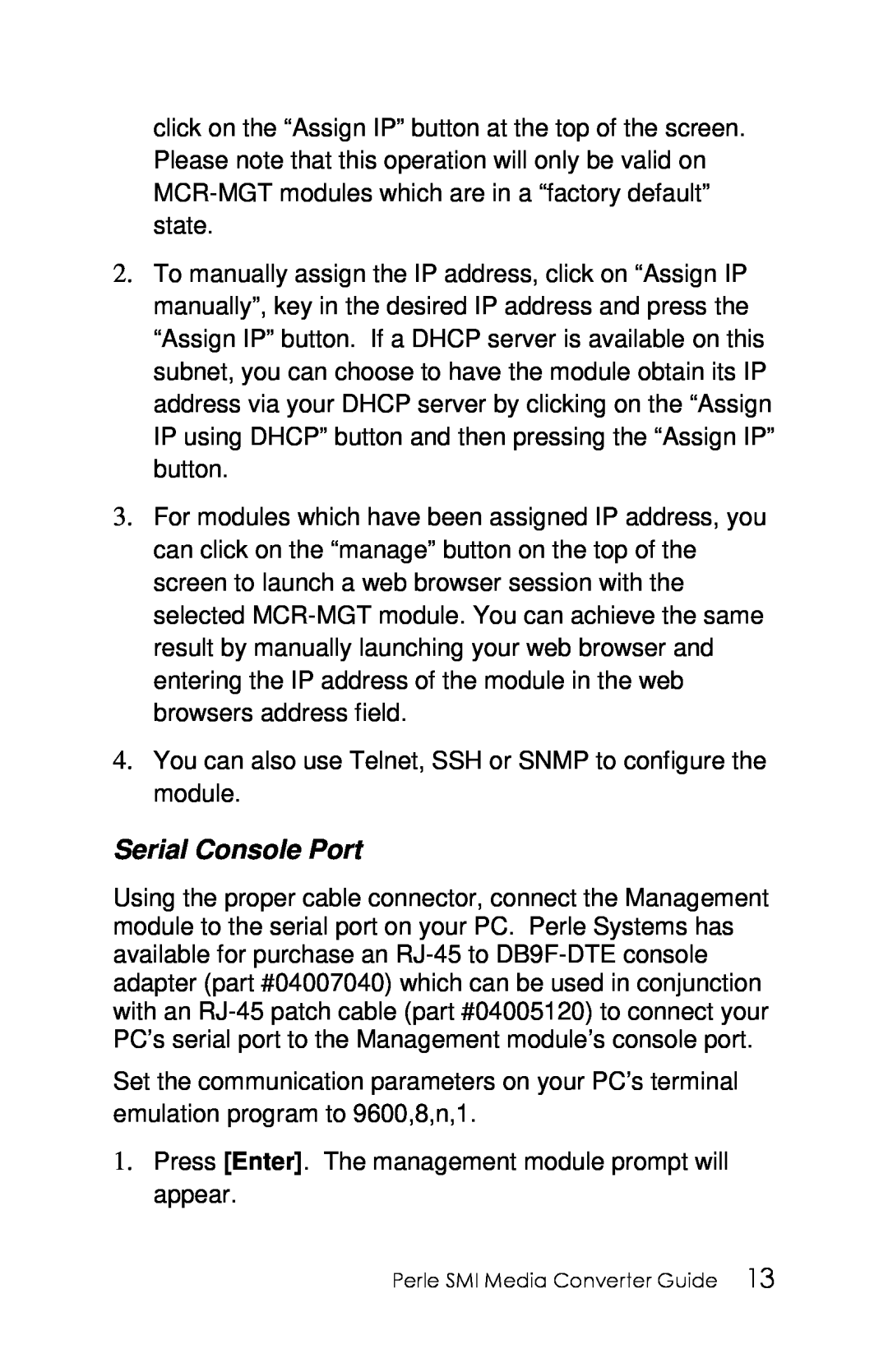click on the “Assign IP” button at the top of the screen. Please note that this operation will only be valid on
2.To manually assign the IP address, click on “Assign IP manually”, key in the desired IP address and press the “Assign IP” button. If a DHCP server is available on this subnet, you can choose to have the module obtain its IP address via your DHCP server by clicking on the “Assign IP using DHCP” button and then pressing the “Assign IP” button.
3.For modules which have been assigned IP address, you can click on the “manage” button on the top of the screen to launch a web browser session with the selected
4.You can also use Telnet, SSH or SNMP to configure the module.
Serial Console Port
Using the proper cable connector, connect the Management module to the serial port on your PC. Perle Systems has available for purchase an
Set the communication parameters on your PC’s terminal emulation program to 9600,8,n,1.
1.Press [Enter]. The management module prompt will appear.
PERLE SMI MEDIA CONVERTER GUIDE 13