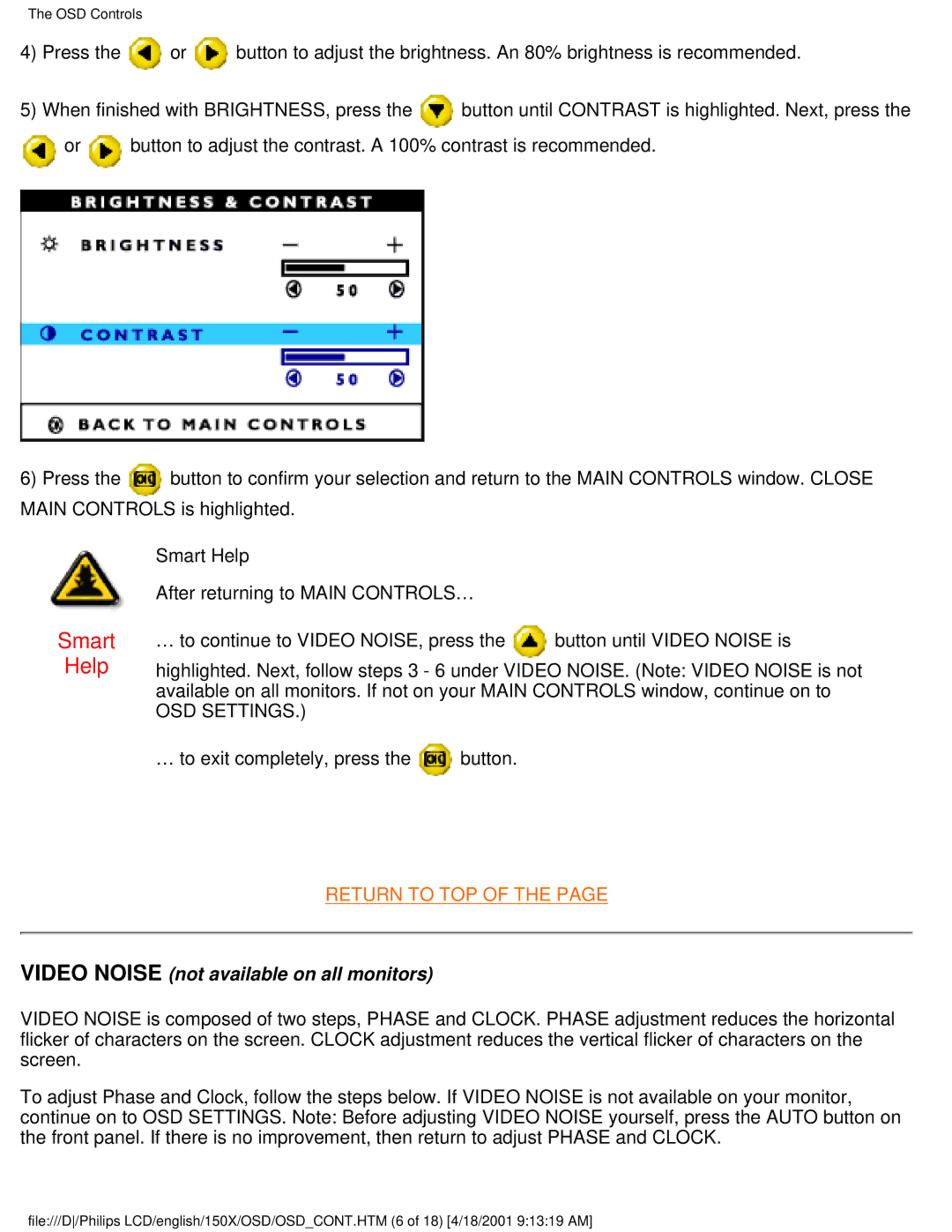The OSD Controls
4)Press the ![]() or
or ![]() button to adjust the brightness. An 80% brightness is recommended.
button to adjust the brightness. An 80% brightness is recommended.
5)When finished with BRIGHTNESS, press the ![]() button until CONTRAST is highlighted. Next, press the
button until CONTRAST is highlighted. Next, press the ![]() or
or ![]() button to adjust the contrast. A 100% contrast is recommended.
button to adjust the contrast. A 100% contrast is recommended.
6) Press the | button to confirm your selection and return to the MAIN CONTROLS window. CLOSE |
MAIN CONTROLS is highlighted.
| Smart Help |
|
|
| After returning to MAIN CONTROLS… |
| |
Smart | … to continue to VIDEO NOISE, press the | button until VIDEO NOISE is | |
Help | highlighted. Next, follow steps 3 - 6 under VIDEO NOISE. (Note: VIDEO NOISE is not | ||
| available on all monitors. If not on your MAIN CONTROLS window, continue on to | ||
| OSD SETTINGS.) |
|
|
| … to exit completely, press the | button. |
|
RETURN TO TOP OF THE PAGE
VIDEO NOISE (not available on all monitors)
VIDEO NOISE is composed of two steps, PHASE and CLOCK. PHASE adjustment reduces the horizontal flicker of characters on the screen. CLOCK adjustment reduces the vertical flicker of characters on the screen.
To adjust Phase and Clock, follow the steps below. If VIDEO NOISE is not available on your monitor, continue on to OSD SETTINGS. Note: Before adjusting VIDEO NOISE yourself, press the AUTO button on the front panel. If there is no improvement, then return to adjust PHASE and CLOCK.
file:///D/Philips LCD/english/150X/OSD/OSD_CONT.HTM (6 of 18) [4/18/2001 9:13:19 AM]