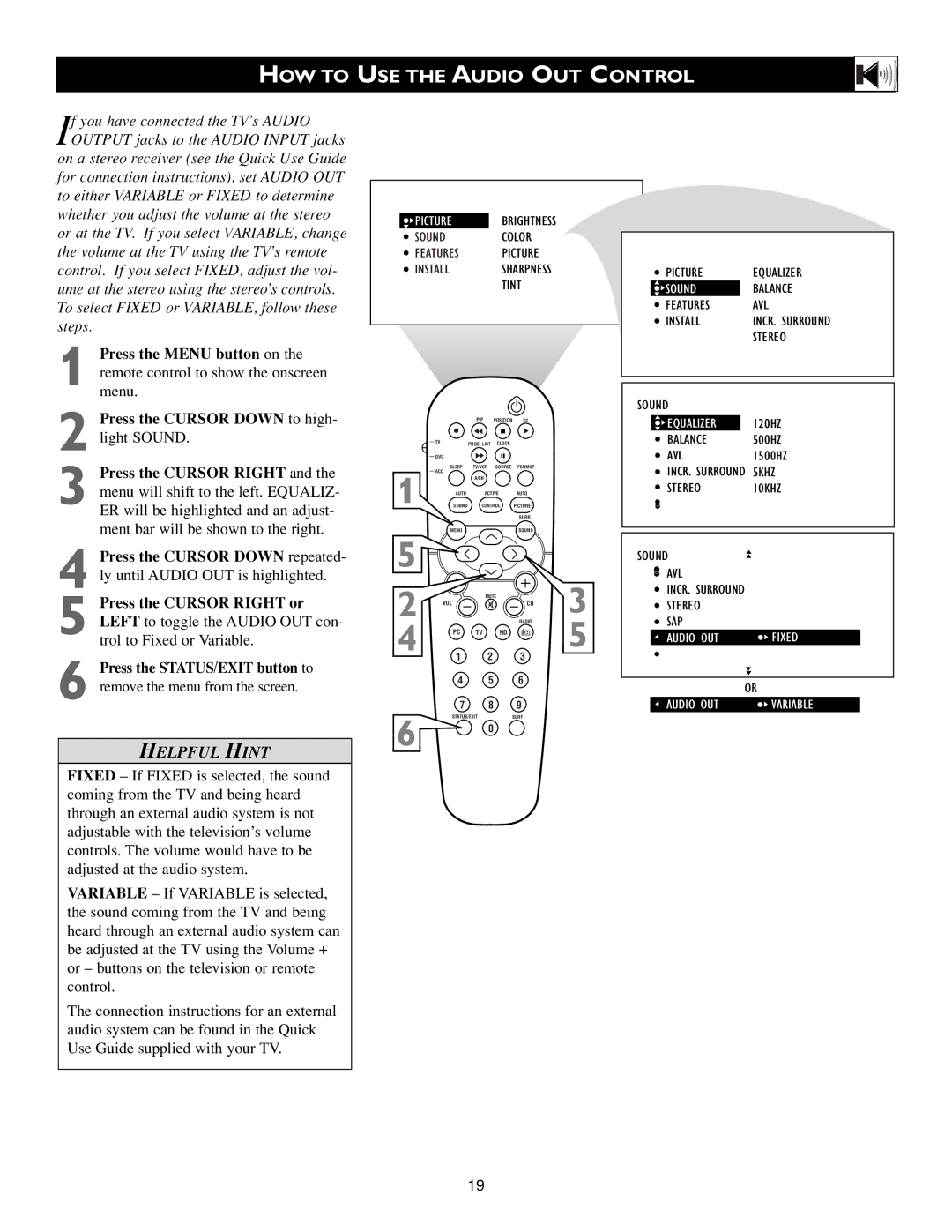HOW TO USE THE AUDIO OUT CONTROL
If you have connected the TV’s AUDIO OUTPUT jacks to the AUDIO INPUT jacks
on a stereo receiver (see the Quick Use Guide for connection instructions), set AUDIO OUT to either VARIABLE or FIXED to determine whether you adjust the volume at the stereo or at the TV. If you select VARIABLE, change the volume at the TV using the TV’s remote control. If you select FIXED, adjust the vol- ume at the stereo using the stereo’s controls. To select FIXED or VARIABLE, follow these steps.
1 Press the MENU button on the remote control to show the onscreen menu.
2 Press the CURSOR DOWN to high- light SOUND.
3 Press the CURSOR RIGHT and the menu will shift to the left. EQUALIZ- ER will be highlighted and an adjust- ment bar will be shown to the right.
4 Press the CURSOR DOWN repeated- ly until AUDIO OUT is highlighted.
5 Press the CURSOR RIGHT or LEFT to toggle the AUDIO OUT con-
trol to Fixed or Variable.
6 Press the STATUS/EXIT button to remove the menu from the screen.
HELPFUL HINT
FIXED – If FIXED is selected, the sound coming from the TV and being heard through an external audio system is not adjustable with the television’s volume controls. The volume would have to be adjusted at the audio system.
VARIABLE – If VARIABLE is selected, the sound coming from the TV and being heard through an external audio system can be adjusted at the TV using the Volume + or – buttons on the television or remote control.
The connection instructions for an external audio system can be found in the Quick Use Guide supplied with your TV.
![]() PICTUREBRIGHTNESS
PICTUREBRIGHTNESS
SOUNDCOLOR
FEATURES PICTURE
INSTALLSHARPNESS
TINT
|
| PIP | POSITION | CC |
|
| TV | PROG. LIST | CLOCK |
|
|
|
|
|
| ||
| DVD |
|
|
|
|
| SLEEP | TV/VCR | SOURCE | FORMAT |
|
1 | ACC |
|
|
|
|
| A/CH |
|
|
| |
AUTO | ACTIVE | AUTO |
| ||
SOUND | CONTROL | PICTURE |
| ||
|
|
|
| SURR. |
|
5 | MENU |
|
| SOUND |
|
|
|
|
|
| |
2 |
| MUTE |
| 3 | |
VOL |
|
| CH | ||
|
|
| RADIO | ||
4 | PC | TV | HD |
| 5 |
1 2 3
4 5 6
7 8 9
STATUS/EXITSURF
6 0
|
|
|
|
|
|
|
| PICTURE | EQUALIZER | ||
|
| SOUND |
| BALANCE | |
|
| FEATURES | AVL | ||
|
| INSTALL | INCR. SURROUND | ||
|
|
|
| STEREO | |
|
|
|
|
|
|
|
|
|
|
|
|
SOUND |
|
| |||
|
|
|
|
| |
|
| EQUALIZER |
| 120HZ | |
|
| BALANCE | 500HZ | ||
|
| AVL | 1500HZ | ||
|
| INCR. SURROUND | 5KHZ | ||
|
| STEREO | 10KHZ | ||
|
|
|
|
|
|
|
|
|
| ||
SOUND |
|
| |||
|
| AVL |
|
| |
|
| INCR. SURROUND |
|
| |
|
| STEREO |
|
| |
|
| SAP |
|
| |
|
| AUDIO OUT | FIXED |
| |
|
|
|
|
|
|
|
|
| OR | ||
|
| AUDIO OUT | VARIABLE | ||
19