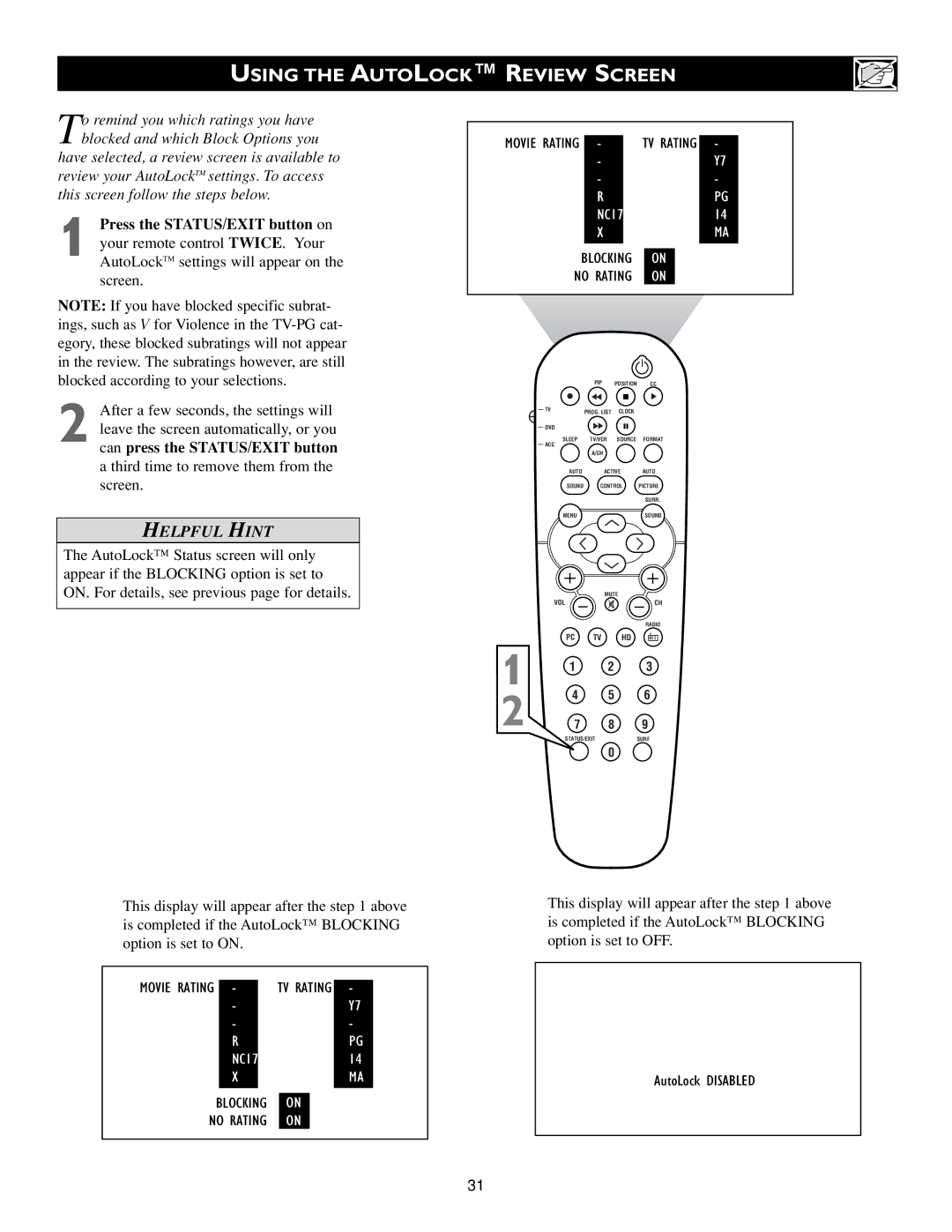USING THE AUTOLOCK™ REVIEW SCREEN
To remind you which ratings you have blocked and which Block Options you
have selected, a review screen is available to review your AutoLockTM settings. To access this screen follow the steps below.
1 Press the STATUS/EXIT button on your remote control TWICE. Your AutoLockTM settings will appear on the screen.
NOTE: If you have blocked specific subrat- ings, such as V for Violence in the
2 After a few seconds, the settings will leave the screen automatically, or you can press the STATUS/EXIT button a third time to remove them from the screen.
HELPFUL HINT
The AutoLock™ Status screen will only appear if the BLOCKING option is set to ON. For details, see previous page for details.
This display will appear after the step 1 above is completed if the AutoLock™ BLOCKING option is set to ON.
|
|
|
|
|
|
|
|
MOVIE RATING | - |
| TV RATING | - |
| ||
| - |
|
|
|
| Y7 |
|
| - |
|
|
|
| - |
|
| R |
|
|
|
| PG |
|
| NC17 |
|
|
|
| 14 |
|
| X |
|
|
|
| MA |
|
|
|
| |||||
BLOCKING |
| ON |
| ||||
NO RATING |
| ON |
| ||||
|
|
|
|
|
|
|
|
|
|
|
|
|
|
|
|
MOVIE RATING | - |
| TV RATING | - |
| ||
| - |
|
|
|
| Y7 |
|
| - |
|
|
|
| - |
|
| R |
|
|
|
| PG |
|
| NC17 |
|
|
|
| 14 |
|
| X |
|
|
|
| MA |
|
|
|
| |||||
BLOCKING |
| ON |
| ||||
NO RATING |
| ON |
| ||||
|
|
|
|
|
|
|
|
|
| PIP | POSITION | CC |
| TV | PROG. LIST | CLOCK |
|
|
|
| ||
| DVD |
|
|
|
| SLEEP | TV/VCR | SOURCE | FORMAT |
| ACC |
|
|
|
|
| A/CH |
|
|
| AUTO | ACTIVE | AUTO | |
| SOUND | CONTROL | PICTURE | |
|
|
|
| SURR. |
| MENU |
|
| SOUND |
|
| MUTE |
| |
| VOL |
|
| CH |
|
|
|
| RADIO |
1 | PC | TV | HD |
|
1 | 2 |
| 3 | |
|
| |||
2 | 4 | 5 |
| 6 |
7 | 8 |
| 9 | |
| STATUS/EXIT | SURF | ||
|
| 0 |
|
|
This display will appear after the step 1 above is completed if the AutoLock™ BLOCKING option is set to OFF.
AutoLock DISABLED
31