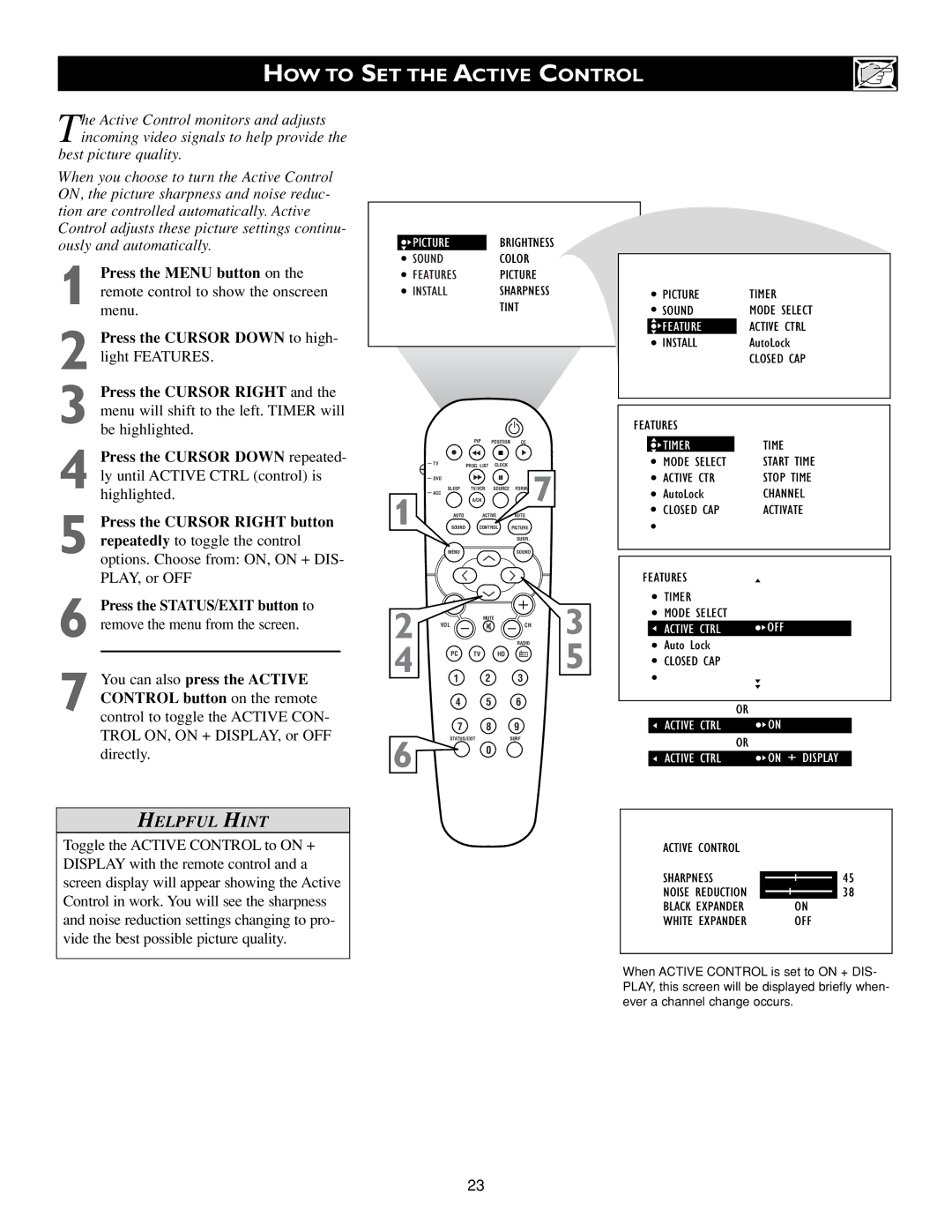HOW TO SET THE ACTIVE CONTROL
The Active Control monitors and adjusts incoming video signals to help provide the
best picture quality.
When you choose to turn the Active Control ON, the picture sharpness and noise reduc- tion are controlled automatically. Active Control adjusts these picture settings continu- ously and automatically.
1 Press the MENU button on the remote control to show the onscreen menu.
2 Press the CURSOR DOWN to high- light FEATURES.
3 Press the CURSOR RIGHT and the menu will shift to the left. TIMER will be highlighted.
4 Press the CURSOR DOWN repeated- ly until ACTIVE CTRL (control) is highlighted.
5 Press the CURSOR RIGHT button repeatedly to toggle the control
options. Choose from: ON, ON + DIS- PLAY, or OFF
6 Press the STATUS/EXIT button to remove the menu from the screen.
7 You can also press the ACTIVE CONTROL button on the remote control to toggle the ACTIVE CON- TROL ON, ON + DISPLAY, or OFF directly.
HELPFUL HINT
Toggle the ACTIVE CONTROL to ON + DISPLAY with the remote control and a screen display will appear showing the Active Control in work. You will see the sharpness and noise reduction settings changing to pro- vide the best possible picture quality.
![]() PICTUREBRIGHTNESS
PICTUREBRIGHTNESS
SOUNDCOLOR
FEATURES PICTURE
INSTALLSHARPNESS
TINT
|
| PIP | POSITION | CC |
|
| TV | PROG. LIST | CLOCK |
|
|
| DVD |
|
|
| 7 |
| SLEEP | TV/VCR | SOURCE |
| |
1 | ACC |
|
|
| |
| A/CH |
|
| ||
AUTO | ACTIVE | AUTO |
| ||
SOUND | CONTROL | PICTURE |
| ||
|
|
|
| SURR. |
|
| MENU |
|
| SOUND |
|
2 |
| MUTE |
| 3 | |
VOL |
|
| CH | ||
|
|
| RADIO | ||
4 | PC | TV | HD |
| 5 |
1 2 3
4 5 6
7 8 9
STATUS/EXITSURF
6 0
|
|
|
|
|
|
|
|
|
|
|
|
| PICTURE | TIMER | |||||
|
|
| SOUND | MODE SELECT | |||||
|
|
| FEATURES |
| ACTIVE CTRL | ||||
|
|
| INSTALL | AutoLock | |||||
|
|
|
|
|
| CLOSED CAP | |||
|
|
|
|
|
|
|
|
|
|
|
|
|
|
|
|
|
|
| |
| FEATURES |
|
|
|
| ||||
|
|
|
|
| TIME | ||||
|
|
| TIMER |
|
| ||||
|
|
| MODE SELECT |
| START TIME | ||||
|
|
| ACTIVE CTRL |
| OFF | ||||
|
|
|
| STOP TIME | |||||
|
|
| AutoLock |
| CHANNEL | ||||
|
|
| CLOSED CAP |
| ACTIVATE | ||||
|
|
|
|
|
|
|
|
|
|
|
|
|
|
|
|
|
|
|
|
|
| FEATURES |
|
|
|
| |||
|
|
| TIMER |
|
|
|
| ||
|
|
| MODE SELECT |
|
|
|
| ||
|
|
| ACTIVE CTRL |
| OFF |
| |||
|
|
| Auto Lock |
|
|
|
| ||
|
|
| CLOSED CAP |
|
|
|
| ||
|
|
|
|
|
|
|
|
|
|
|
|
|
| OR |
|
|
|
| |
|
|
| ACTIVE CTRL |
| ON | ||||
|
|
|
| OR |
|
|
|
| |
|
|
| ACTIVE CTRL |
| ON + DISPLAY | ||||
|
|
|
|
|
|
|
| ||
|
|
| ACTIVE CONTROL |
|
|
|
| ||
|
|
| SHARPNESS |
|
| 45 | |||
|
|
|
| ||||||
|
|
| NOISE REDUCTION |
|
| 38 | |||
|
|
| BLACK EXPANDER |
| ON | ||||
|
|
| WHITE EXPANDER |
| OFF | ||||
|
|
|
|
|
|
|
|
|
|
When ACTIVE CONTROL is set to ON + DIS- PLAY, this screen will be displayed briefly when- ever a channel change occurs.
23