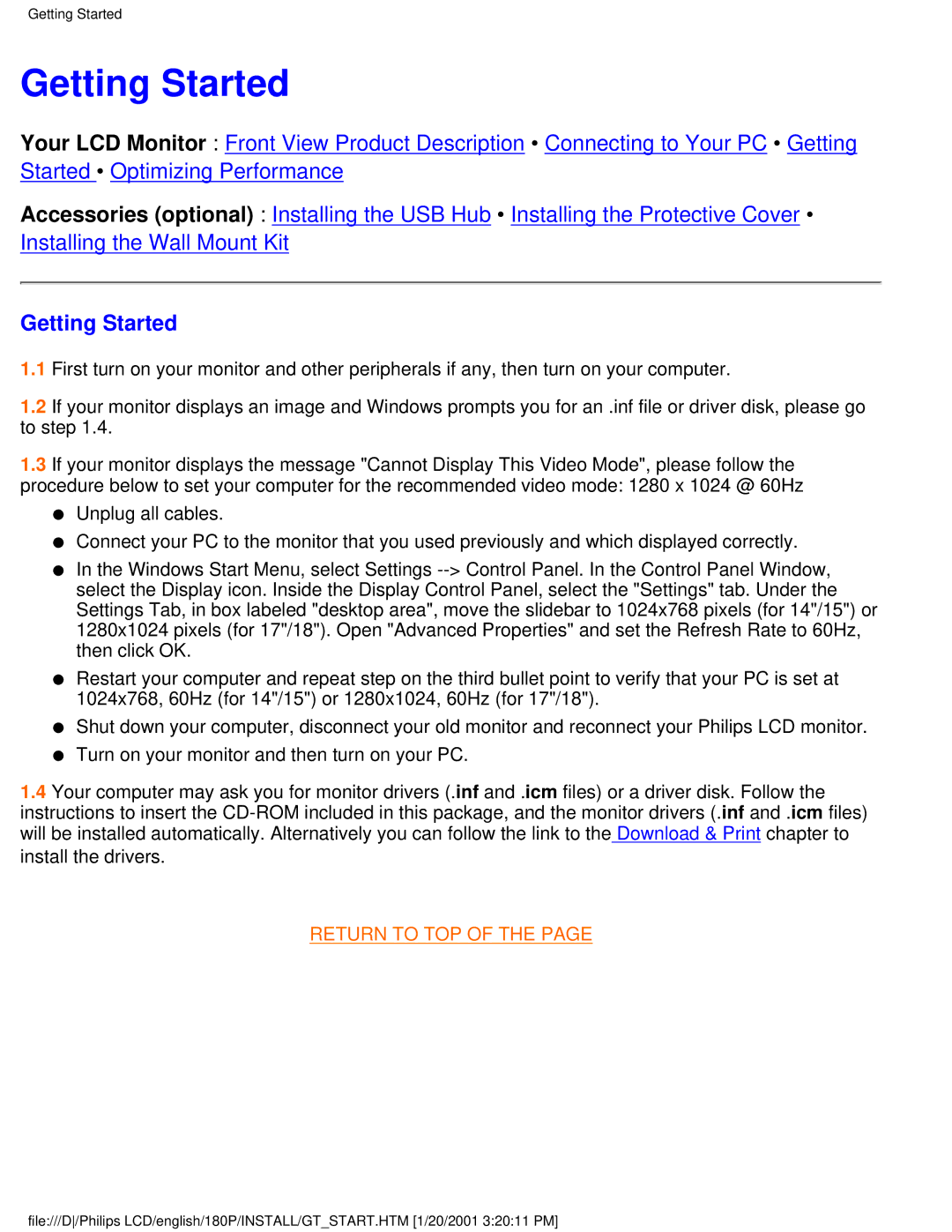Getting Started
Getting Started
Your LCD Monitor : Front View Product Description • Connecting to Your PC • Getting Started • Optimizing Performance
Accessories (optional) : Installing the USB Hub • Installing the Protective Cover • Installing the Wall Mount Kit
Getting Started
1.1First turn on your monitor and other peripherals if any, then turn on your computer.
1.2If your monitor displays an image and Windows prompts you for an .inf file or driver disk, please go to step 1.4.
1.3If your monitor displays the message "Cannot Display This Video Mode", please follow the procedure below to set your computer for the recommended video mode: 1280 x 1024 @ 60Hz
●Unplug all cables.
●Connect your PC to the monitor that you used previously and which displayed correctly.
●In the Windows Start Menu, select Settings
●Restart your computer and repeat step on the third bullet point to verify that your PC is set at 1024x768, 60Hz (for 14"/15") or 1280x1024, 60Hz (for 17"/18").
●Shut down your computer, disconnect your old monitor and reconnect your Philips LCD monitor.
●Turn on your monitor and then turn on your PC.
1.4Your computer may ask you for monitor drivers (.inf and .icm files) or a driver disk. Follow the instructions to insert the
RETURN TO TOP OF THE PAGE
file:///D/Philips LCD/english/180P/INSTALL/GT_START.HTM [1/20/2001 3:20:11 PM]