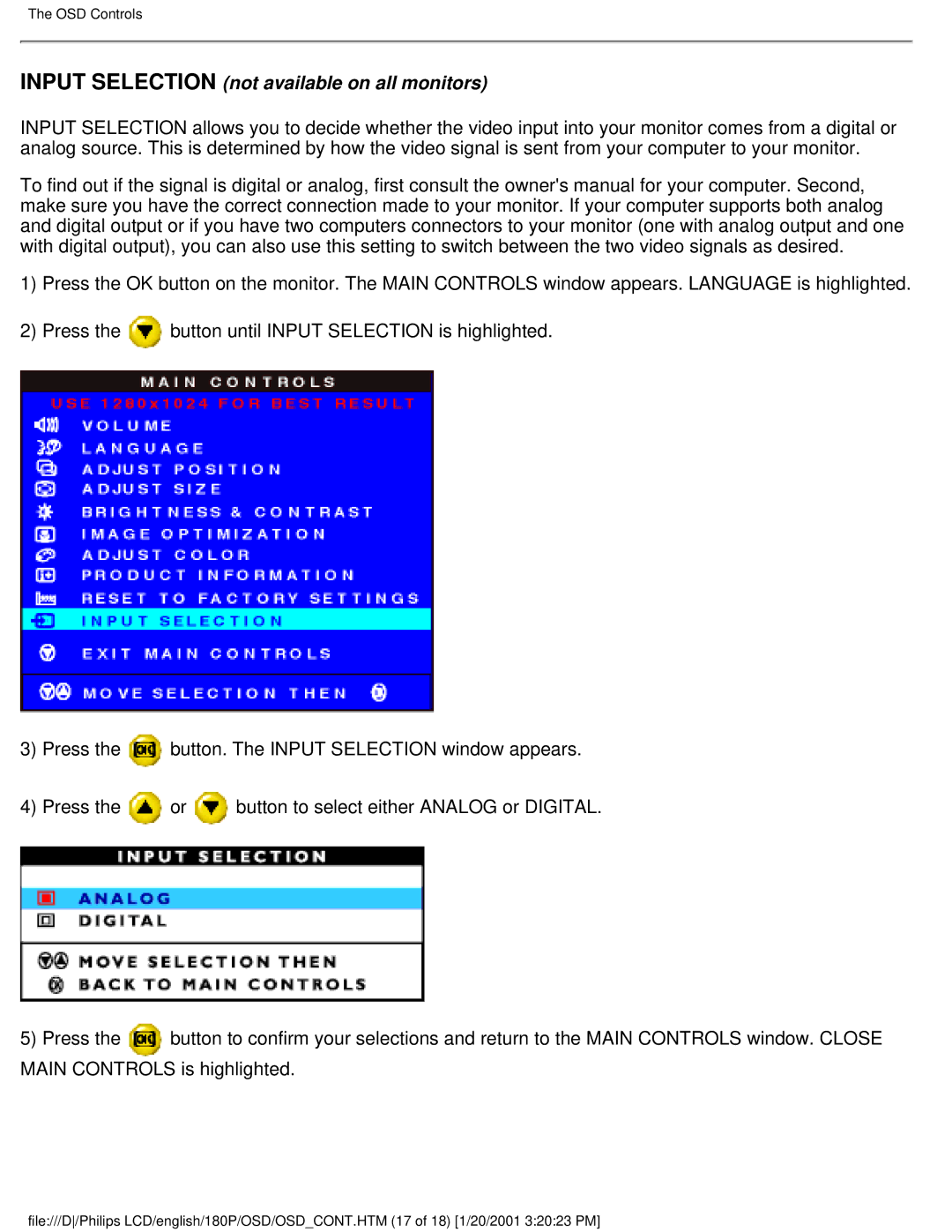The OSD Controls
INPUT SELECTION (not available on all monitors)
INPUT SELECTION allows you to decide whether the video input into your monitor comes from a digital or analog source. This is determined by how the video signal is sent from your computer to your monitor.
To find out if the signal is digital or analog, first consult the owner's manual for your computer. Second, make sure you have the correct connection made to your monitor. If your computer supports both analog and digital output or if you have two computers connectors to your monitor (one with analog output and one with digital output), you can also use this setting to switch between the two video signals as desired.
1)Press the OK button on the monitor. The MAIN CONTROLS window appears. LANGUAGE is highlighted.
2)Press the ![]() button until INPUT SELECTION is highlighted.
button until INPUT SELECTION is highlighted.
3)Press the ![]() button. The INPUT SELECTION window appears.
button. The INPUT SELECTION window appears.
4)Press the ![]() or
or ![]() button to select either ANALOG or DIGITAL.
button to select either ANALOG or DIGITAL.
5) Press the | button to confirm your selections and return to the MAIN CONTROLS window. CLOSE |
MAIN CONTROLS is highlighted.
file:///D/Philips LCD/english/180P/OSD/OSD_CONT.HTM (17 of 18) [1/20/2001 3:20:23 PM]