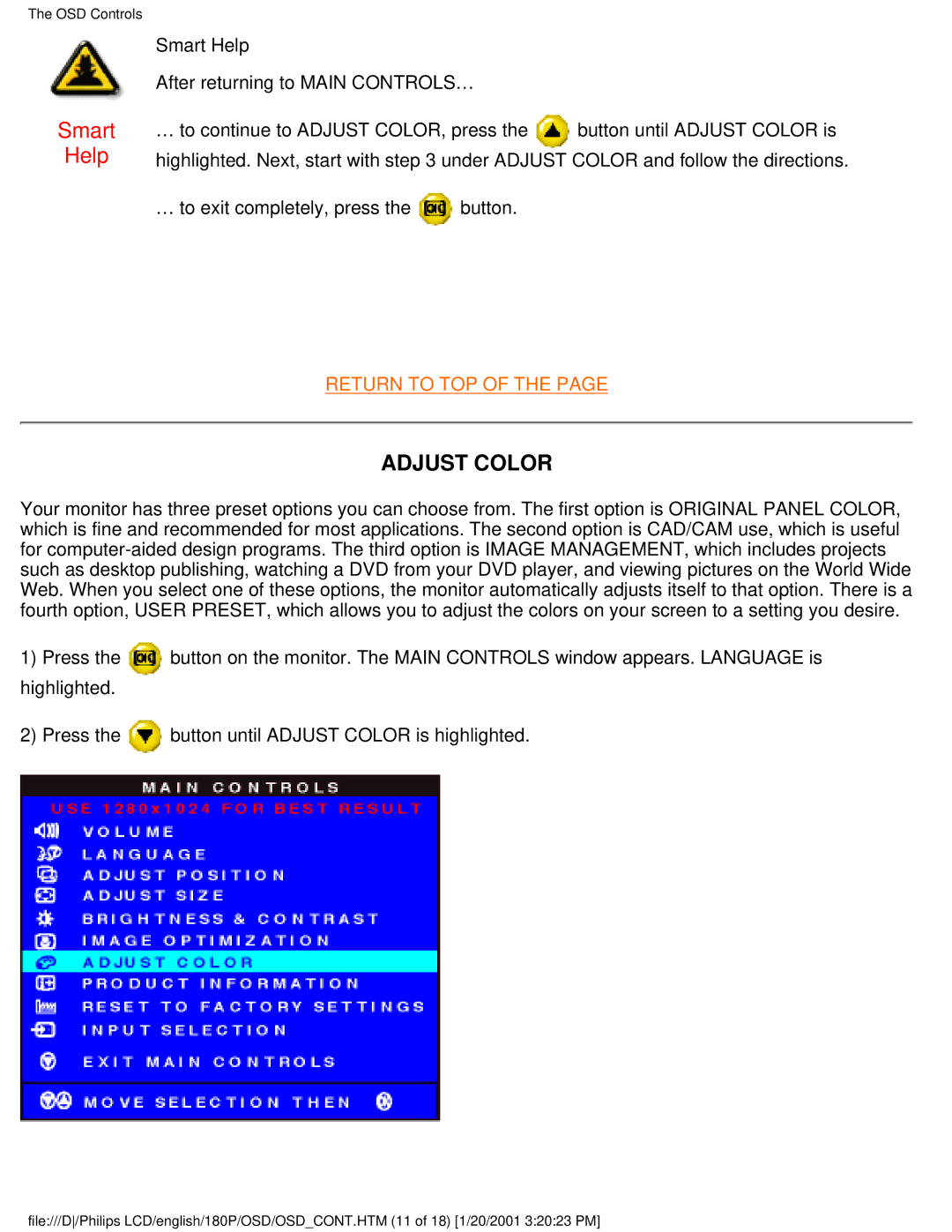The OSD Controls
Smart Help
After returning to MAIN CONTROLS…
Smart | … to continue to ADJUST COLOR, press the | button until ADJUST COLOR is |
Help | highlighted. Next, start with step 3 under ADJUST COLOR and follow the directions. | |
… to exit completely, press the ![]() button.
button.
RETURN TO TOP OF THE PAGE
ADJUST COLOR
Your monitor has three preset options you can choose from. The first option is ORIGINAL PANEL COLOR, which is fine and recommended for most applications. The second option is CAD/CAM use, which is useful for
1) Press the | button on the monitor. The MAIN CONTROLS window appears. LANGUAGE is |
highlighted. |
|
2) Press the ![]() button until ADJUST COLOR is highlighted.
button until ADJUST COLOR is highlighted.
file:///D/Philips LCD/english/180P/OSD/OSD_CONT.HTM (11 of 18) [1/20/2001 3:20:23 PM]