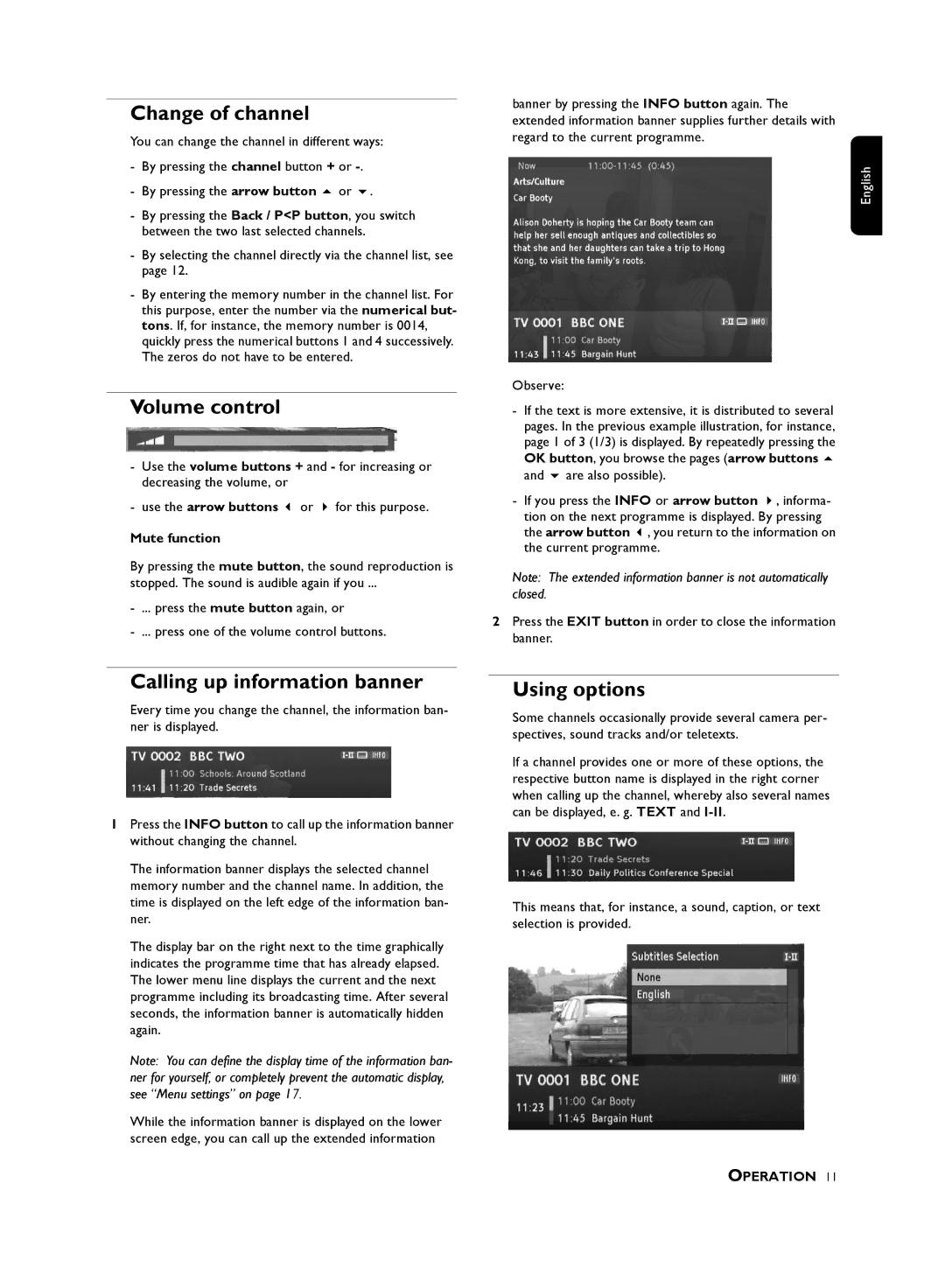Change of channel
You can change the channel in different ways: - By pressing the channel button + or
- By pressing the arrow button or .
-By pressing the Back / P<P button, you switch between the two last selected channels.
-By selecting the channel directly via the channel list, see page 12.
-By entering the memory number in the channel list. For this purpose, enter the number via the numerical but- tons. If, for instance, the memory number is 0014, quickly press the numerical buttons 1 and 4 successively. The zeros do not have to be entered.
Volume control
-Use the volume buttons + and - for increasing or decreasing the volume, or
- use the arrow buttons or for this purpose.
Mute function
By pressing the mute button, the sound reproduction is
stopped. The sound is audible again if you ...
-... press the mute button again, or
-... press one of the volume control buttons.
banner by pressing the INFO button again. The extended information banner supplies further details with regard to the current programme.
English
Observe:
-If the text is more extensive, it is distributed to several pages. In the previous example illustration, for instance, page 1 of 3 (1/3) is displayed. By repeatedly pressing the OK button, you browse the pages (arrow buttons
and are also possible).
- If you press the INFO or arrow button , informa- tion on the next programme is displayed. By pressing the arrow button , you return to the information on the current programme.
Note: The extended information banner is not automatically closed.
2Press the EXIT button in order to close the information banner.
Calling up information banner
Every time you change the channel, the information ban- ner is displayed.
1Press the INFO button to call up the information banner without changing the channel.
The information banner displays the selected channel memory number and the channel name. In addition, the time is displayed on the left edge of the information ban- ner.
The display bar on the right next to the time graphically indicates the programme time that has already elapsed. The lower menu line displays the current and the next programme including its broadcasting time. After several seconds, the information banner is automatically hidden again.
Note: You can define the display time of the information ban- ner for yourself, or completely prevent the automatic display, see “Menu settings” on page 17.
While the information banner is displayed on the lower screen edge, you can call up the extended information
Using options
Some channels occasionally provide several camera per- spectives, sound tracks and/or teletexts.
If a channel provides one or more of these options, the respective button name is displayed in the right corner when calling up the channel, whereby also several names can be displayed, e. g. TEXT and
This means that, for instance, a sound, caption, or text selection is provided.