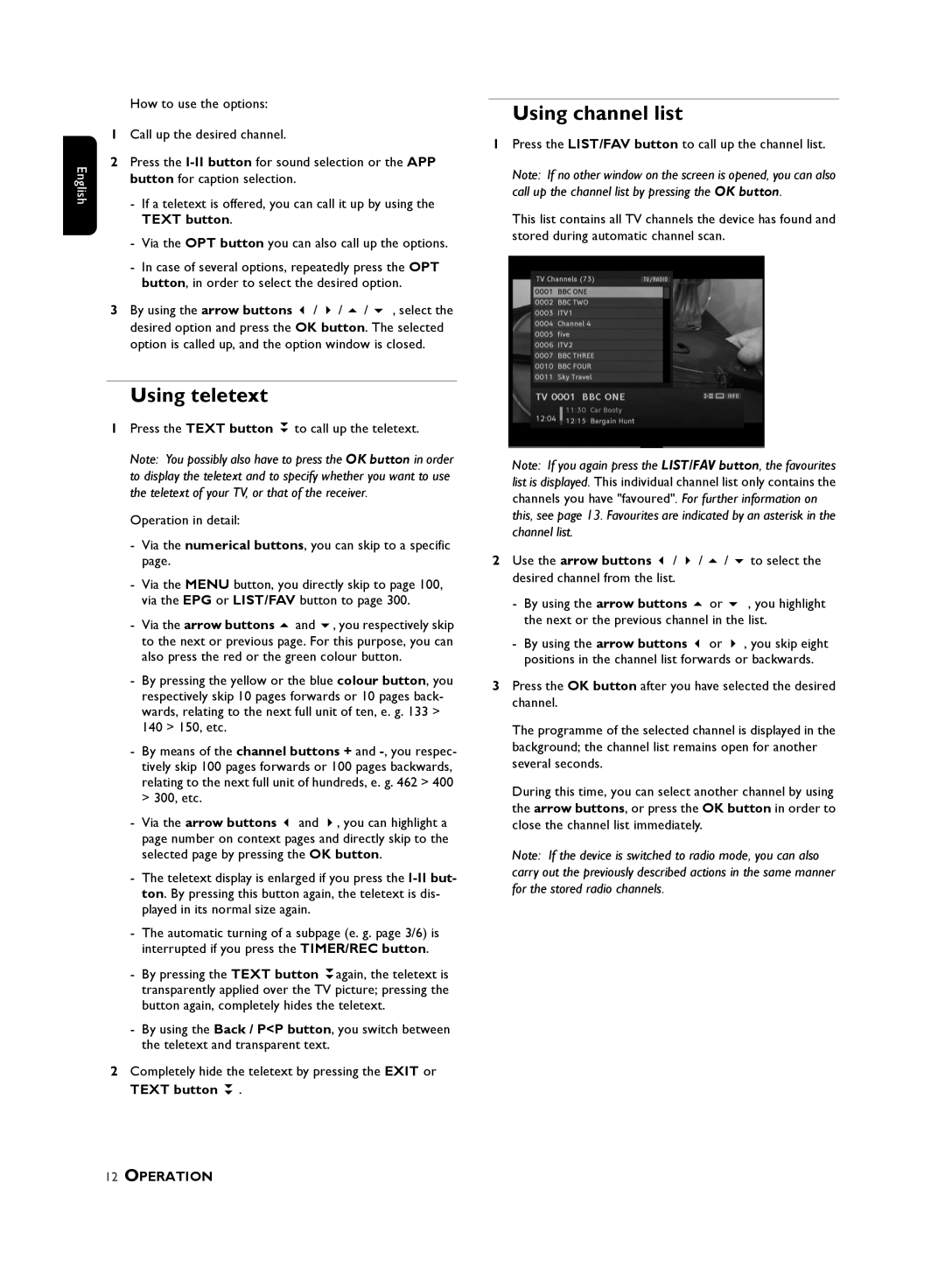English
How to use the options:
1Call up the desired channel.
2Press the
-If a teletext is offered, you can call it up by using the TEXT button.
-Via the OPT button you can also call up the options.
-In case of several options, repeatedly press the OPT button, in order to select the desired option.
3 By using the arrow buttons / / / , select the desired option and press the OK button. The selected option is called up, and the option window is closed.
Using teletext
1 Press the TEXT button to call up the teletext.
Note: You possibly also have to press the OK button in order to display the teletext and to specify whether you want to use the teletext of your TV, or that of the receiver.
Operation in detail:
-Via the numerical buttons, you can skip to a specific page.
-Via the MENU button, you directly skip to page 100, via the EPG or LIST/FAV button to page 300.
- Via the arrow buttons and , you respectively skip to the next or previous page. For this purpose, you can also press the red or the green colour button.
-By pressing the yellow or the blue colour button, you respectively skip 10 pages forwards or 10 pages back- wards, relating to the next full unit of ten, e. g. 133 > 140 > 150, etc.
-By means of the channel buttons + and
- Via the arrow buttons and , you can highlight a page number on context pages and directly skip to the selected page by pressing the OK button.
- The teletext display is enlarged if you press the
-The automatic turning of a subpage (e. g. page 3/6) is interrupted if you press the TIMER/REC button.
- By pressing the TEXT button again, the teletext is transparently applied over the TV picture; pressing the button again, completely hides the teletext.
-By using the Back / P<P button, you switch between the teletext and transparent text.
2Completely hide the teletext by pressing the EXIT or
TEXT button .
Using channel list
1Press the LIST/FAV button to call up the channel list.
Note: If no other window on the screen is opened, you can also call up the channel list by pressing the OK button.
This list contains all TV channels the device has found and stored during automatic channel scan.
Note: If you again press the LIST/FAV button, the favourites list is displayed. This individual channel list only contains the channels you have "favoured". For further information on this, see page 13. Favourites are indicated by an asterisk in the channel list.
2 Use the arrow buttons | / | / | / | to select the | |
desired channel from the list. |
|
|
| ||
- | By using the arrow buttons |
| or | , you highlight | |
| the next or the previous channel in the list. | ||||
- | By using the arrow buttons |
| or | , you skip eight | |
| positions in the channel list forwards or backwards. | ||||
3Press the OK button after you have selected the desired channel.
The programme of the selected channel is displayed in the background; the channel list remains open for another several seconds.
During this time, you can select another channel by using the arrow buttons, or press the OK button in order to close the channel list immediately.
Note: If the device is switched to radio mode, you can also carry out the previously described actions in the same manner for the stored radio channels.