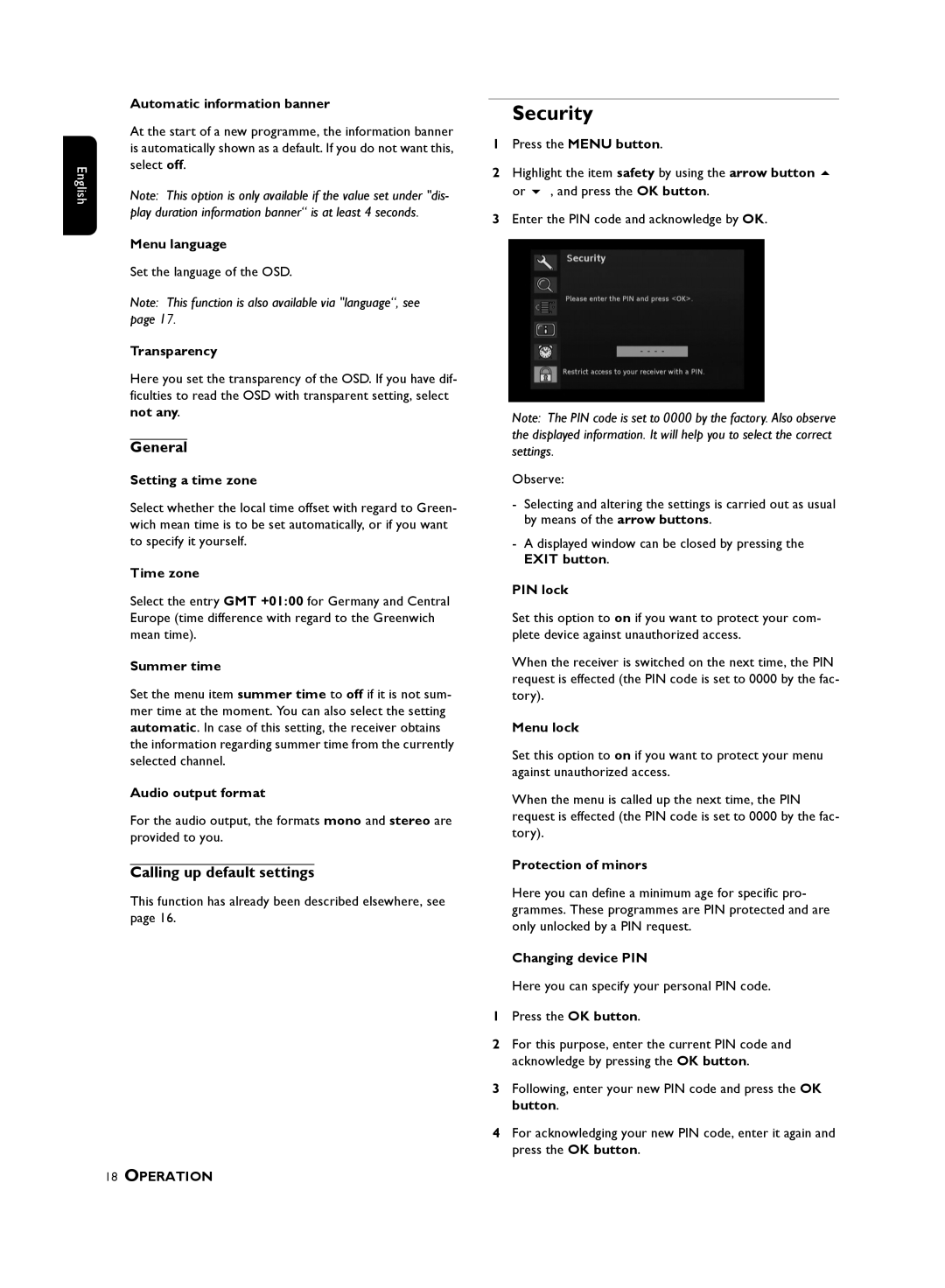English
Automatic information banner
At the start of a new programme, the information banner is automatically shown as a default. If you do not want this, select off.
Note: This option is only available if the value set under "dis- play duration information banner“ is at least 4 seconds.
Menu language
Set the language of the OSD.
Note: This function is also available via "language“, see page 17.
Transparency
Here you set the transparency of the OSD. If you have dif- ficulties to read the OSD with transparent setting, select not any.
General
Setting a time zone
Select whether the local time offset with regard to Green- wich mean time is to be set automatically, or if you want to specify it yourself.
Time zone
Select the entry GMT +01:00 for Germany and Central Europe (time difference with regard to the Greenwich mean time).
Summer time
Set the menu item summer time to off if it is not sum- mer time at the moment. You can also select the setting automatic. In case of this setting, the receiver obtains the information regarding summer time from the currently selected channel.
Audio output format
For the audio output, the formats mono and stereo are provided to you.
Calling up default settings
This function has already been described elsewhere, see page 16.
18OPERATION
Security
1Press the MENU button.
2Highlight the item safety by using the arrow button
or | , and press the OK button. |
3Enter the PIN code and acknowledge by OK.
Note: The PIN code is set to 0000 by the factory. Also observe the displayed information. It will help you to select the correct settings.
Observe:
-Selecting and altering the settings is carried out as usual by means of the arrow buttons.
-A displayed window can be closed by pressing the EXIT button.
PIN lock
Set this option to on if you want to protect your com- plete device against unauthorized access.
When the receiver is switched on the next time, the PIN request is effected (the PIN code is set to 0000 by the fac- tory).
Menu lock
Set this option to on if you want to protect your menu against unauthorized access.
When the menu is called up the next time, the PIN request is effected (the PIN code is set to 0000 by the fac- tory).
Protection of minors
Here you can define a minimum age for specific pro- grammes. These programmes are PIN protected and are only unlocked by a PIN request.
Changing device PIN
Here you can specify your personal PIN code.
1Press the OK button.
2For this purpose, enter the current PIN code and acknowledge by pressing the OK button.
3Following, enter your new PIN code and press the OK button.
4For acknowledging your new PIN code, enter it again and press the OK button.