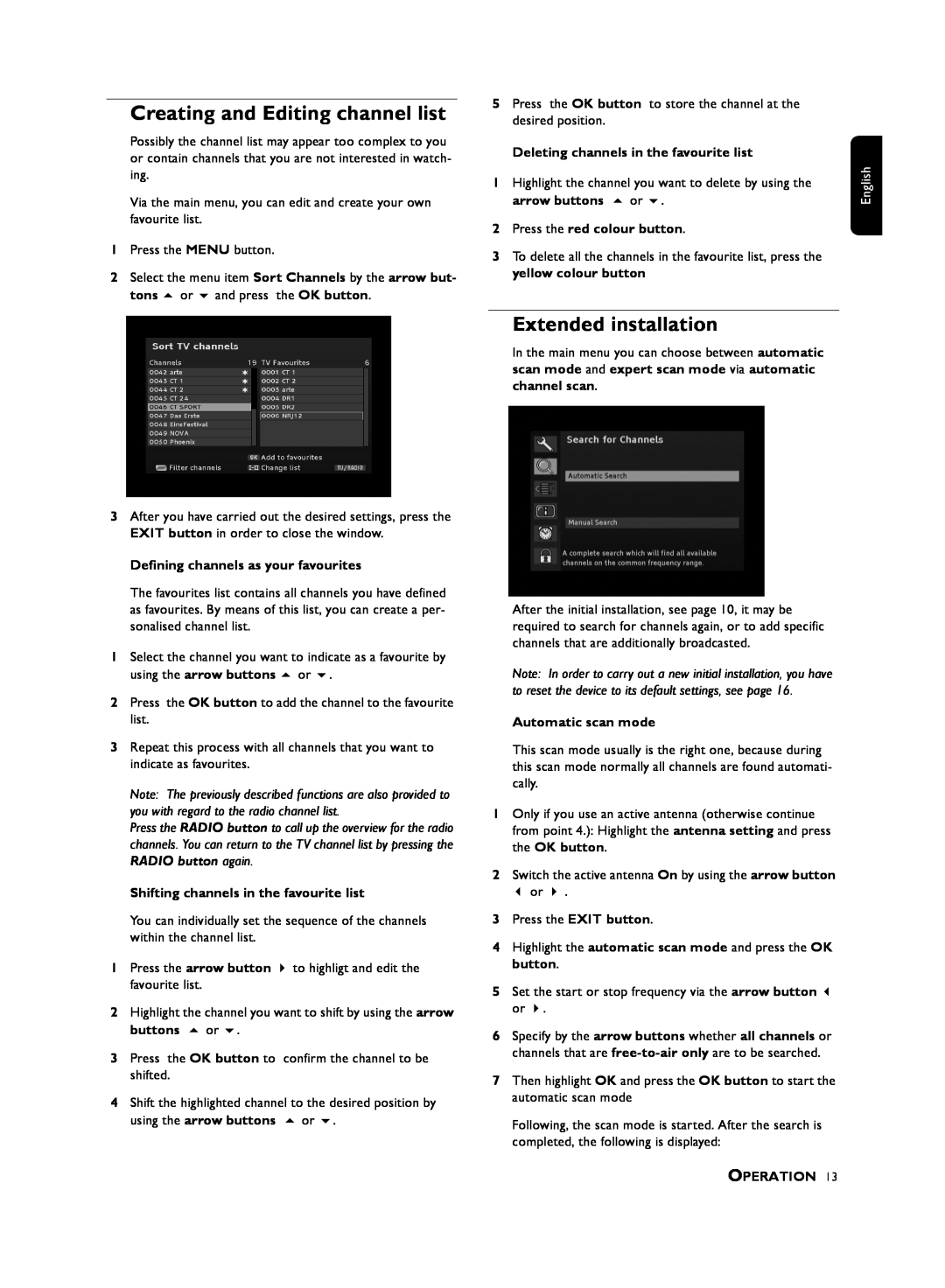Creating and Editing channel list
Possibly the channel list may appear too complex to you or contain channels that you are not interested in watch- ing.
Via the main menu, you can edit and create your own favourite list.
1Press the MENU button.
2Select the menu item Sort Channels by the arrow but-
tons | or | and press the OK button. |
3After you have carried out the desired settings, press the EXIT button in order to close the window.
Defining channels as your favourites
The favourites list contains all channels you have defined as favourites. By means of this list, you can create a per- sonalised channel list.
1Select the channel you want to indicate as a favourite by
using the arrow buttons or .
2Press the OK button to add the channel to the favourite list.
3Repeat this process with all channels that you want to indicate as favourites.
Note: The previously described functions are also provided to you with regard to the radio channel list.
Press the RADIO button to call up the overview for the radio channels. You can return to the TV channel list by pressing the RADIO button again.
Shifting channels in the favourite list
You can individually set the sequence of the channels within the channel list.
1 Press the arrow button to highligt and edit the favourite list.
2Highlight the channel you want to shift by using the arrow
buttons or .
3Press the OK button to confirm the channel to be shifted.
4Shift the highlighted channel to the desired position by
using the arrow buttons | or . |
5Press the OK button to store the channel at the desired position.
Deleting channels in the favourite list
1Highlight the channel you want to delete by using the
arrow buttons | or . |
2Press the red colour button.
3To delete all the channels in the favourite list, press the yellow colour button
Extended installation
In the main menu you can choose between automatic scan mode and expert scan mode via automatic channel scan.
After the initial installation, see page 10, it may be required to search for channels again, or to add specific channels that are additionally broadcasted.
Note: In order to carry out a new initial installation, you have to reset the device to its default settings, see page 16.
Automatic scan mode
This scan mode usually is the right one, because during this scan mode normally all channels are found automati- cally.
1Only if you use an active antenna (otherwise continue from point 4.): Highlight the antenna setting and press the OK button.
2Switch the active antenna On by using the arrow button
or .
3Press the EXIT button.
4Highlight the automatic scan mode and press the OK button.
5Set the start or stop frequency via the arrow button or .
6Specify by the arrow buttons whether all channels or channels that are
7Then highlight OK and press the OK button to start the automatic scan mode
Following, the scan mode is started. After the search is completed, the following is displayed:
OPERATION 13
English