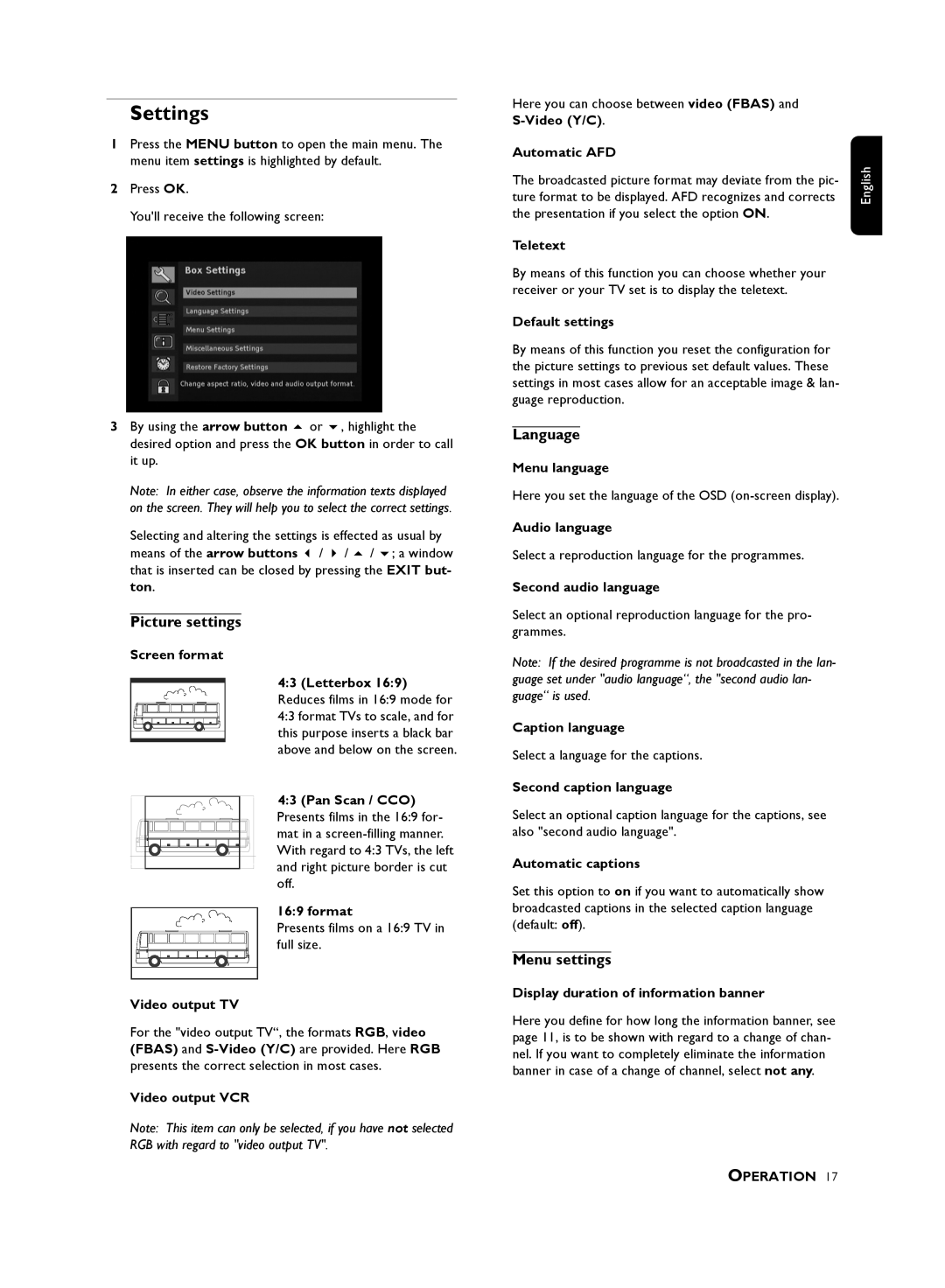Settings
1Press the MENU button to open the main menu. The menu item settings is highlighted by default.
2Press OK.
You'll receive the following screen:
3 By using the arrow button or , highlight the desired option and press the OK button in order to call it up.
Note: In either case, observe the information texts displayed on the screen. They will help you to select the correct settings.
Selecting and altering the settings is effected as usual by means of the arrow buttons / / / ; a window that is inserted can be closed by pressing the EXIT but- ton.
Picture settings
Screen format
4:3 (Letterbox 16:9) Reduces films in 16:9 mode for 4:3 format TVs to scale, and for this purpose inserts a black bar above and below on the screen.
4:3 (Pan Scan / CCO) Presents films in the 16:9 for- mat in a
16:9 format
Presents films on a 16:9 TV in full size.
Video output TV
For the "video output TV“, the formats RGB, video (FBAS) and
Video output VCR
Note: This item can only be selected, if you have not selected RGB with regard to "video output TV".
Here you can choose between video (FBAS) and
Automatic AFD
The broadcasted picture format may deviate from the pic- ture format to be displayed. AFD recognizes and corrects the presentation if you select the option ON.
Teletext
By means of this function you can choose whether your receiver or your TV set is to display the teletext.
Default settings
By means of this function you reset the configuration for the picture settings to previous set default values. These settings in most cases allow for an acceptable image & lan- guage reproduction.
Language
Menu language
Here you set the language of the OSD
Audio language
Select a reproduction language for the programmes.
Second audio language
Select an optional reproduction language for the pro- grammes.
Note: If the desired programme is not broadcasted in the lan- guage set under "audio language“, the "second audio lan- guage“ is used.
Caption language
Select a language for the captions.
Second caption language
Select an optional caption language for the captions, see also "second audio language".
Automatic captions
Set this option to on if you want to automatically show broadcasted captions in the selected caption language (default: off).
Menu settings
Display duration of information banner
Here you define for how long the information banner, see page 11, is to be shown with regard to a change of chan- nel. If you want to completely eliminate the information banner in case of a change of channel, select not any.
OPERATION 17
English