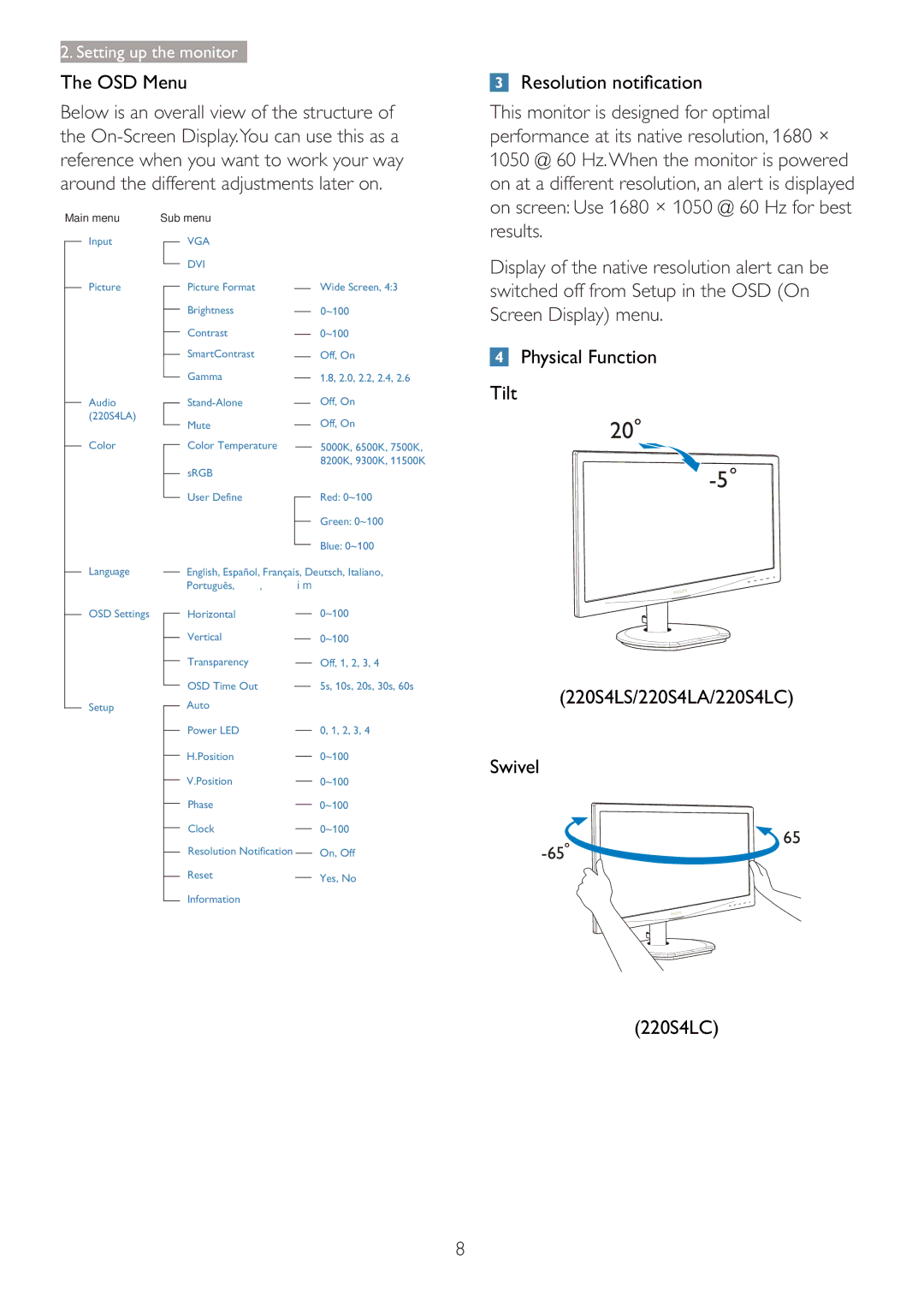2. Setting up the monitor
The OSD Menu
Below is an overall view of the structure of the
This monitor is designed for optimal performance at its native resolution, 1680 × 1050 @ 60 Hz.When the monitor is powered on at a different resolution, an alert is displayed on screen: Use 1680 × 1050 @ 60 Hz for best
Main menu | Sub menu | ||
| Input |
| VGA |
|
| ||
| Picture |
| DVI |
|
| ||
|
| Picture Format | |
|
| ||
| |||
|
|
| Brightness |
|
|
| |
|
|
| Contrast |
|
|
| |
|
|
| SmartContrast |
|
|
| |
|
|
| Gamma |
|
|
| |
| Audio |
| |
|
| ||
| (220S4LA) |
| Mute |
| Color |
| |
|
| ||
|
| Color Temperature | |
|
| ||
| |||
|
|
| sRGB |
|
|
| |
|
|
| User Define |
|
|
| |
Wide Screen, 4:3 0~100 0~100
Off, On
1.8, 2.0, 2.2, 2.4, 2.6 Off, On
Off, On
5000K, 6500K, 7500K, 8200K, 9300K, 11500K
Red: 0~100
Green: 0~100
Blue: 0~100
results.
Display of the native resolution alert can be switched off from Setup in the OSD (On Screen Display) menu.
 Physical Function
Physical Function
Tilt
20
Language
OSD Settings
Setup
English, Español, Français, Deutsch, Italiano, Português, Русский,
Horizontal |
|
|
|
| 0~100 | ||||
|
|
|
| ||||||
Vertical |
|
|
|
|
| 0~100 | |||
|
|
|
|
| |||||
Transparency |
|
|
|
|
| Off, 1, 2, 3, 4 | |||
|
|
|
| ||||||
OSD Time Out |
|
|
|
|
|
|
|
| 5s, 10s, 20s, 30s, 60s |
|
|
|
|
|
|
| |||
Auto |
|
|
|
|
|
| |||
Power LED |
| 0, 1, 2, 3, 4 | |||||||
| |||||||||
H.Position |
| 0~100 | |||||||
| |||||||||
V.Position |
|
| 0~100 | ||||||
| |||||||||
Phase |
|
|
|
| 0~100 | ||||
|
|
|
| ||||||
Clock |
|
| 0~100 | ||||||
|
| ||||||||
Resolution Notification |
|
|
|
|
| On, Off | |||
|
|
|
|
| |||||
Reset |
|
|
|
|
|
| Yes, No | ||
|
|
|
|
|
| ||||
|
|
|
|
|
|
|
|
| |
Information
(220S4LS/220S4LA/220S4LC)
Swivel
65
(220S4LC)
8