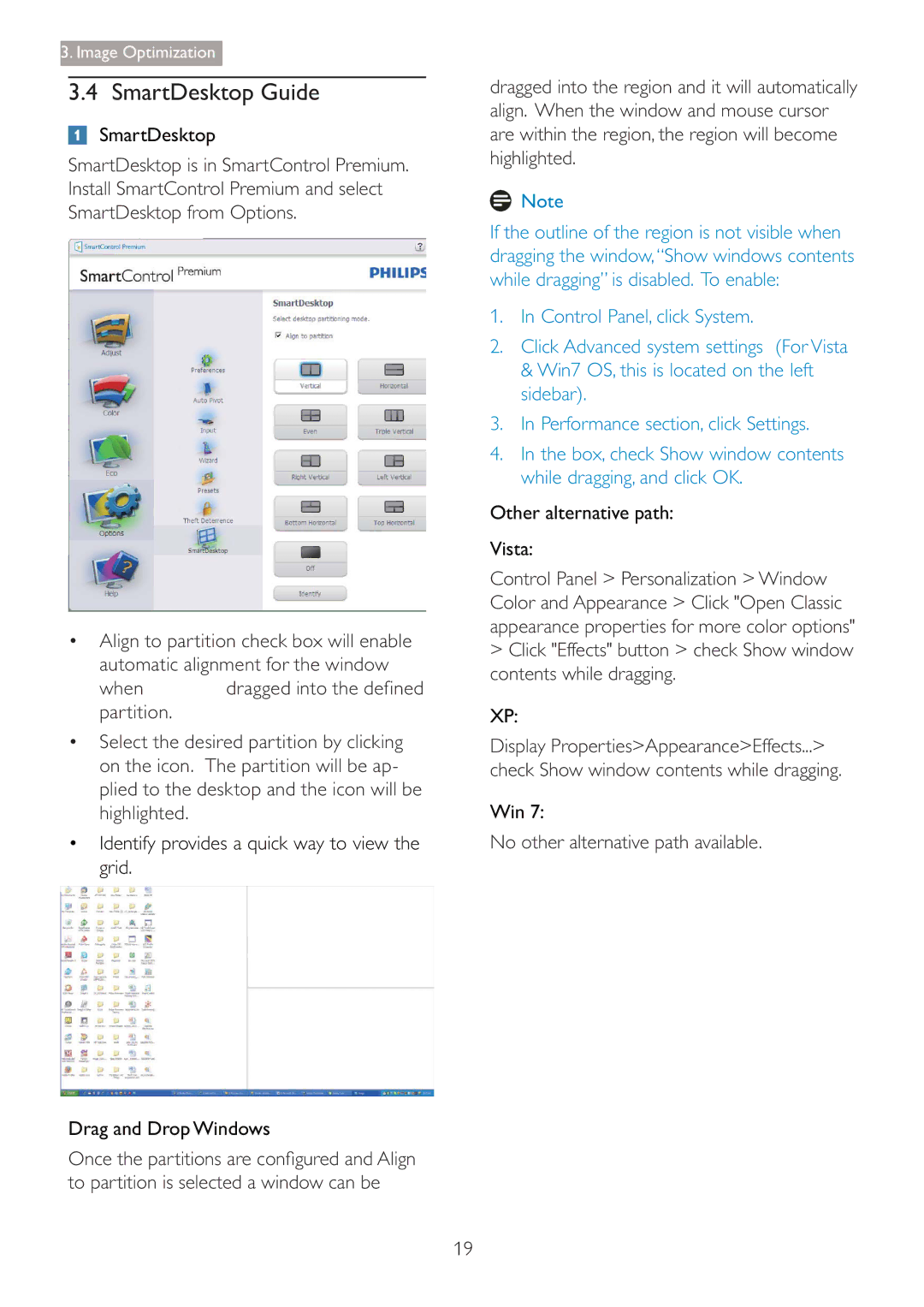3.Image Optimization
3.4SmartDesktop Guide
 SmartDesktop
SmartDesktop
SmartDesktop is in SmartControl Premium. Install SmartControl Premium and select SmartDesktop from Options.
Align to partition check box will enable automatic alignment for the window
when dragged into the defined partition.
Select the desired partition by clicking on the icon. The partition will be ap- plied to the desktop and the icon will be highlighted.
Identify provides a quick way to view the grid.
Drag and Drop Windows
to partition is selected a window can be
dragged into the region and it will automatically align. When the window and mouse cursor are within the region, the region will become highlighted.
![]() Note
Note
If the outline of the region is not visible when dragging the window,“Show windows contents while dragging” is disabled. To enable:
1.In Control Panel, click System.
2.Click Advanced system settings (For Vista & Win7 OS, this is located on the left sidebar).
3.In Performance section, click Settings.
4.In the box, check Show window contents while dragging, and click OK.
Other alternative path:
Vista:
Control Panel > Personalization > Window Color and Appearance > Click "Open Classic appearance properties for more color options"
>Click "Effects" button > check Show window contents while dragging.
XP:
Display Properties>Appearance>Effects...> check Show window contents while dragging.
Win 7:
No other alternative path available.
19