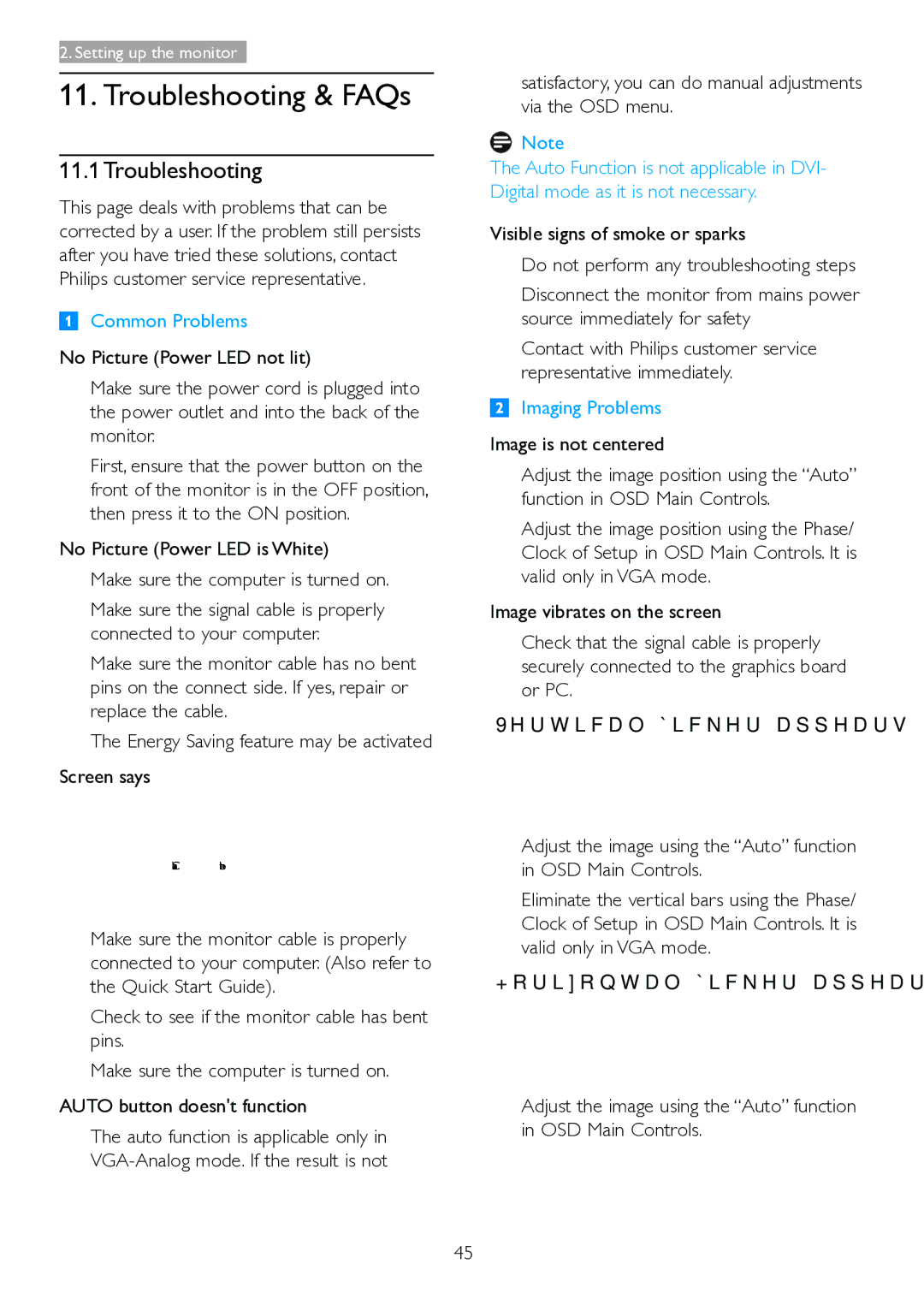221B6, 221P6 specifications
The Philips 221B6 and 221P6 are prominent monitors designed to enhance the viewing experience, particularly in professional and multi-tasking environments. Both models boast an impressive set of features, advanced technologies, and ergonomic designs that cater to the needs of users ranging from office workers to graphic designers.One of the standout features of both the 221B6 and 221P6 is their Full HD (1920 x 1080) resolution, providing crisp and clear visuals. This resolution ensures that text and images are sharp, making these monitors suitable for detailed work such as photo editing, graphic design, and data analysis. The IPS panel technology in both monitors offers wide viewing angles with vivid color reproduction, ensuring that colors remain consistent and accurate regardless of where you are sitting.
In terms of connectivity, the Philips 221B6 and 221P6 come equipped with a variety of ports, including HDMI, DisplayPort, and VGA options. This versatility enables users to connect multiple devices seamlessly, such as laptops, desktops, and gaming consoles. The inclusion of USB hubs is also beneficial, allowing easy access to peripherals like keyboards and mice, further enhancing productivity.
Ergonomics is another key feature of these monitors. Both models support height adjustment, tilt, swivel, and pivot functions, allowing users to customize their workspace according to their comfort preferences. This adaptability helps reduce strain on the neck and eyes during extended use, making them ideal for long working hours. Additionally, the anti-glare coating ensures that reflections are minimized, contributing to a more comfortable viewing experience.
Energy efficiency is an important characteristic of the Philips 221B6 and 221P6. Both monitors are designed with low power consumption in mind, achieving sustainability without compromising performance. The Energy Star certification underlines their commitment to environmental standards and helps users save on electricity bills.
In summary, the Philips 221B6 and 221P6 monitors stand out for their Full HD resolution, IPS panel technology, versatile connectivity options, ergonomic adjustments, and energy efficiency. These characteristics make them excellent choices for users seeking high performance in various professional settings while also prioritizing comfort and productivity. Whether for office work, creative tasks, or everyday use, Philips monitors deliver a well-rounded performance that meets the demands of modern users.