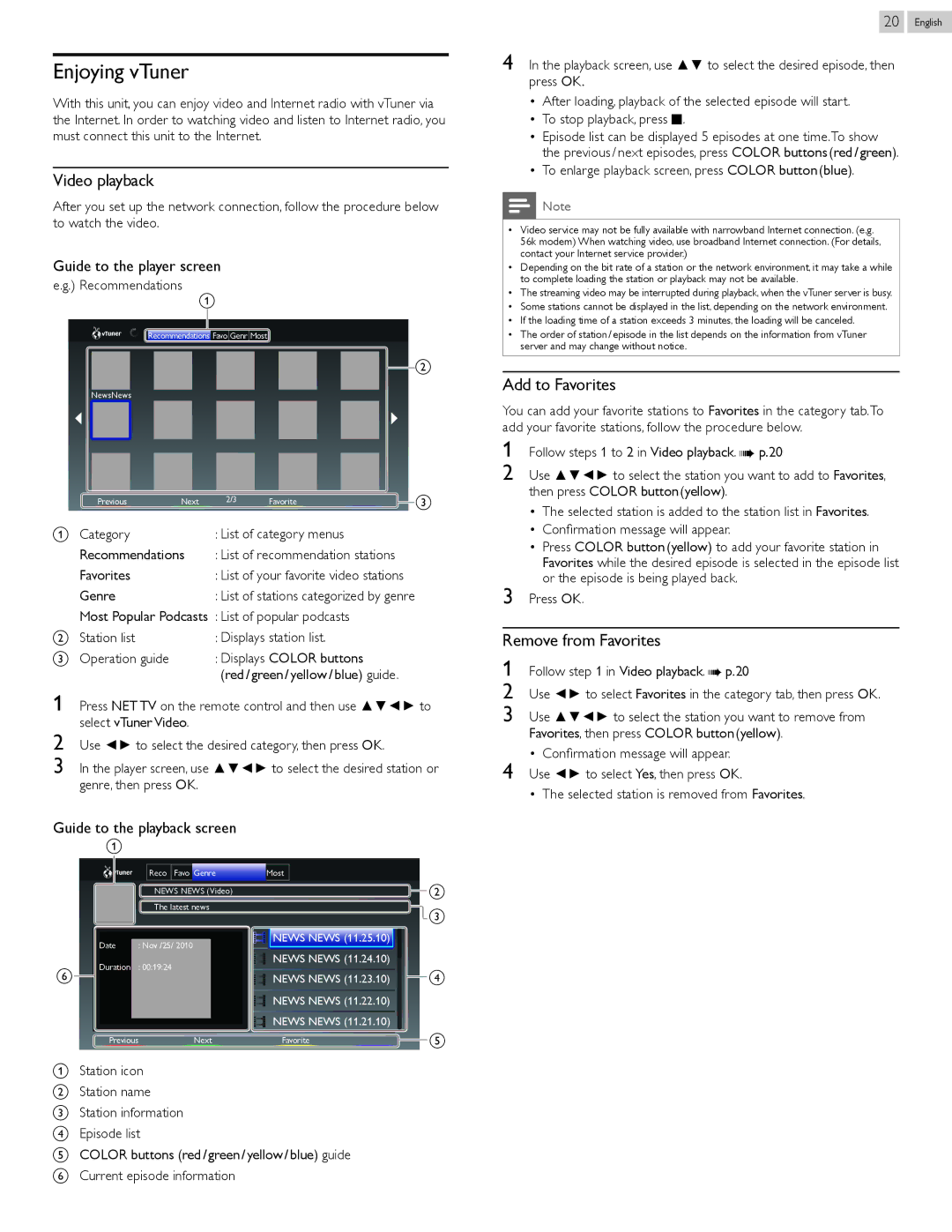Enjoying vTuner
With this unit, you can enjoy video and Internet radio with vTuner via the Internet. In order to watching video and listen to Internet radio, you must connect this unit to the Internet.
Video playback
After you set up the network connection, follow the procedure below to watch the video.
Guide to the player screen
e.g.) Recommendations
a
Recommendations Favo Genr Most
20
4In the playback screen, use ▲▼ to select the desired episode, then press OK.
•After loading, playback of the selected episode will start.
•To stop playback, press C.
•Episode list can be displayed 5 episodes at one time.To show the previous / next episodes, press COLOR buttons (red / green).
•To enlarge playback screen, press COLOR button (blue).
![]() Note
Note
••Video service may not be fully available with narrowband Internet connection. (e.g.
56k modem) When watching video, use broadband Internet connection. (For details, contact your Internet service provider.)
••Depending on the bit rate of a station or the network environment, it may take a while to complete loading the station or playback may not be available.
••The streaming video may be interrupted during playback, when the vTuner server is busy.
••Some stations cannot be displayed in the list, depending on the network environment.
••If the loading time of a station exceeds 3 minutes, the loading will be canceled.
••The order of station / episode in the list depends on the information from vTuner server and may change without notice.
English
NewsNews
![]()
![]() b
b
Add to Favorites
You can add your favorite stations to Favorites in the category tab.To add your favorite stations, follow the procedure below.
1 Follow steps 1 to 2 in Video playback. ➠ p. 20
2 Use ▲▼◄► to select the station you want to add to Favorites, then press COLOR button (yellow).
Previous | Next | 2/3 | Favorite | c |
a Category |
| : List of category menus |
| |
Recommendations | : List of recommendation stations |
| ||
Favorites |
| : List of your favorite video stations |
| |
Genre |
| : List of stations categorized by genre |
| |
Most Popular Podcasts | : List of popular podcasts |
| ||
b Station list |
| : Displays station list. |
| |
c Operation guide |
| : Displays COLOR buttons |
| |
|
| (red / green / yellow / blue) guide. |
| |
1Press NET TV on the remote control and then use ▲▼◄► to select vTuner Video.
2Use ◄► to select the desired category, then press OK.
3In the player screen, use ▲▼◄► to select the desired station or genre, then press OK.
Guide to the playback screen
a
|
|
|
|
|
|
|
|
|
|
|
|
|
|
| Reco | Favo Genre | Most |
|
| ||
|
|
|
|
|
|
|
|
|
| b |
|
|
|
| NEWS NEWS (Video) |
|
|
| |||
|
|
|
|
|
|
| ||||
|
|
|
| The latest news |
|
|
| c | ||
|
|
|
|
|
|
|
|
|
| |
|
|
|
|
|
|
|
|
|
|
|
|
|
|
|
|
|
|
| NEWS NEWS (11.25.10) |
|
|
|
| Date | : Nov /25/ 2010 |
|
| |||||
|
|
|
| NEWS NEWS (11.24.10) |
| |||||
|
| Duration | : 00:19:24 |
|
|
| ||||
f |
|
|
| NEWS NEWS (11.23.10) | d | |||||
|
|
|
|
|
|
|
| NEWS NEWS (11.22.10) |
| |
|
|
|
|
|
|
|
| NEWS NEWS (11.21.10) | e | |
|
|
|
|
|
|
| ||||
|
| Previous |
|
| Next |
| Favorite | |||
aStation icon b Station name
c Station information d Episode list
e COLOR buttons (red / green / yellow / blue) guide f Current episode information
• The selected station is added to the station list in Favorites.
• Confirmation message will appear.
• Press COLOR button (yellow) to add your favorite station in Favorites while the desired episode is selected in the episode list or the episode is being played back.
3 Press OK.
Remove from Favorites
1 Follow step 1 in Video playback. ➠ p. 20
2 Use ◄► to select Favorites in the category tab, then press OK.
3 Use ▲▼◄► to select the station you want to remove from Favorites, then press COLOR button (yellow).
• Confirmation message will appear.
4 Use ◄► to select Yes, then press OK.
• The selected station is removed from Favorites.