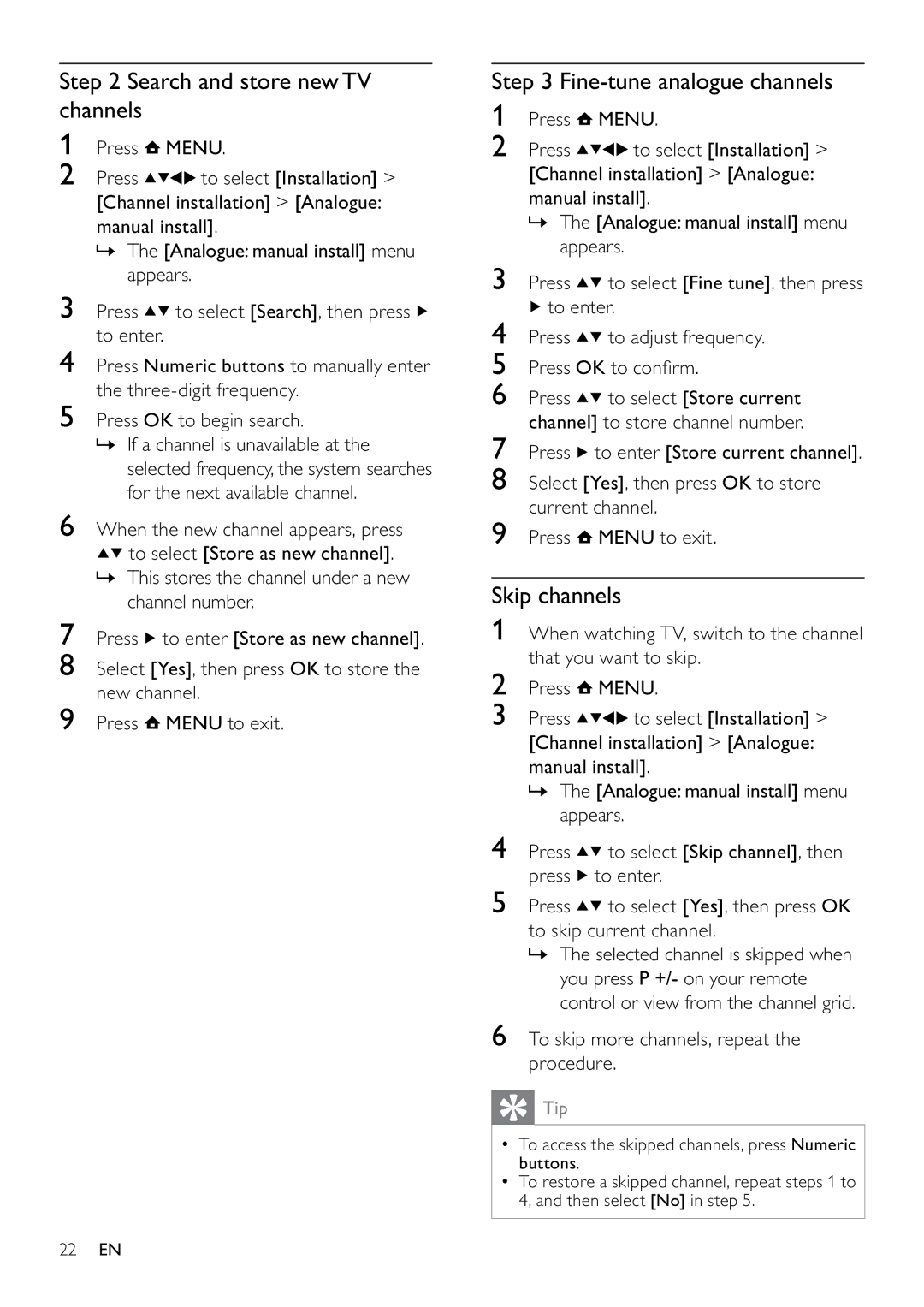Step 2 Search and store new TV channels
1Press ![]() MENU.
MENU.
2 Press ![]()
![]()
![]()
![]() to select [Installation] >
to select [Installation] >
[Channel installation] > [Analogue: manual install].
»The [Analogue: manual install] menu appears.
3Press ![]()
![]() to select [Search], then press
to select [Search], then press ![]() to enter.
to enter.
4Press Numeric buttons to manually enter the
5Press OK to begin search.
»If a channel is unavailable at the selected frequency, the system searches for the next available channel.
6When the new channel appears, press
![]()
![]() to select [Store as new channel].
to select [Store as new channel].
»This stores the channel under a new channel number.
7Press ![]() to enter [Store as new channel].
to enter [Store as new channel].
8Select [Yes], then press OK to store the new channel.
9Press ![]() MENU to exit.
MENU to exit.
Step 3 Fine-tune analogue channels
1Press ![]() MENU.
MENU.
2 Press ![]()
![]()
![]()
![]() to select [Installation] >
to select [Installation] >
[Channel installation] > [Analogue: manual install].
»The [Analogue: manual install] menu appears.
3Press ![]()
![]() to select [Fine tune], then press
to select [Fine tune], then press
![]() to enter.
to enter.
4Press ![]()
![]() to adjust frequency.
to adjust frequency.
5Press OK to confirm.
6Press ![]()
![]() to select [Store current channel] to store channel number.
to select [Store current channel] to store channel number.
7Press ![]() to enter [Store current channel].
to enter [Store current channel].
8Select [Yes], then press OK to store current channel.
9Press ![]() MENU to exit.
MENU to exit.
Skip channels
1When watching TV, switch to the channel that you want to skip.
2Press ![]() MENU.
MENU.
3 Press ![]()
![]()
![]()
![]() to select [Installation] >
to select [Installation] >
[Channel installation] > [Analogue: manual install].
»The [Analogue: manual install] menu appears.
4Press ![]()
![]() to select [Skip channel], then press
to select [Skip channel], then press ![]() to enter.
to enter.
5Press ![]()
![]() to select [Yes], then press OK to skip current channel.
to select [Yes], then press OK to skip current channel.
»The selected channel is skipped when you press P +/- on your remote control or view from the channel grid.
6To skip more channels, repeat the procedure.
 Tip
Tip
•To access the skipped channels, press Numeric buttons.
•To restore a skipped channel, repeat steps 1 to 4, and then select [No] in step 5.
22EN