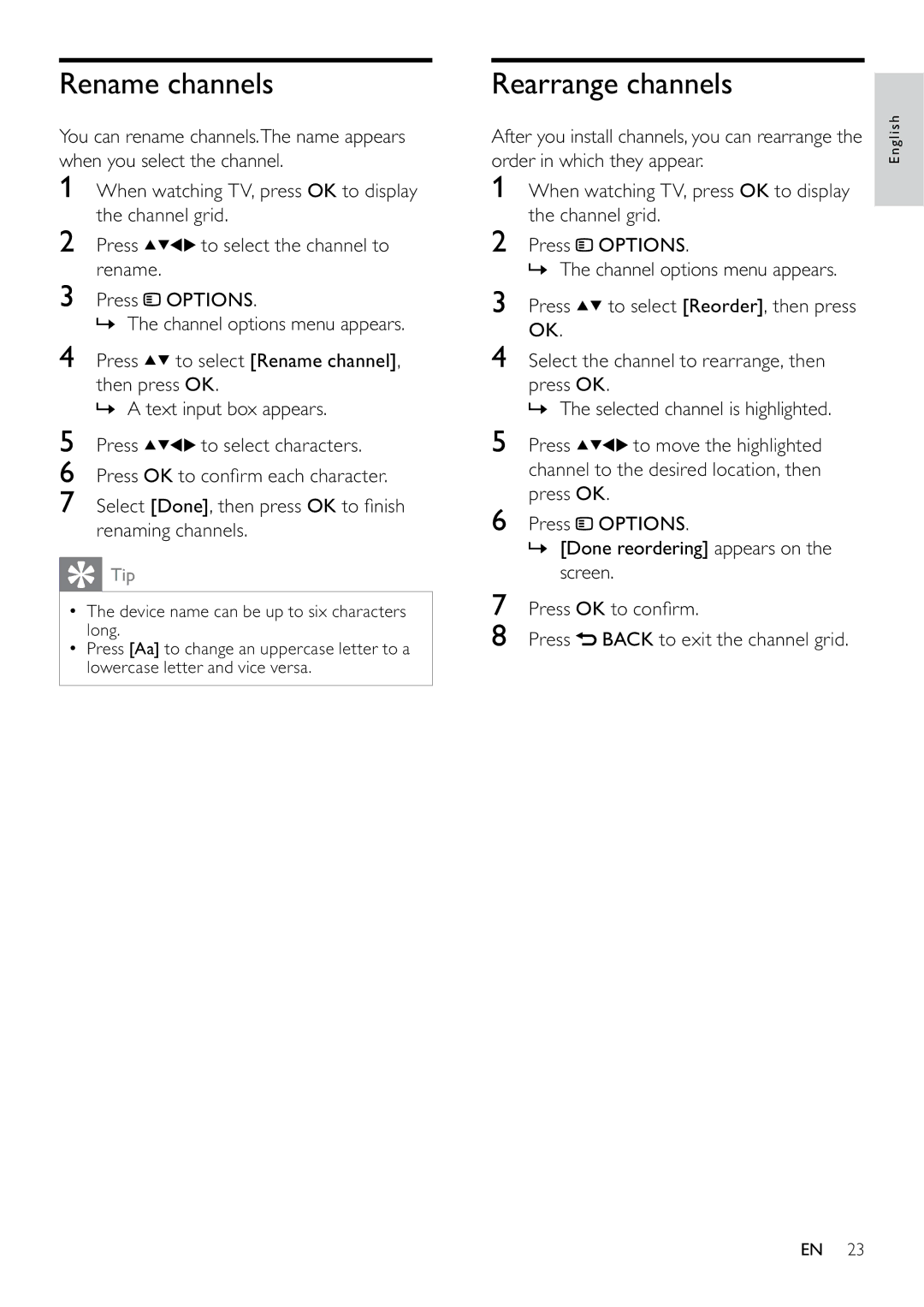Rename channels
You can rename channels.The name appears when you select the channel.
1When watching TV, press OK to display the channel grid.
2 Press | to select the channel to |
rename. |
|
3Press ![]() OPTIONS.
OPTIONS.
» The channel options menu appears.
4Press ![]()
![]() to select [Rename channel],
to select [Rename channel],
then press OK.
» A text input box appears.
5 Press | to select characters. |
6Press OK to confirm each character.
7Select [Done], then press OK to finish renaming channels.
 Tip
Tip
•The device name can be up to six characters long.
•Press [Aa] to change an uppercase letter to a lowercase letter and vice versa.
Rearrange channels
After you install channels, you can rearrange the order in which they appear.
1When watching TV, press OK to display the channel grid.
2Press![]() OPTIONS.
OPTIONS.
» The channel options menu appears.
3Press ![]()
![]() to select [Reorder], then press OK.
to select [Reorder], then press OK.
4Select the channel to rearrange, then
press OK.
» The selected channel is highlighted.
5 Press ![]()
![]()
![]()
![]() to move the highlighted channel to the desired location, then press OK.
to move the highlighted channel to the desired location, then press OK.
6Press ![]() OPTIONS.
OPTIONS.
»[Done reordering] appears on the screen.
7Press OK to confirm.
8Press ![]() BACK to exit the channel grid.
BACK to exit the channel grid.
English
EN 23