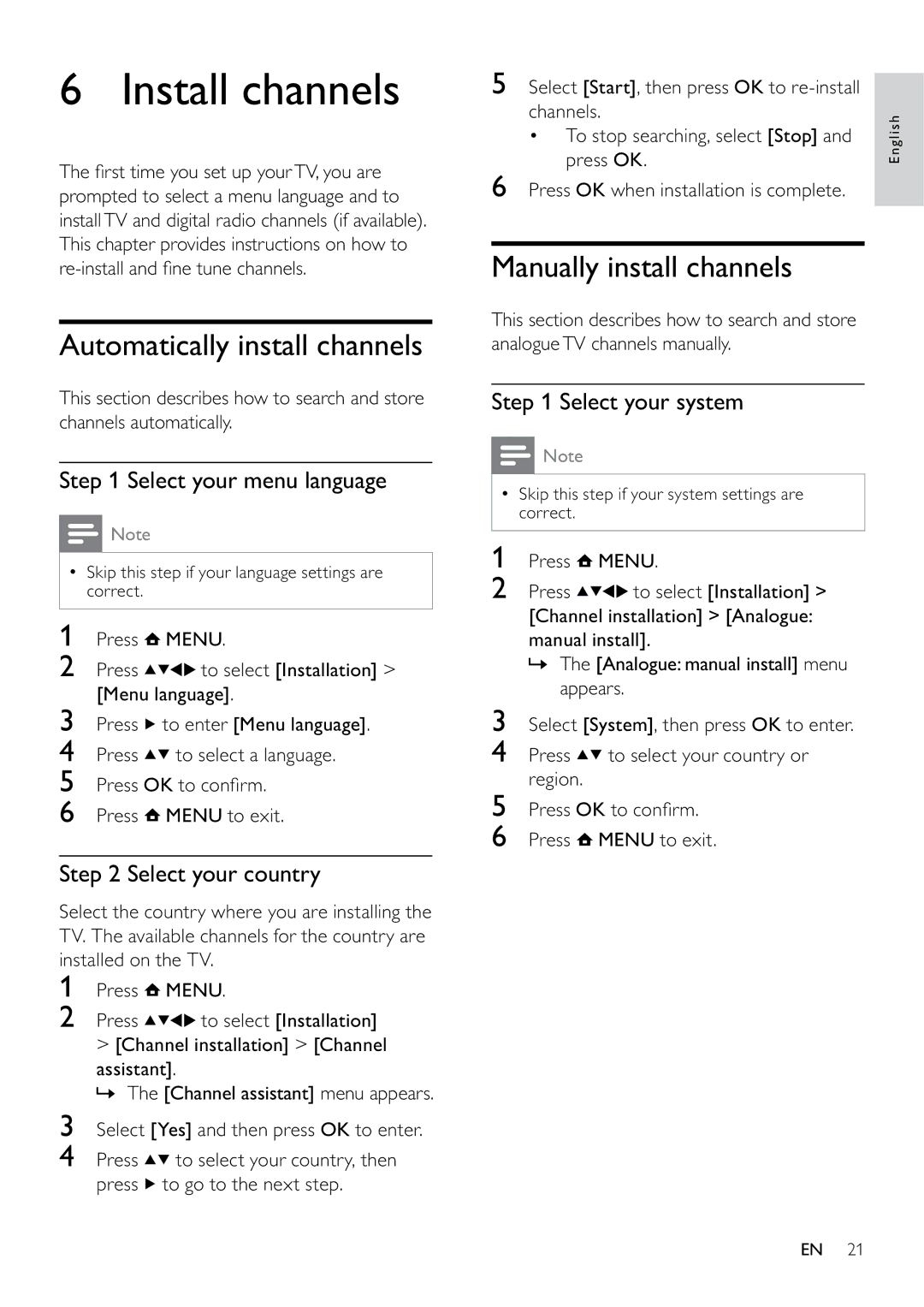6 Install channels
The first time you set up yourTV, you are prompted to select a menu language and to installTV and digital radio channels (if available). This chapter provides instructions on how to
Automatically install channels
This section describes how to search and store channels automatically.
Step 1 Select your menu language
![]() Note
Note
•Skip this step if your language settings are correct.
1Press ![]() MENU.
MENU.
2 Press ![]()
![]()
![]()
![]() to select [Installation] >
to select [Installation] >
[Menu language].
3Press ![]() to enter [Menu language].
to enter [Menu language].
4Press ![]()
![]() to select a language.
to select a language.
5Press OK to confirm.
6Press ![]() MENU to exit.
MENU to exit.
Step 2 Select your country
Select the country where you are installing the TV. The available channels for the country are installed on the TV.
1Press ![]() MENU.
MENU.
2 Press | to select [Installation] |
>[Channel installation] > [Channel
assistant].
» The [Channel assistant] menu appears.
3Select [Yes] and then press OK to enter.
4Press ![]()
![]() to select your country, then press
to select your country, then press ![]() to go to the next step.
to go to the next step.
5Select [Start], then press OK to
•To stop searching, select [Stop] and press OK.
6Press OK when installation is complete.
Manually install channels
This section describes how to search and store analogueTV channels manually.
Step 1 Select your system
![]() Note
Note
•Skip this step if your system settings are correct.
1Press ![]() MENU.
MENU.
2 Press ![]()
![]()
![]()
![]() to select [Installation] > [Channel installation] > [Analogue: manual install].
to select [Installation] > [Channel installation] > [Analogue: manual install].
»The [Analogue: manual install] menu appears.
3Select [System], then press OK to enter.
4Press ![]()
![]() to select your country or region.
to select your country or region.
5Press OK to confirm.
6Press ![]() MENU to exit.
MENU to exit.
English
EN 21