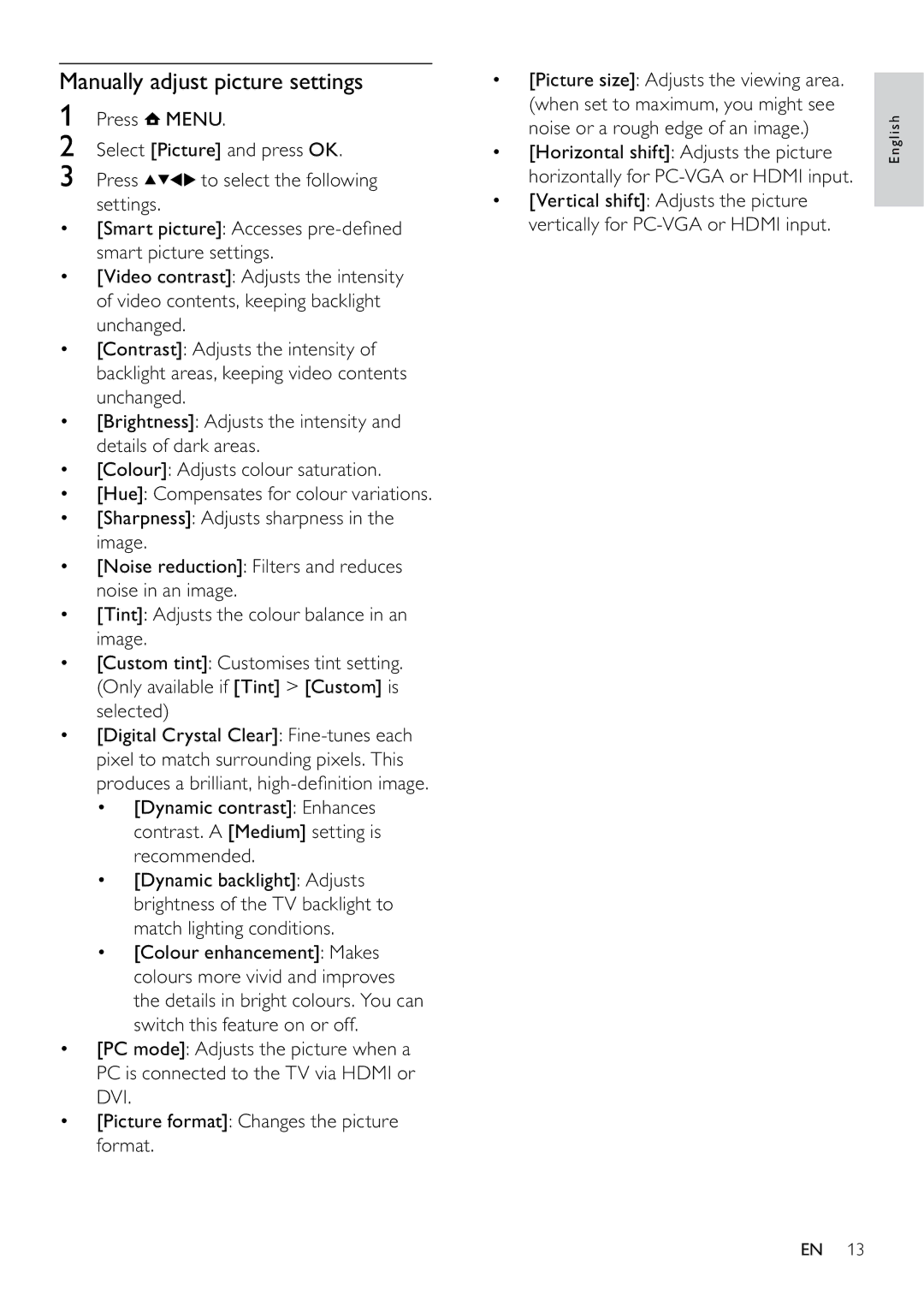Manually adjust picture settings
1Press ![]() MENU.
MENU.
2Select [Picture] and press OK.
3 Press | to select the following |
settings. |
|
•[Smart picture]: Accesses
•[Video contrast]: Adjusts the intensity of video contents, keeping backlight unchanged.
•[Contrast]: Adjusts the intensity of backlight areas, keeping video contents unchanged.
•[Brightness]: Adjusts the intensity and details of dark areas.
•[Colour]: Adjusts colour saturation.
•[Hue]: Compensates for colour variations.
•[Sharpness]: Adjusts sharpness in the image.
•[Noise reduction]: Filters and reduces noise in an image.
•[Tint]: Adjusts the colour balance in an image.
•[Custom tint]: Customises tint setting. (Only available if [Tint] > [Custom] is selected)
•[Digital Crystal Clear]:
•[Dynamic contrast]: Enhances contrast. A [Medium] setting is recommended.
•[Dynamic backlight]: Adjusts brightness of the TV backlight to match lighting conditions.
•[Colour enhancement]: Makes colours more vivid and improves the details in bright colours. You can switch this feature on or off.
•[PC mode]: Adjusts the picture when a PC is connected to the TV via HDMI or DVI.
•[Picture format]: Changes the picture format.
•[Picture size]: Adjusts the viewing area. (when set to maximum, you might see noise or a rough edge of an image.)
•[Horizontal shift]: Adjusts the picture horizontally for
•[Vertical shift]: Adjusts the picture vertically for
English
EN 13