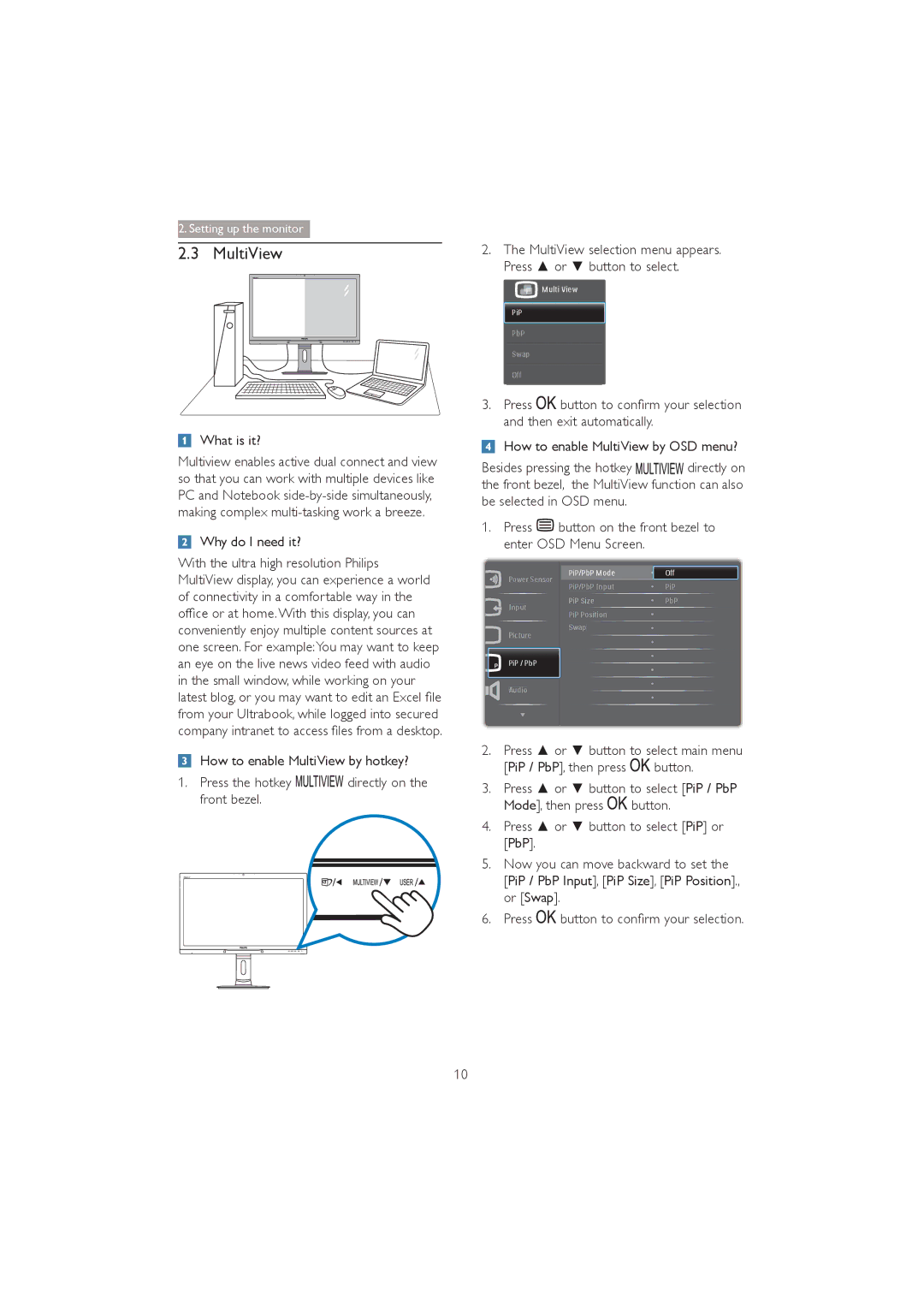272P4 specifications
The Philips 272P4 is a premium 27-inch display that combines advanced technology and sleek design to cater to professionals and avid multimedia users. This monitor is renowned for its stunning image quality, boasting a resolution of 2560 x 1440 pixels. The high pixel density ensures that images are sharp, vibrant, and full of detail, allowing users to engage in tasks ranging from graphic design to gaming with ease. The screen features an IPS panel, which provides excellent color reproduction and wide viewing angles, making it ideal for collaborative work environments.One of the standout features of the Philips 272P4 is its MultiView technology. This innovative feature allows users to connect multiple devices simultaneously and view them side by side on the same screen. Whether users are multitasking between a laptop and a desktop or simply want to keep an eye on different outputs, MultiView enhances productivity by eliminating the need for multiple monitors.
Additionally, the Philips 272P4 offers a wide color gamut that ensures images are true to life. With support for 99% of the Adobe RGB color space and 100% sRGB, professionals can rely on this monitor for accurate color representation, making it an excellent choice for photographers, designers, and video editors. The monitor also comes equipped with a SmartUniformity feature, which minimizes brightness variations across the screen, providing consistent and uniform color performance.
Ergonomics is another highlight of the Philips 272P4. The monitor features a height-adjustable stand, allowing users to customize the screen's position for optimal comfort. The tilt and swivel functionalities further enhance the user experience, promoting a healthy posture during long working hours.
For connectivity, the monitor doesn't disappoint. It includes multiple options such as DisplayPort, HDMI, and VGA, ensuring compatibility with a variety of devices. Furthermore, USB 3.0 ports enhance convenience by enabling fast data transfer and easy connection to peripherals.
In summary, the Philips 272P4 is a versatile and feature-rich monitor that excels in image quality, ergonomic design, and connectivity. Its combination of high resolution, exceptional color accuracy, and productivity-enhancing features makes it an ideal choice for professionals and anyone seeking to elevate their viewing experience. Whether for work or leisure, the Philips 272P4 stands out as a top-tier monitor, ready to meet the demands of today’s users.