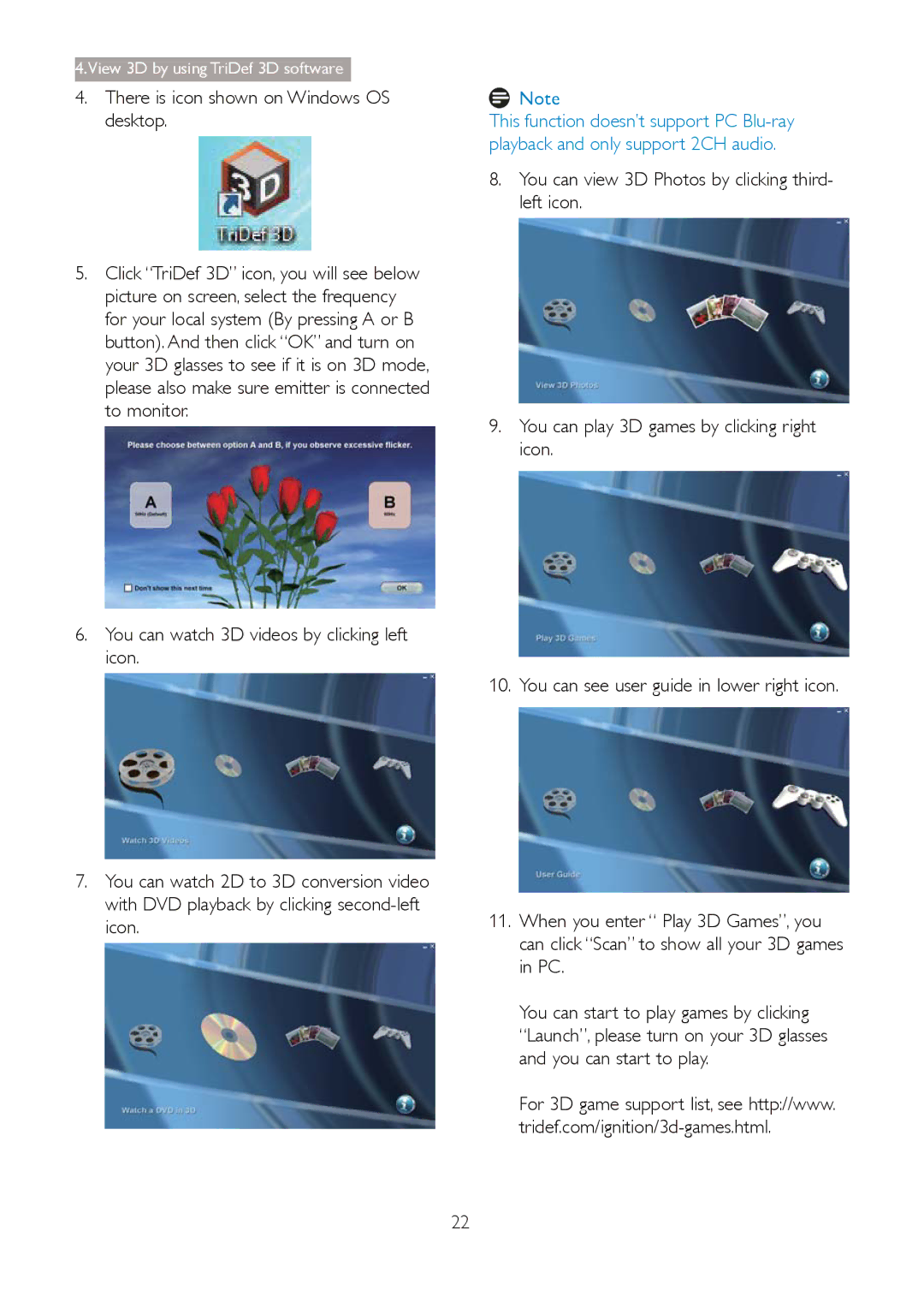4.View 3D by using TriDef 3D software
4.There is icon shown on Windows OS desktop.
5.Click “TriDef 3D” icon, you will see below picture on screen, select the frequency for your local system (By pressing A or B button). And then click “OK” and turn on your 3D glasses to see if it is on 3D mode, please also make sure emitter is connected to monitor.
6.You can watch 3D videos by clicking left icon.
7.You can watch 2D to 3D conversion video with DVD playback by clicking
![]() Note
Note
This function doesn’t support PC
8.You can view 3D Photos by clicking third- left icon.
9.You can play 3D games by clicking right icon.
10. You can see user guide in lower right icon.
11.When you enter “ Play 3D Games”, you can click “Scan” to show all your 3D games in PC.
You can start to play games by clicking “Launch”, please turn on your 3D glasses and you can start to play.
For 3D game support list, see http://www.
22