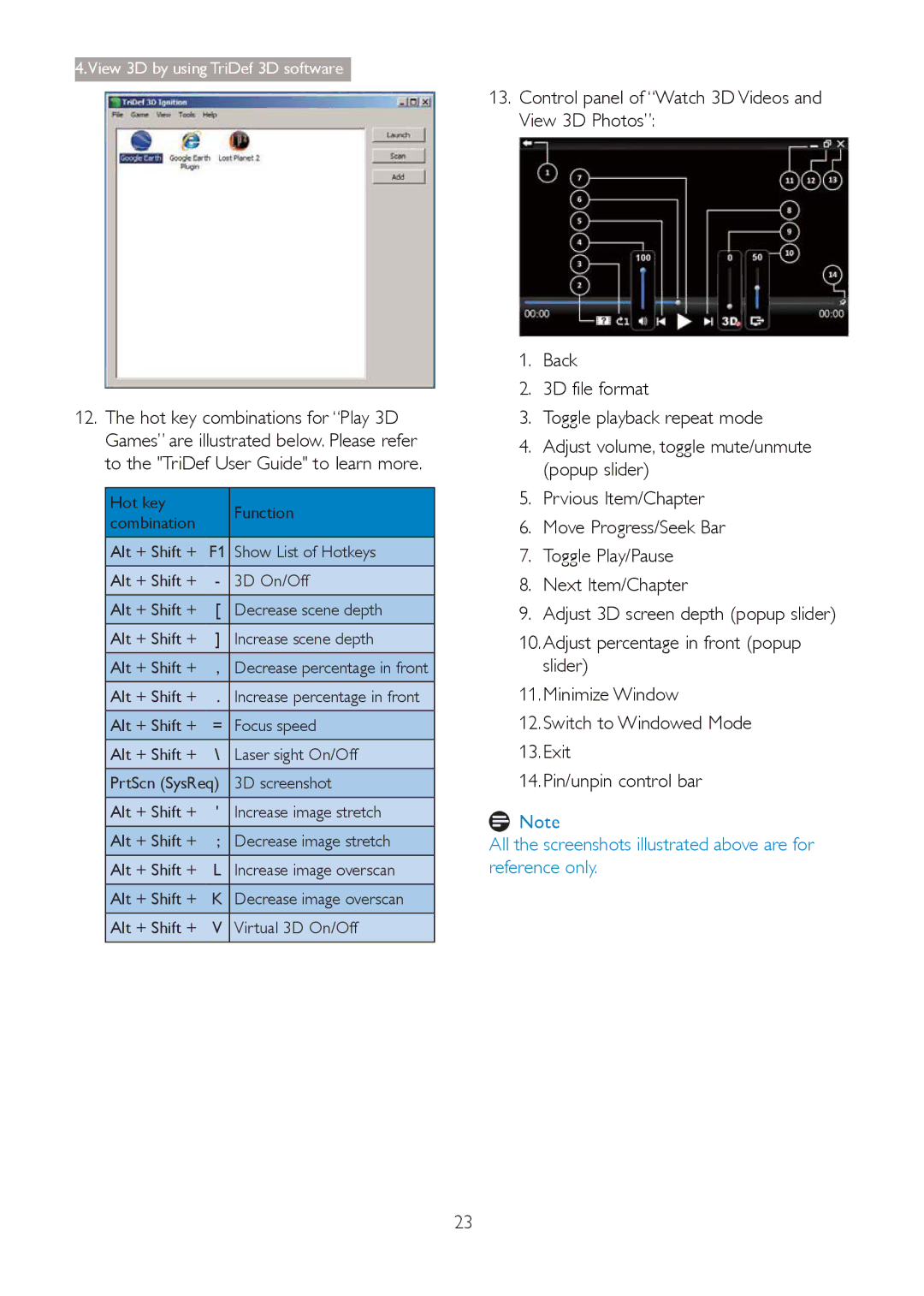4.View 3D by using TriDef 3D software
12.The hot key combinations for “Play 3D Games” are illustrated below. Please refer to the "TriDef User Guide" to learn more.
Hot key |
| Function |
combination |
| |
|
| |
|
|
|
Alt + Shift + | F1 | Show List of Hotkeys |
|
|
|
Alt + Shift + | - | 3D On/Off |
|
|
|
Alt + Shift + | [ | Decrease scene depth |
Alt + Shift + | ] | Increase scene depth |
Alt + Shift + | , | Decrease percentage in front |
|
| |
Alt + Shift + . | Increase percentage in front | |
|
|
|
Alt + Shift + | = | Focus speed |
|
|
|
Alt + Shift + | \ | Laser sight On/Off |
PrtScn (SysReq) | 3D screenshot | |
|
|
|
Alt + Shift + | ' | Increase image stretch |
|
|
|
Alt + Shift + | ; | Decrease image stretch |
|
|
|
Alt + Shift + | L | Increase image overscan |
Alt + Shift + | K | Decrease image overscan |
|
|
|
Alt + Shift + | V | Virtual 3D On/Off |
|
|
|
13.Control panel of “Watch 3D Videos and View 3D Photos”:
1.Back
2.3D file format
3.Toggle playback repeat mode
4.Adjust volume, toggle mute/unmute (popup slider)
5.Prvious Item/Chapter
6.Move Progress/Seek Bar
7.Toggle Play/Pause
8.Next Item/Chapter
9.Adjust 3D screen depth (popup slider)
10.Adjust percentage in front (popup slider)
11.Minimize Window
12.Switch to Windowed Mode
13.Exit
14.Pin/unpin control bar
![]() Note
Note
All the screenshots illustrated above are for reference only.
23