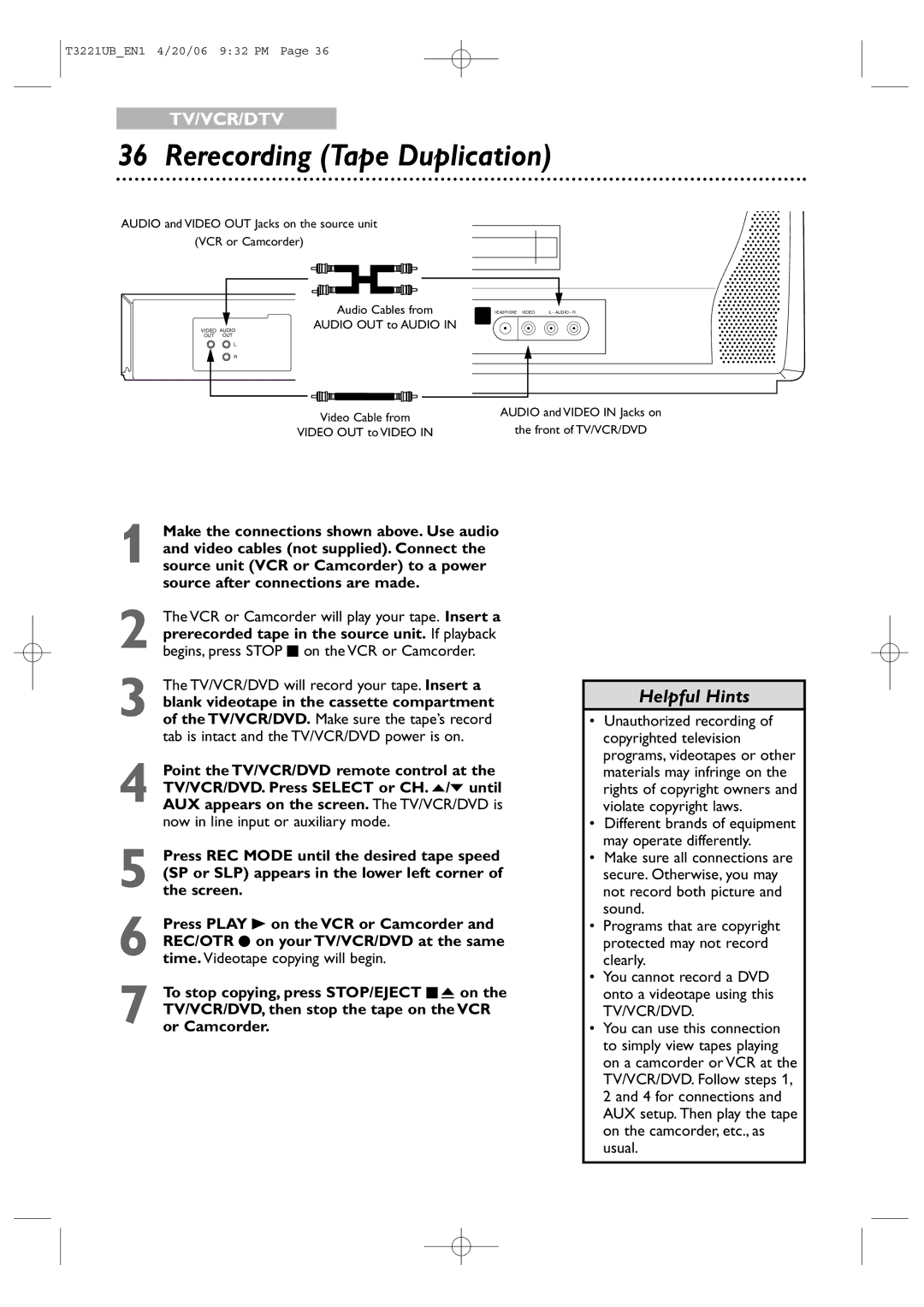Need help fast?
Besoin d’une aide Rapide?
Necesita ayuda Inmediata?
Proof of Purchase
For Customer Use
Important Safety Instructions
Safety and General Information
Safety and General Information cont’d
Safety Precautions
Declaration of Conformity
Box
Table of Contents
Introduction
Playable Discs
Region Codes
Color Systems
Unacceptable Discs
Remote Control Battery Installation
Battery Safety
Using the Remote Control
TV/VCR/DVD Maintenance
Hooking Up the TV/VCR/DVD
Instructions continue on the next
Instructions from the previous
Indoor Antenna
Not supplied, example only
Optional Connections
Digital Stereo Hookups
To Audio OUT Coaxial jack On TV/VCR/DVD
To Stereo’s Coaxial Digital Audio in jack
Remote Control Buttons
Remote Control Buttons cont’d
Front Panel
Power Cord
Rear Panel
ANT. Jack Antenna
Connect to a standard AC outlet 120V/60Hz
Press VOL. X/Y to adjust the volume
Watching TV
Channel Selection
Press STANDBY-ONyto turn on
Playing a Videotape
Play B
Playing a Disc
Place a disc into the tray
Menu Language, Auto Channel Preset
If you have Spanish or French
Press or to select Channel SET UP
On how to select channel, see Channel Selection on
Adding/Deleting Channels
Then, press Enter
Setting the Clock
Manual Clock Setting
Setting the Clock cont’d
Finally, set the Minute with or .Then
Auto Clock Setting
Before you begin
Press Select to put the TV/VCR/DVD in TV/VCR
Mode. The red VCR/TV light will appear
Press SET-UP to access the menu again
Let the PBS channel update
Press SET-UP to remove the Auto Clock
CH Search screen
Daylight-Savings Time
Using or , select Time Zone
Time Zone
Proper performance of the clock
To exit the menu, press SET-UP
Following will occur when Closed Captions are OFF
Status Displays
Status Displays
Press Display again to see the current time
Within 5 seconds, press s or B to adjust
Status Displays cont’d
Picture Controls
Picture control
Videotape Recording
Press REC I once to start recording
Tape Speeds
Timer recording will not take place
One-Touch Recording
Press REC/OTR I on the front of the TV/VCR/DVD
Timer Recording
Press or to select Timer PROGRAMMING, then press Enter
Before you begin, make sure
Press or to select a program position
Timer Recording cont’d
While CH is selected, press or to select
While Date is selected, press or to select
Likewise, set the Begin time and END time
TV/VCR/DVD and set the timer recording
Finally, set the tape speed SP or SLP with
Or .Then press Enter
Extending a Timer Recording
Correcting a Timer Recording
Cancelling Timer Recordings
To cancel a Timer Recording that is in progress
Timer Recording Auto Return
Press or to select Auto Return
Press Enter until on appears beside Auto
Rerecording Tape Duplication
Video OUT to Video
Repeat Playback
Press Enter to select OFF
Rental Playback
Press or to select Rental
Press Enter until on appears beside
Press SET-UP to exit the menu
Zero Return, Sleep Timer
Sleep Timer
Zero Return
Press PICTURE/SLEEP once. Sleep
Time Search
Length of time by 10 minutes
Insert a videotape
Index Search
Videotape Playback Features
Slow Motion
Forward and Reverse Searching SP/LP/SLP
Super High Speed Searching LP/SLP
Automatic Operation Features
Automatic Tracking Adjustment
Automatic Rewind, Eject, Off
Manual Tracking
Closed Captions TV
Press or to select Caption
Caption Service
Closed Captions DTV
Press or to select Dtvcc Then, press Enter
Press or to select an item
User Setting
When User Setting is set to ON, you can set
Text size of the displayed caption can be switched as below
Closed Captions DTV cont’d
Character Edge
Setting V-Chip
TV Rating Settings
TV Rating Explanations
TV/VCR/DVD is on
Setting V-Chip cont’d
Press SET-UP to save your settings and remove Menus
Press or to select V-CHIP SET UP
TV Rating Subratings
Press or to select TV Rating Press Enter
When you select TV-Y7
Press SET-UPto save your settings and remove
Press or to select D Suggestive Dialog, L
Coarse Language, S Sexual Situation or
Mpaa Rating Settings
Press SET-UP to save your settings and remove the menu
Mpaa Rating Explanations
Press or to select Mpaa Rating Then, press Enter
Changing the Access Code
Press SET-UP to save your settings and remove the menus
Press the Number buttons to enter the old
Press or to select Change Code Then, press Enter
Changing the Screen Display Mode DTV
Press SET-UP Using or , select DTV SET UP Then, press Enter
Press Enter to switch between Letter BOX and Zoom
Press or to select DTV Display
Multi-Channel Television Sound MTS
Press Display to see the sound status. During
Multi-Channel Television Sound MTS cont’d
For TV Audio
For VCR Audio
For External Devices
DVD Disc Menus,Title Menus
Disc Menus
Title Menus
Playback Control PBC Function
Fast Forward/Fast Reverse
Chapter/Title/Time Search
Chapter Search
Title Search
Time Search
Track Search
Track Search
Paused and Step-by-Step Playback, Resume On
Paused Playback
Step-by-Step Playback
Resume On
Repeat, A-B Repeat
Repeat
Marker Setting/Marker Search
Markers
Subtitles, Camera Angles
Subtitles
Camera Angles
Press or repeatedly to change the language
Audio Language, Stereo Sound
Audio Language
Stereo Sound
Press Return to remove the information bar
Slow Motion, Zoom
Zoom
Press Enter repeatedly to change the zoom
Factor. Each press of Enter will change
Random Playback
Program Playback
MP3/Windows MediaTM Audio/JPEG Playback
To remove the On-Screen Display, press Return
To stop playback, press Stop C
Press Select to put the DVD/VCR in DVD mode
Dual Playback, Folder Playback
Dual Playback
Folder Playback
On-Screen Displays
DVD Display
Video CD and Audio CD Display
On-Screen Displays cont’d
MP3/Windows MediaTM Audio/JPEG Displays
Press Display again to remove the display
Black Level, Virtual Surround, Initializing
Black Level
Virtual Surround
Initializing
Language Settings
Press s or B to select Custom at the top
Menu, then press Enter
Language Codes
Screens. Press K or L to move to the other screens
Display Settings
Quick Setup screen will appear
Press s or B to select
DISPLAY, then
Display Settings cont’d
Select a setting, then press Enter
Press K or L to select an item, then press
If you selected TV MODE, press K or L to
Audio Settings
Press s or To select Custom at the top
Dolby Digital sound must be available on the DVD
Before you begin, press Select to put the TV/VCR/DVD
Press s or B to select Parental
AThe display shown below will appear
Proceed to step
Parental Settings cont’d
Display shown below will appear
Appear
Press or to select Parental LEVEL, then press Enter
Changing the Parental Password
Press the Number buttons to enter a 4-digit
It. Press ENTER. The previous menu will reappear
Others
Press s or B to select OTHERS, then Press Enter
Repeatedly to select on or OFF. The default setting is
Others cont’d
Glossary
Helpful Hints
Helpful Hints cont’d
General TV/VCR Electrical Specifications
Other Specifications
Temperature 41ºF-104ºF 5ºC-40ºC Color System
General DVD
Limited Warranty
WHO is Covered
Channel
Controls
Ratings
Recording
Memo
Memo
27PC4326/37