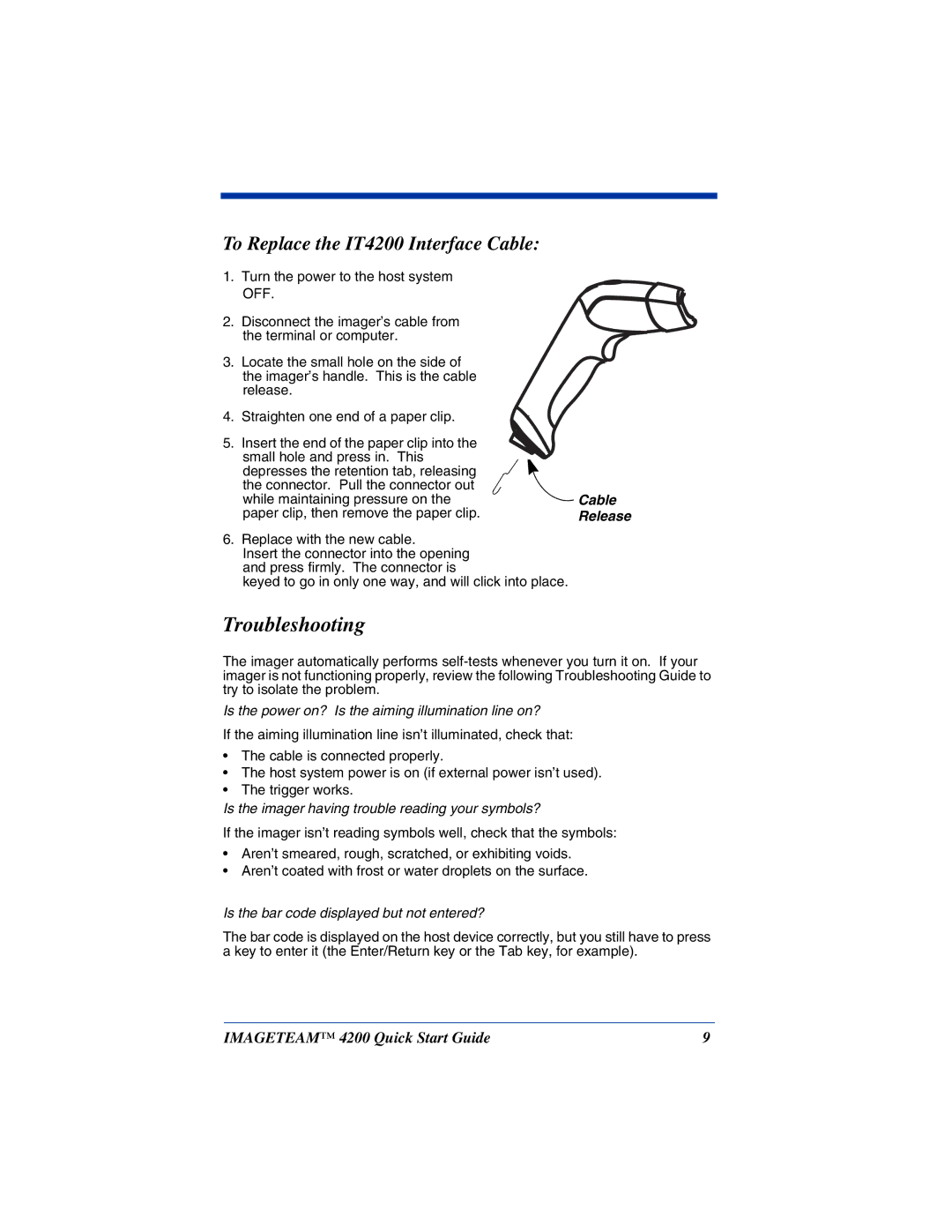To Replace the IT4200 Interface Cable:
1.Turn the power to the host system OFF.
2.Disconnect the imager’s cable from the terminal or computer.
3.Locate the small hole on the side of the imager’s handle. This is the cable release.
4.Straighten one end of a paper clip.
5.Insert the end of the paper clip into the small hole and press in. This depresses the retention tab, releasing the connector. Pull the connector out while maintaining pressure on the paper clip, then remove the paper clip.
 Cable Release
Cable Release
6.Replace with the new cable.
Insert the connector into the opening and press firmly. The connector is
keyed to go in only one way, and will click into place.
Troubleshooting
The imager automatically performs
Is the power on? Is the aiming illumination line on?
If the aiming illumination line isn’t illuminated, check that:
•The cable is connected properly.
•The host system power is on (if external power isn’t used).
•The trigger works.
Is the imager having trouble reading your symbols?
If the imager isn’t reading symbols well, check that the symbols:
•Aren’t smeared, rough, scratched, or exhibiting voids.
•Aren’t coated with frost or water droplets on the surface.
Is the bar code displayed but not entered?
The bar code is displayed on the host device correctly, but you still have to press a key to enter it (the Enter/Return key or the Tab key, for example).
IMAGETEAM™ 4200 Quick Start Guide | 9 |