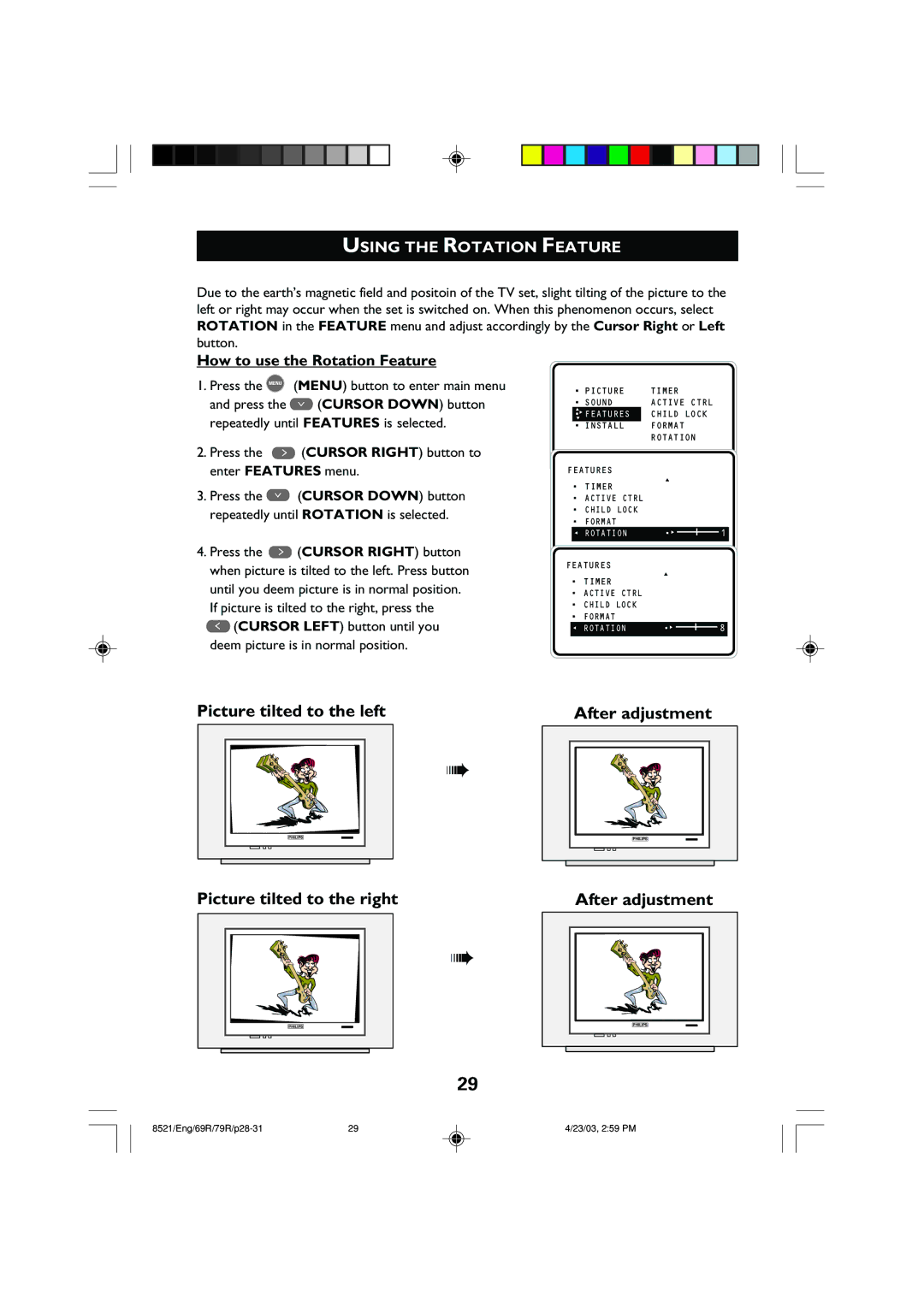USING THE ROTATION FEATURE
Due to the earth’s magnetic field and positoin of the TV set, slight tilting of the picture to the left or right may occur when the set is switched on. When this phenomenon occurs, select ROTATION in the FEATURE menu and adjust accordingly by the Cursor Right or Left button.
How to use the Rotation Feature
1. Press the MENU | (MENU) button to enter main menu |
and press the | ¸ (CURSOR DOWN) button |
repeatedly until FEATURES is selected.
•PICTURE
•SOUND
▲
•É FEATURES
▼
•INSTALL
TIMER ACTIVE CTRL CHILD LOCK FORMAT ROTATION
2. Press the ˙ (CURSOR RIGHT) button to enter FEATURES menu.
3.Press the ¸ (CURSOR DOWN) button repeatedly until ROTATION is selected.
FEATURES
• TIMER | ▲ |
| |
• ACTIVE CTRL |
|
• CHILD LOCK |
|
• FORMAT | •É |
Ñ ROTATION | |
|
|
1
4.Press the ˙ (CURSOR RIGHT) button when picture is tilted to the left. Press button until you deem picture is in normal position. If picture is tilted to the right, press the
˝(CURSOR LEFT) button until you deem picture is in normal position.
FEATURES
• TIMER | ▲ |
| |
• ACTIVE CTRL |
|
• CHILD LOCK |
|
• FORMAT | •É |
Ñ ROTATION | |
|
|
8
Picture tilted to the left
➠
PHILIPS
Picture tilted to the right
➠
PHILIPS
29
After adjustment
PHILIPS |
After adjustment
PHILIPS |
29 | 4/23/03, 2:59 PM |