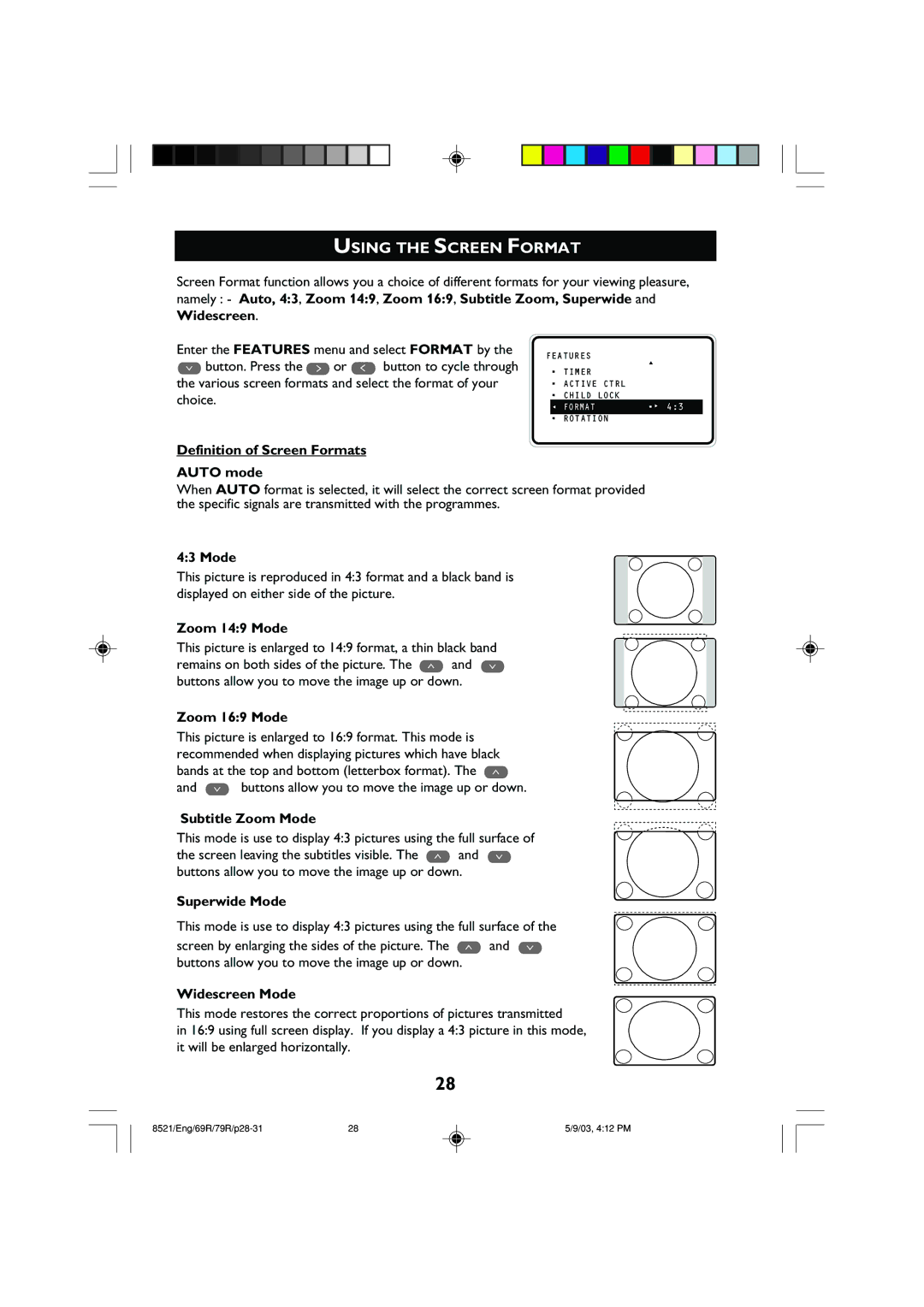USING THE SCREEN FORMAT
Screen Format function allows you a choice of different formats for your viewing pleasure, namely : - Auto, 4:3, Zoom 14:9, Zoom 16:9, Subtitle Zoom, Superwide and
Widescreen.
Enter the FEATURES menu and select FORMAT by the ¸ button. Press the ˙ or ˝ button to cycle through
the various screen formats and select the format of your choice.
Definition of Screen Formats
FEATURES
• TIMER | ▲ |
| |
• ACTIVE CTRL |
|
• CHILD LOCK |
|
Ñ FORMAT | •É 4:3 |
• ROTATION |
|
AUTO mode
When AUTO format is selected, it will select the correct screen format provided the specific signals are transmitted with the programmes.
4:3 Mode
This picture is reproduced in 4:3 format and a black band is displayed on either side of the picture.
Zoom 14:9 Mode
This picture is enlarged to 14:9 format, a thin black band remains on both sides of the picture. The ˚ and ¸ buttons allow you to move the image up or down.
Zoom 16:9 Mode
This picture is enlarged to 16:9 format. This mode is recommended when displaying pictures which have black bands at the top and bottom (letterbox format). The ˚ and ¸ buttons allow you to move the image up or down.
Subtitle Zoom Mode
This mode is use to display 4:3 pictures using the full surface of the screen leaving the subtitles visible. The ˚ and ¸ buttons allow you to move the image up or down.
Superwide Mode
This mode is use to display 4:3 pictures using the full surface of the screen by enlarging the sides of the picture. The ˚ and ¸ buttons allow you to move the image up or down.
Widescreen Mode
This mode restores the correct proportions of pictures transmitted
in 16:9 using full screen display. If you display a 4:3 picture in this mode, it will be enlarged horizontally.
28
28 | 5/9/03, 4:12 PM |