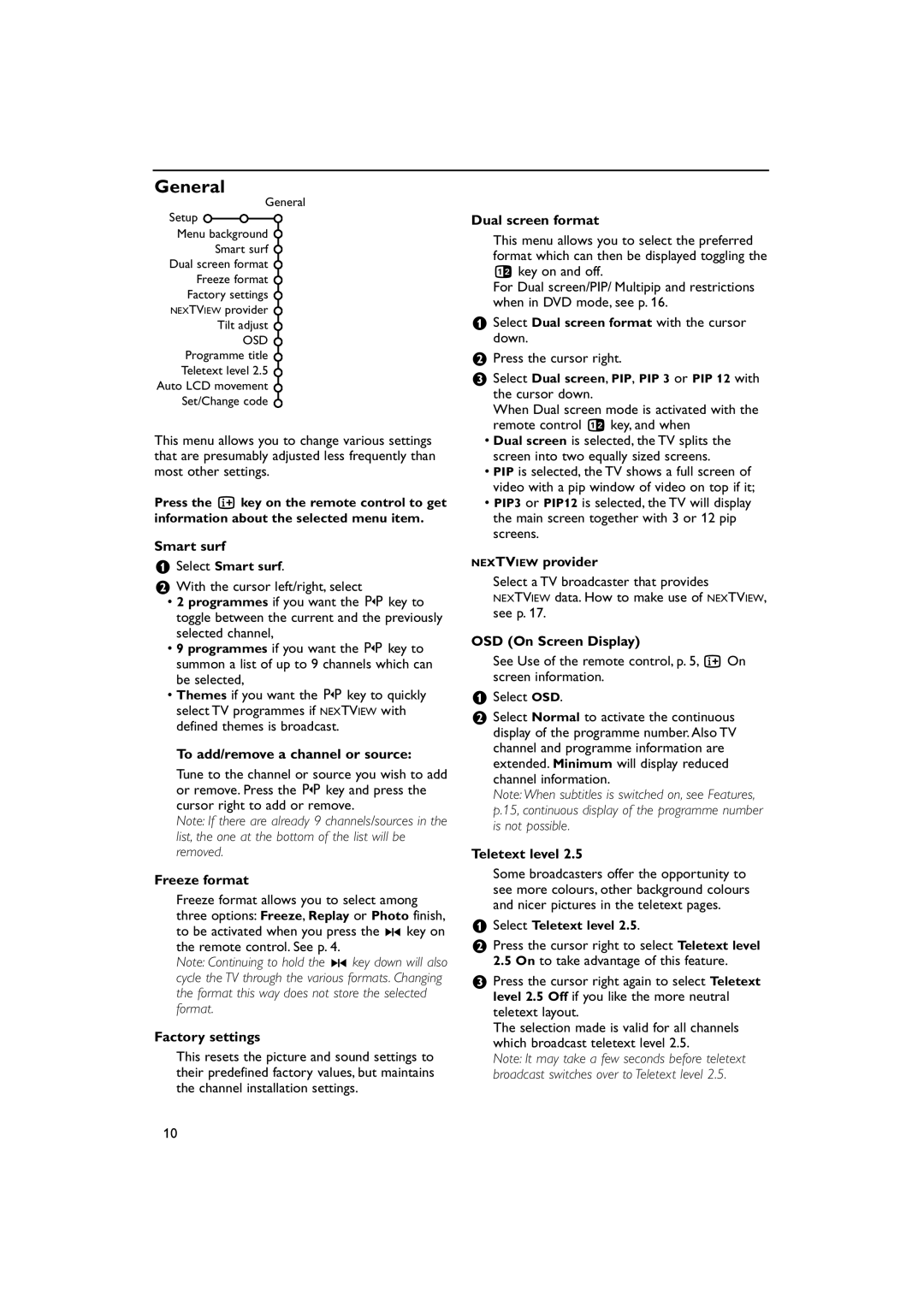32PW9788 specifications
The Philips 32PW9788 is a remarkable addition to the world of television, renowned for its exceptional picture quality and innovative features tailored to enhance the viewing experience. This model integrates cutting-edge technology and user-friendly functionalities, making it a sought-after choice for both casual viewers and avid cinephiles.One of the standout features of the Philips 32PW9788 is its stunning display. Designed with a 32-inch screen, it offers a perfect balance of size and clarity, making it suitable for a variety of room sizes. The television utilizes the latest CRT technology, ensuring vibrant colors and deep contrasts that create a lifelike viewing experience. Its high resolution delivers sharp images, allowing viewers to appreciate the intricate details within their favorite films and shows.
The Philips 32PW9788 also boasts a sophisticated processing engine that enhances image quality dynamically. This technology minimizes motion blur and ensures smooth transitions during fast-paced scenes, an essential feature for action movies and sports broadcasts. Coupled with a wide viewing angle, this TV provides an immersive experience, allowing multiple viewers to enjoy quality visuals from different positions in the room.
Additionally, sound quality is not overlooked in this model. The Philips 32PW9788 features robust audio capabilities with built-in speakers that deliver clear and balanced sound. The integration of surround sound technology further enhances the auditory experience, making it feel as though viewers are part of the action on-screen.
Connectivity is another highlight of the Philips 32PW9788. The television comes equipped with multiple inputs, including HDMI and USB ports, allowing users to connect a variety of devices such as gaming consoles, Blu-ray players, or streaming devices. This versatility ensures that users can enjoy content from different sources without hassle.
User-friendly features, including an intuitive remote control and an on-screen menu, enhance the overall experience. The television is designed to provide quick access to settings and features, making it easy to adjust preferences to suit individual viewing habits.
In summary, the Philips 32PW9788 stands out with its exceptional display, advanced image processing technology, superior sound quality, versatile connectivity options, and user-friendly interface. This television is an embodiment of quality and innovation, promising a delightful and immersive viewing experience for audiences.