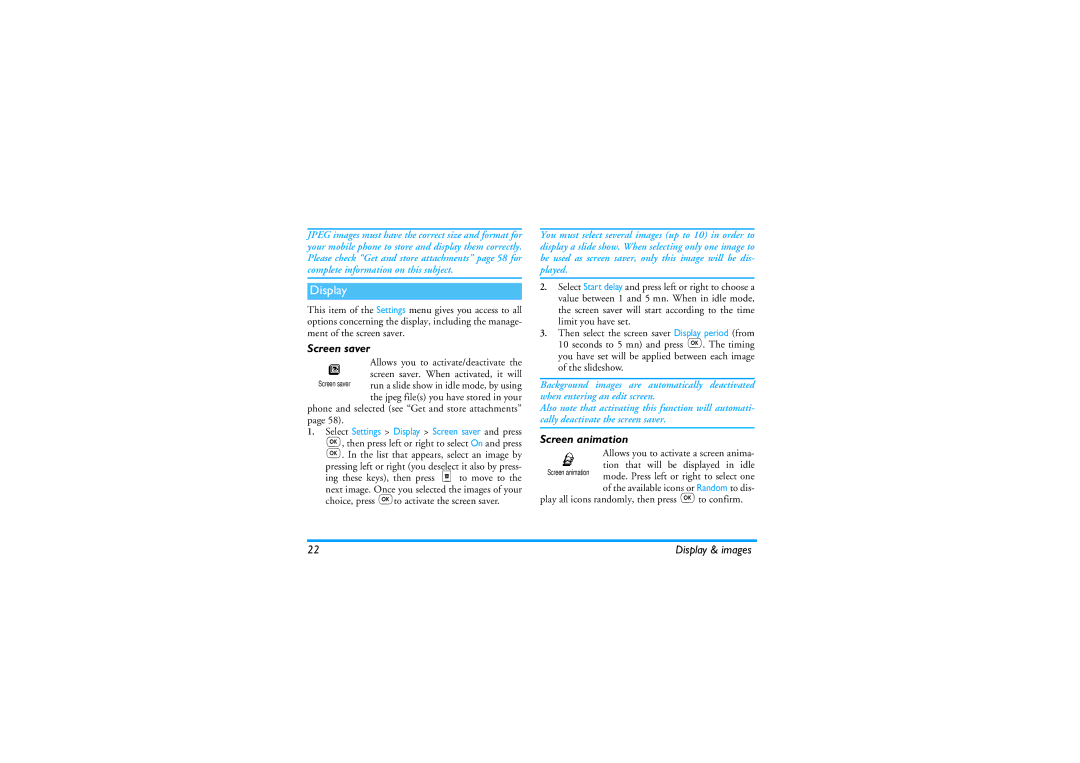22
Screen animation
JPEG images must have the correct size and format for your mobile phone to store and display them correctly. Please check “Get and store attachments” page 58 for complete information on this subject.
Display
This item of the Settings menu gives you access to all options concerning the display, including the manage- ment of the screen saver.
Screen saver
Allows you to activate/deactivate the screen saver. When activated, it will
Screen saver run a slide show in idle mode, by using the jpeg file(s) you have stored in your phone and selected (see “Get and store attachments”
page 58).
1. Select Settings > Display > Screen saver and press ,, then press left or right to select On and press ,. In the list that appears, select an image by pressing left or right (you deselect it also by press- ing these keys), then press pto move to the next image. Once you selected the images of your choice, press ,to activate the screen saver.
You must select several images (up to 10) in order to display a slide show. When selecting only one image to be used as screen saver, only this image will be dis- played.
2.Select Start delay and press left or right to choose a value between 1 and 5 mn. When in idle mode, the screen saver will start according to the time limit you have set.
3.Then select the screen saver Display period (from 10 seconds to 5 mn) and press ,. The timing you have set will be applied between each image of the slideshow.
Background images are automatically deactivated when entering an edit screen.
Also note that activating this function will automati- cally deactivate the screen saver.
Screen animation
Allows you to activate a screen anima- tion that will be displayed in idle mode. Press left or right to select one of the available icons or Random to dis-
play all icons randomly, then press ,to confirm.
Display & images