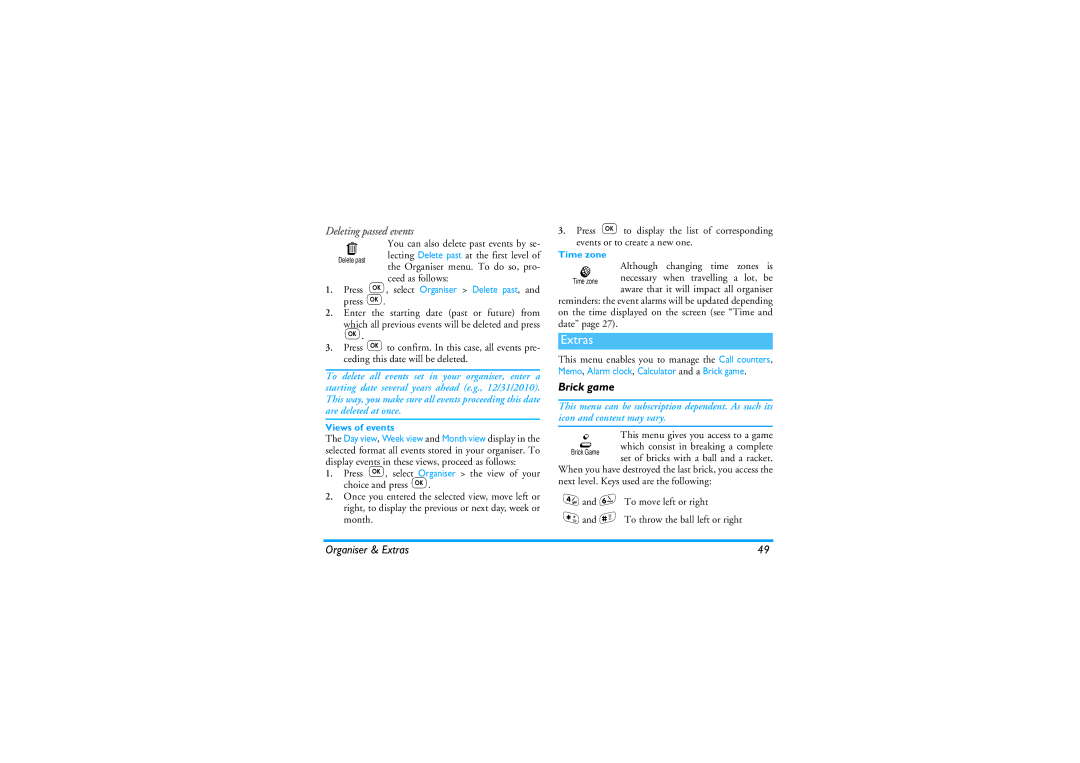Deleting passed events
You can also delete past events by se- lecting Delete past at the first level of the Organiser menu. To do so, pro- ceed as follows:
1.Press ,, select Organiser > Delete past, and press ,.
2.Enter the starting date (past or future) from which all previous events will be deleted and press
,.
3.Press ,to confirm. In this case, all events pre- ceding this date will be deleted.
To delete all events set in your organiser, enter a starting date several years ahead (e.g., 12/31/2010). This way, you make sure all events proceeding this date are deleted at once.
Views of events
The Day view, Week view and Month view display in the selected format all events stored in your organiser. To display events in these views, proceed as follows:
1.Press ,, select Organiser > the view of your choice and press ,.
2.Once you entered the selected view, move left or right, to display the previous or next day, week or month.