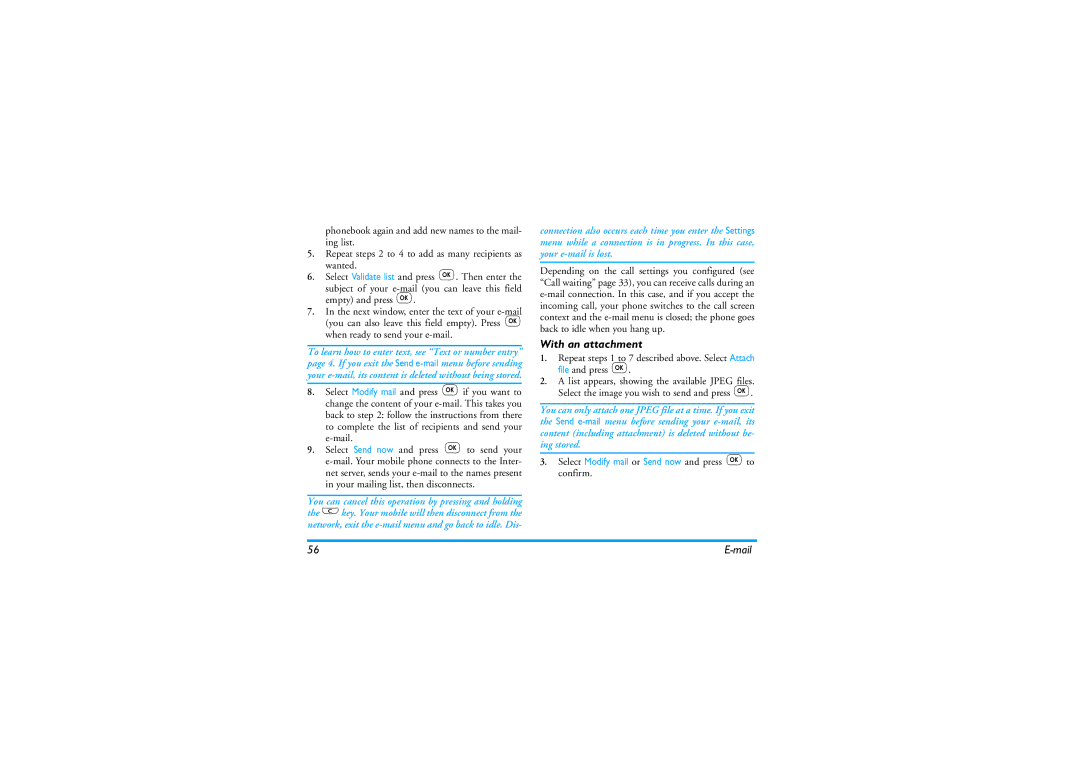phonebook again and add new names to the mail- ing list.
5.Repeat steps 2 to 4 to add as many recipients as wanted.
6.Select Validate list and press ,. Then enter the
subject of your
7.In the next window, enter the text of your
To learn how to enter text, see “Text or number entry” page 4. If you exit the Send
8.Select Modify mail and press ,if you want to change the content of your
9.Select Send now and press ,to send your
You can cancel this operation by pressing and holding the ekey. Your mobile will then disconnect from the network, exit the
connection also occurs each time you enter the Settings menu while a connection is in progress. In this case, your
Depending on the call settings you configured (see “Call waiting” page 33), you can receive calls during an
With an attachment
1.Repeat steps 1 to 7 described above. Select Attach file and press ,.
2.A list appears, showing the available JPEG files. Select the image you wish to send and press ,.
You can only attach one JPEG file at a time. If you exit the Send
3.Select Modify mail or Send now and press ,to confirm.
56 |