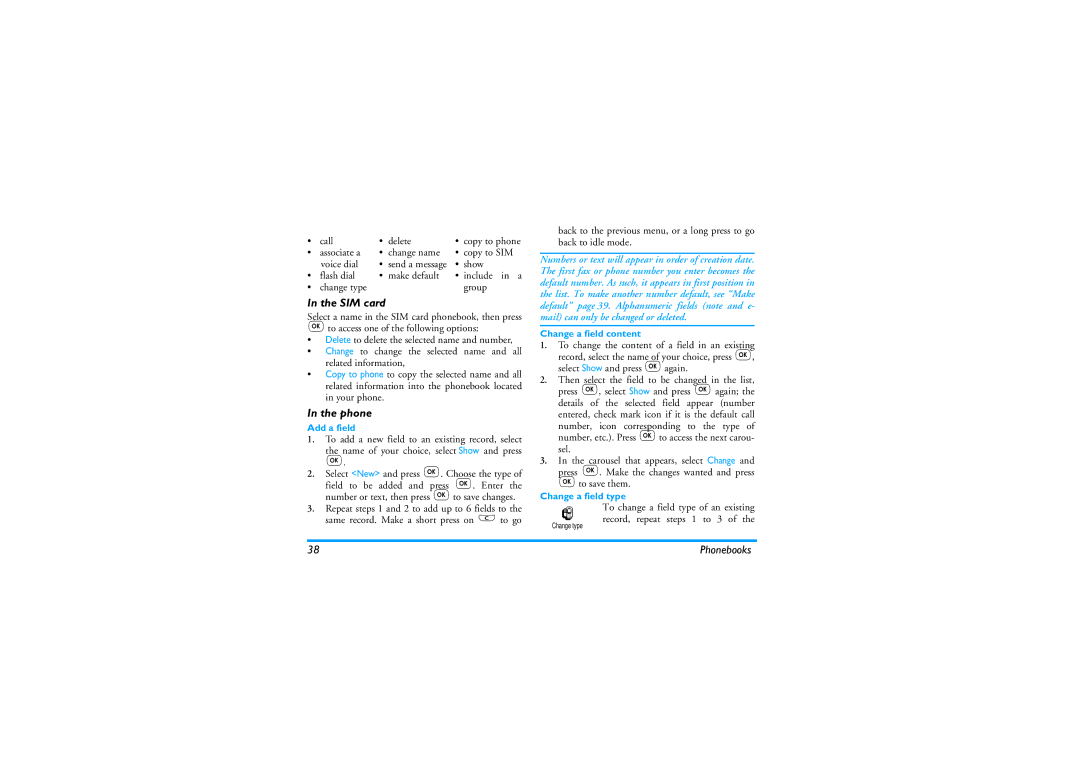• | call | • | delete | • | copy to phone |
• | associate a | • | change name | • copy to SIM | |
| voice dial | • | send a message | • show | |
• | flash dial | • | make default | • | include in a |
• | change type |
|
|
| group |
In the SIM card
Select a name in the SIM card phonebook, then press
,to access one of the following options:
•Delete to delete the selected name and number,
•Change to change the selected name and all related information,
•Copy to phone to copy the selected name and all related information into the phonebook located in your phone.
In the phone
Add a field
1.To add a new field to an existing record, select the name of your choice, select Show and press
,.
2.Select <New> and press ,. Choose the type of field to be added and press ,. Enter the number or text, then press ,to save changes.
3.Repeat steps 1 and 2 to add up to 6 fields to the same record. Make a short press on eto go
back to the previous menu, or a long press to go back to idle mode.
Numbers or text will appear in order of creation date. The first fax or phone number you enter becomes the default number. As such, it appears in first position in the list. To make another number default, see “Make default” page 39. Alphanumeric fields (note and e- mail) can only be changed or deleted.
Change a field content
1.To change the content of a field in an existing record, select the name of your choice, press ,, select Show and press ,again.
2.Then select the field to be changed in the list, press ,, select Show and press ,again; the details of the selected field appear (number entered, check mark icon if it is the default call
number, icon corresponding to the type of number, etc.). Press ,to access the next carou- sel.
3.In the carousel that appears, select Change and press ,. Make the changes wanted and press ,to save them.
Change a field type
To change a field type of an existing record, repeat steps 1 to 3 of the
Change type
38 | Phonebooks |