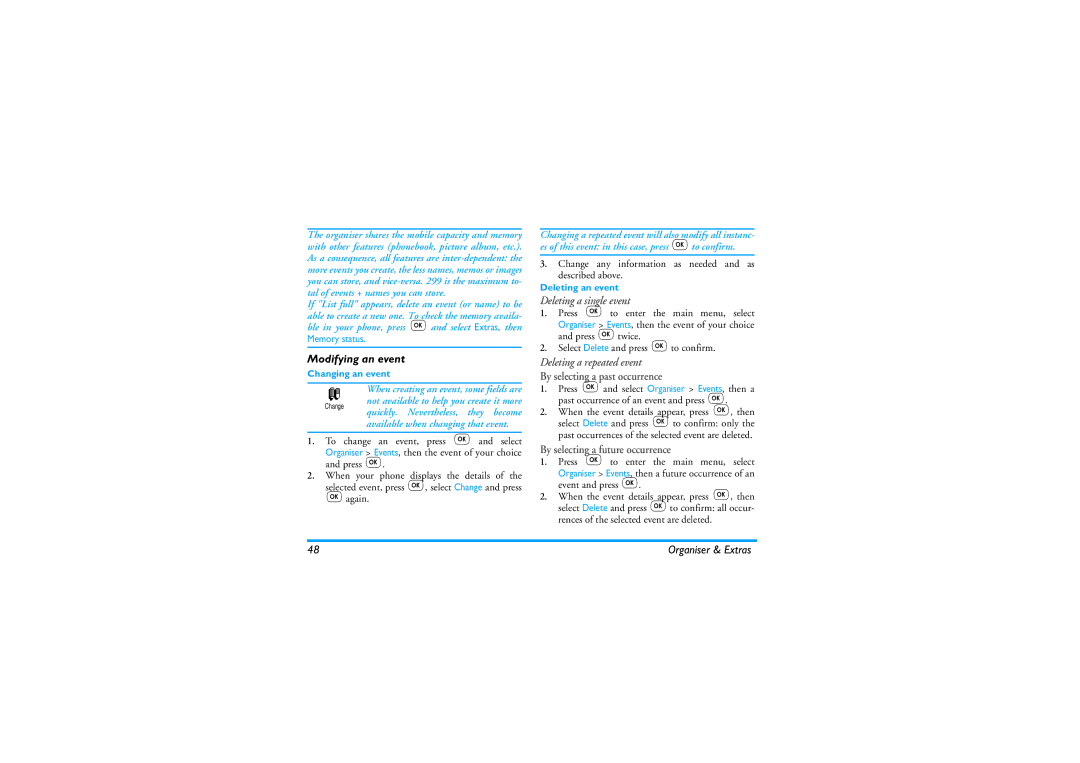Contents
Page
Navigation key
Discover your phone
Function keys
Earpiece Screen Function keys
Table of contents
Organiser & Extras
Phonebooks
WAP services
Other operator services
Text or number entry
Operate your phone
Carousel
Example how to enter the word home
Space 1 @ # = & £ $ ¥ B c 2 à ä å æ ç E f 3 é è H i 4 ì
Reminder
Basic text input
Operate your phone
Insert the SIM card
Getting started
First steps
Getting started
Enter the PIN code
Set date and time
First call
Charge the battery
Copy of the SIM phonebook
Getting started
Events
Main features
Idle screen and symbols
Answer and end a call
Main features
Make a call
See & hear who’s calling Fotocall
Flash dial
Redial and reply
Deactivate the ringer
Clear the call list
Clear the phonebook
Activate the vibra alert
Read your mobile phone number
During a call, you can
Other features during a call
Reception / Topics / District codes
Menu tree
Received Messages / Saved Messages / Delete all
Register again / Preferred list
Auto switch off / Auto answer
Public names / Call barring / Change codes / PIN protection
Subscription dependent
Display & images
Display & images
Picture album
Screen animation
Play all icons randomly, then press ,to confirm
Contrast
Animation
Backlight
Allows you to choose among 5 levels of contrast
To confirm or eto cancel
Settings & Quick
Settings
Sounds
Allows you to activate/deactivate an
Display
Security
Public names
Time and date
Status
Time zone
Daylight savings
Hotkeys
Opens the Brick Game
Displays the remaining credit balance
Open the Picture Album menu Dials the emergency call number
Voice command
Unconditional option will divert all the incoming calls
Conditional
Unconditional
Mail boxes
Caller ID
Quick settings
Autoredial
Quick settings
Accessories settings
Phonebook in SIM card
Phonebooks
Phonebook
Phonebooks
SIM card
Add names in the phonebook
Phonebook in phone
Phone
13 for complete information
Edit and manage names
Own number
Add a field
Change a field content
Call Delete
Change a field type
Delete a field
Emergency number
Calls and messages
Call a number
Other number
Calls and messages
Messages
Send a SMS
To the number of your choice phone name list only
Read SMS
Clear SMS
SMS archive
SMS settings
Then Reset. Press ,again to reset the SMS list
Twice and selecting Move to archive
Auto save SMS
Broadcast SMS
One or several topics as described below
Reception
Reset
Creating a new event
Organiser & Extras
Organiser
Deleting a repeated event
Modifying an event
Deleting a single event
Deleting passed events
Views of events
Cost and duration of your calls
Accumulated call timer
Call counters
Allows you to activate or deactivate
Euro
Memory status
Calculator
Organiser & Extras
Mail
Mail
Account name
Available e-mail accounts names
Press ,, select E-mailthen E-mail 1, Settings and press
Network access
Mail server access
To one or several recipients
Write and send e-mails
Advanced
With an attachment
Download e-mails
Receive and read e-mails
Connect to the server
Connection process
Get and store attachments
Reply to an e-mail
Add an e-mail address to the phonebook
Delete e-mails
Automatically added to the Addressees list. Select
Forward an e-mail
Launch
WAP services
Your phone may have been pre- configured to directly access
Browse
Favourites
Last
Advanced
Images
Status icons
Access settings
GSM Settings
Download fun URL
Homepage
Change name
Gateway
Press , enter the name of your choice and press ,to confirm
Other operator Services
GSM strings
To obtain a pause or wait character, press and hold
Make a second call
Pause and wait characters
Conference Call
Answer a second call
Answer a third call
You can activate the conference call by
Explicit Call Transfer
Radio waves
Precautions
Precautions
Ref /23/EEC
Users of pacemakers
Always switch off your phone
Always switch off your phone and do not remove the battery
Users of hearing aids
Phone you are recommended to use
Information displayed on the battery
Performance improvement
Environmental care
Do not use your phone while driving
EN 60950 Norm
Troubleshooting
Problem
Display shows Insert your SIM card
Page
Handsfree kits
Philips authentic Accessories
Cigarette Lighter adapter 12-24
Carry case
Le Mans, February 27
Declaration Conformity
Declare under our sole responsibility that the product
Quality Manager