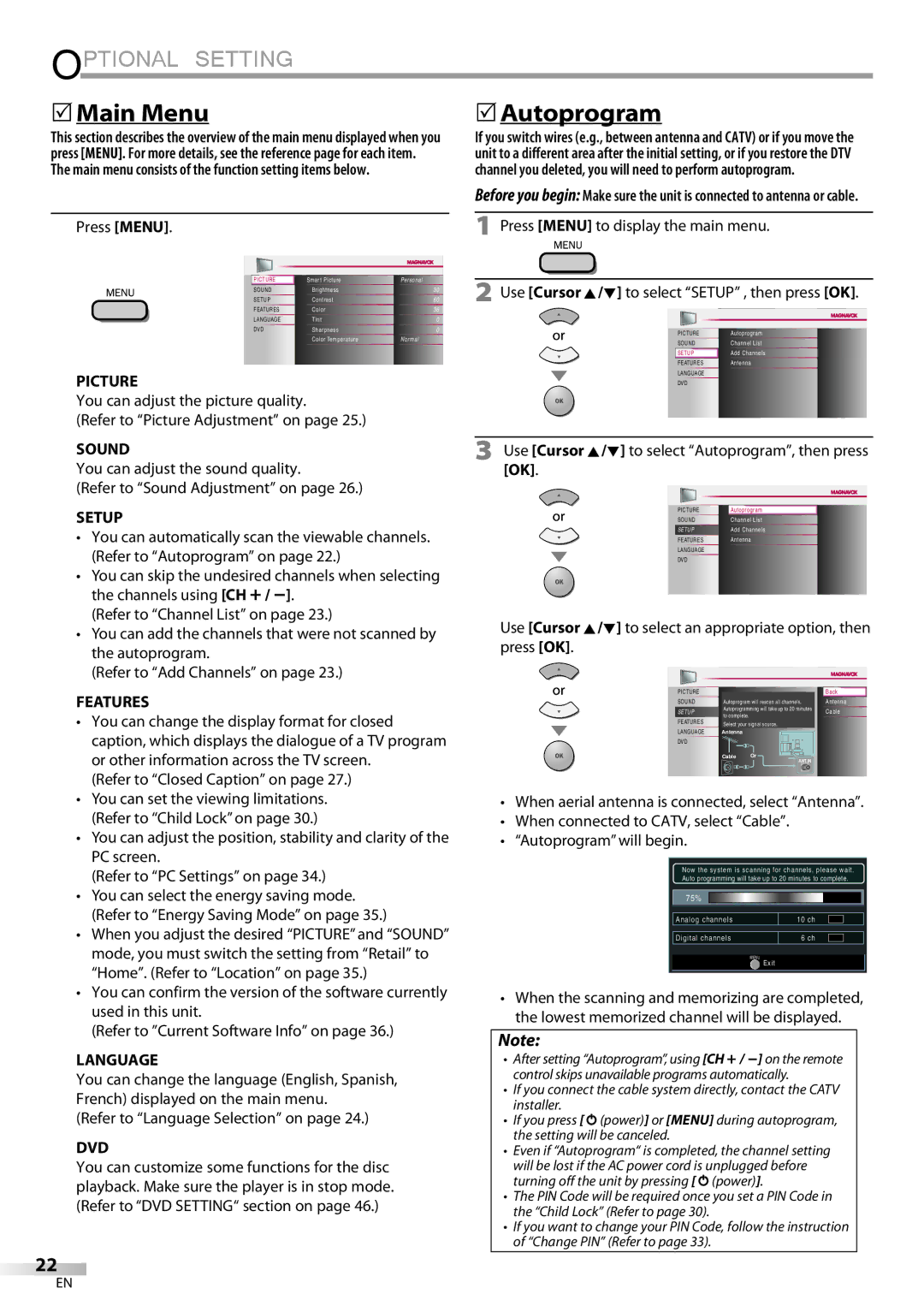37MD359B
Notification
For Customer Use
Important Safety Instructions
Read before operating equipment
Introduction
Precaution
Laser Safety
Important Copyright Information
Symbols Used in this Manual
Trademark Information
To remove the stand from this unit
Supplied Accessories
Attaching the Stand
Batteries AAA x
Features
DTV/TV/CATV
TV Functions
Contents
DVD Functions
Control Panel
Terminals
Analog mode TV
Remote Control Function
Digital mode DTV
DVD mode
Installing the Batteries
Battery Precautions
Antenna Connection
Preparation
Connection to Cable Receiver or Satellite Box
Hdmi Connection
External Device Connection
HDMI-DVI Connection
Video Connection
This unit accepts 480i / 480p / 720p / 1080i video signals
Component Video Connection
Please purchase the necessary cables at your local store
Side of this unit RCA video cable
Audio Output Connection
Camcorder
Stereo system Dolby Digital Decoder
Cable Management
Plug In the AC Power Cord
PC Connection
Before you begin
TV Functions Initial Setup
After an initial setup is completed
Make sure the unit is connected to antenna or cable
Watching TV
Volume Adjustment
Sleep Timer
Channel Selection
Switching Each Input Mode
Still Mode
Switching Audio Mode
Press Info
TV Screen Information
Broadcasting information
Selected program
For PC input signal through
TV Screen Display Mode
For 169 video signal
Input mode
Main Menu
Optional Setting
Autoprogram
Channel List
Add Channels
Language Selection
Antenna Confirmation
Use Cursor K/L to select Antenna, then press OK
Use Cursor K/L to select the desired setting, then press OK
Picture Adjustment
Adjust the picture quality
Smart Picture
Smart Sound
Sound Adjustment
Auto Volume Leveling
Equalizer
Caption mode
Caption Service
Closed Caption
Use Cursor K/L to select On, then press OK
Digital Caption Service
To select Digital Caption Service
Use Cursor
Font Color
Font Style
Font Size
Font Opacity
Channel Lock
Child Lock
Use Cursor K/L to select Child Lock, then press
Change PIN
Channel Lock
US Movie ratings lock
To set the sub ratings
US TV ratings lock
Use Cursor K/L to select US TV ratings lock, then press OK
Change PIN
Use Cursor K/L to select Change PIN, then press
Press Menu to display the main menu Adjust the setting
PC Settings
Position Reset
Use Cursor s/B to adjust
Location
Energy Saving Mode
To select FEATURES, then press
Press Menu to display the main menu
Current Software Info
Confirm the version of the software currently used
Unplayable Media
Operating DVD
DVD Functions Playable Media
Inches 12 cm
Disc Menu
Press Play B if the unit does not go to the DVD mode
Playback
Resume Playback
Slow Forward / Slow Reverse
Fast Forward / Fast Reverse
Zoom
Chapter / Title / Track Search
During playback, press Mode repeatedly until / appears
Search Functions
You can select chapters, titles or tracks on the disc
Direct Search
Time Search
Repeat Playback
Random Playback
Repeat A-B Playback Programmed Playback
You can repeat playback between a and B on a disc
Subtitle Language
Special Settings
On-screen Display
Current playback status
Camera Angles
Black Level Setting
Press Cursor K/ L to adjust the black level
Audio Language
Marker Setup
Stereo Sound Mode
Virtual Surround
Subtitle *1, *2Default OFF
DVD Setting
DVD Language Setting
Audio *1, *2
DVD Audio Setting
Number buttons to enter the current 4-digit password
Parental Setting
If you have set password already, use
Use the Number buttons to enter the new 4-digit password
Others
Still Mode
Auto Power OFF
Field
Reset to the Default Setting Language Code List
Language
Troubleshooting
There is no clock function on this unit
Troubleshooting
Troubleshooting Guide
Tape containing captions Have been read during copying
During playback Angle does not switch
Captions are displayed as a
Make sure the disc is compatible with the unit
Glossary
Maintenance
Information
Atsc
Other Specifications
General Specifications
Electrical Specification
Cable Channel Designations
Limited Warranty Ninety 90 DAY Labor / ONE 1 Year Parts
Français
37MD359B
’attention du client
Des bénéfices supplémentaires
Cher propriétaire d’un produit Magnavox
En retournant la fiche
Instructions Importantes EN Matière DE Sécurité
Lire avant utilisation
Informations Importantes Relatives AU Copyright
Précautions
Consignes DE Sécurité Relatives AU Lecteur Laser
Numéro de Téléphone
Symboles Utilisés dans ce Manuel
Information sur les Marques Commerciales
Pour Enlever le Support du Appareil
Accessoires Fournis
Montage du Support du Téléviseur
Remarque
Caractéristiques
Fonctions TV
Contenu
Fonctions DVD
Instructions Importantes en Matière de Sécurité
Panneau de Commande
Bornes
Mode analogique TV
Boutons de la Télécommande
Mode numérique DTV
Mode DVD
Insérer les Piles
Précautions Concernant les Piles
Connexion de l’Antenne
Préparation
Avant toute connexion
Connexion Hdmi
Connexion d’un Appareil Externe
Connexion HDMI-DVI
Connexion S-vidéo
Connexion Vidéo à Composantes
Câble vidéo à composantes RCA Arrière de l’appareil
Caméscope
Connexion Vidéo
Connexion de Sortie Audio
Côté de cette unité Câble vidéo RCA
Connexion PC
Format Résolution Fréquence du
Gestion des Câbles
Mise en garde
Avant de commencer
Fonctions TV Installation Initiale
Une fois la configuration initiale effectuée
La Programmation Auto commence
Sélection de Chaîne
Réglage du Volume
Regarder LA Télévision
Minuterie de Sommeil
Parcours des Modes d’Entrée
Changement du Mode Audio
Arrêt sur Image
Stéréo
Appuyez sur Info
Informations sur Écran
Informations de diffusion
Les informations suivantes s’affichent
Mode d’Affichage sur Écran de Télévision
Menu Principal
Configuration Optionnelle
Programmation Auto
Liste Chaînes
Ajouter Chaînes
Vérification de l’Antenne
Sélection de la Langue
Luminosité, Contraste, Couleur, Teinte, Netteté
Réglage de l’Image
Smart Image
Température couleur
Smart Son
Nivelage auto du volume
Réglage du Son
Équaliseur
CC-1 et T-1
Mode de sous-titres
Sous-titres
CC-3 et T-3
Service Sous-titrage Num
CS-1 CS-6
Couleur bord
Type bord
Verrouillage
Changez Code
Verrou Qualif. US Ciné
Verrouillage de Chaîne
Motion Picture Association of America
TV-14
Verrou qualif. US TV
Pour spécifier les cotes secondaires
Sous Catégorie
Changez Code
Saisissez de nouveau le Code NIP dans l’espace Confirm PIN
Réinitialisation de la Position
Régler la configuration
Réglages PC
Position Horizontale, Position Verticale
Mode Economie d’Energie
Région
Info Logiciel Actuel
Options
Disques Non Lisibles
Fonctionnement DU Lecteur DE DVD
Fonctions DVD Disques Lisibles
Super Audio CD
Reprise de la Lecture
Lecture
Menu Disque
Mise en Pause et Lecture Image par Image
Avance Lente / Retour Lent
Avance Rapide / Retour Rapide
Le son est coupé pendant l’utilisation de cette fonction
’aide de la touche Skip H , G
Recherche Directe
Recherche par Durée
Répétition de la Lecture
Lecture Programmée
Répétition A-B
Lecture Aléatoire
’un CD audio, Programme ou Aléatoire
Affichage des Menus à l’Écran
Suivante.43
Pendant la lecture, appuyez plusieurs fois sur la touche
Langue Audio
Angles de Prise de Vue
Réglage du Niveau de Noir
Mise en Place d’un Marker
Mode Stéréo
Mode jusqu’à ce que Apparaisse
Le réglage sera conservé même si l’appareil est éteint
Réglage de la Langue du DVD
Réglage DU DVD
Appuyez sur la touche Menu pour exit
’appareil est connecté à un décodeur Dolby Digital
Sous Échantillon Réglages par défaut EF
Réglez ce paramètre sur Train Binaire lorsque
Train Binaire Génère des signaux Dolby
Niveau Parental
Contrôle Parental
Si vous avez déjà défini un mot de passe, utilisez
Tout Tous les blocages parentaux sont annulés
Arrêt SUR Image
Autres
Vous pouvez modifier les autres fonctions
Trame
Langue
Foire aux Questions FAQ
Dépannage
Guide de Dépannage
Dernière utilisation de la source considérée
Change Sonore Vous changez de source
’entrée et la taille de l’écran
Change
Entretien
Glossaire
Avec un appareil photo numérique
Spécifications Générales
Désignation des Chaînes de Câblodiffusion
Spécifications Électriques
Communiquez avec le centre de service à la clientèle
Cette garantie limitée ne couvre pas
Español
37MD359B
Compra, de modo que no necesitará
Garantiza que se archive la fecha de
Recibirá todos los privilegios a los
Sólo para uso del cliente
Lea estas instruccionesantes de utilizar el equipo
Limpie la pantalla únicamente con un paño seco
Seguridad DEL Láser
Introducción
Precauciones
Protección DE Copyright
Información sobre Marcas Registradas
Símbolos Utilizados en este Manual
Nota
Características
Funciones del TV
Contenido
Funciones del DVD
Conexión para cable RCA audio de dispositivo
Panel de Control
Terminales
Toma de entrada Hdmi 3 p / p
Modo analógico TV
Función del Mando a Distancia
Modo digital DTV
Modo DVD
Instalación de las Pilas
Precauciones sobre las Pilas
Conexión al Receptor de Cable o Caja de Satélite
Preparación
Conexión de Antena
Audio L/R, abajo del conector de Vídeo en Componentes
Conexión HDMI-DVI
Conexión de Dispositivo Externo
Conexión Hdmi
Grabador BD/DVD Con la toma de salida Hdmi Cable Hdmi
Cable de vídeo en componentes RCA
Conexión de Vídeo en Componentes
Conexión de S-video
Parte trasera de la unidad
Conexión de Vídeo
Conexión de Salida de Audio Digital
Conexión de PC
Colocación de los Cables
EnchufeelCableAlimentadorDeCA
Precaución
Antes de comenzar
Funciones del TV Configuración Inicial
Una vez finalizada la configuración inicial…
Esta operación tardará unos momentos
Selección de Canal
Ajuste de Volumen
Para VER LA Televisión
Temporizador de Apagado
Cómo cambiar el idioma de audio en el modo digital
Modo Fijo
Para Cambiar Entre Cada Modo De Entrada
Estéreo
Presione Info
Información de Pantalla
Información de emisión
Se muestra la siguiente información
Para señal de vídeo
Modo de Visualización de Pantalla del Televisor
De entrada
Menú Principal
Ajuste Opcional
Sintonización Automática
Lista de Canales
Configuración inicial
Agregar Canales
Confirmación de la Antena
Selección de Idioma
Ajustes imagen
Sólo se puede configurar el ajuste Personal
Ajuste de Imagen
Ajuste la calidad de imagen
Altavoces TV
Nivelador automat. volumen
Ajuste de Sonido
Ajustes sonido
Modo de subtítulos
Subtítulo Cerrado
CC-1 y T-1
CC-3 y T-3
Para seleccionar los servicio
Servicio Digital de Subtítulos
Para seleccionar
Utilice Cursor K/L para seleccionar On, y luego presione OK
Tamaño fuente Tipo borde
Estilo fuente
Color borde
Color fuente
Bloqueo Infantil
Bloqueo de Canales
Utilice Cursor K/L para seleccionar la clasificación
Bloqueo de Canales
Utilice Cursor K/L para seleccionar
Presione Menu para salir
Niveles Bloqueo US TV
Para ajustar las subcategorías
Introduzca Código Actual
Posición Horizontal, Posición Vertical
Ajustes de PC
Reinicio Posicion
Haga el ajuste
Ubicación
Modo de Ahorro de Energía
Puede ajustar el consumo de potencia en ahorrar o no
Información sobre el Software Actual
Medios que no se Pueden Reproducir
Utilización DEL DVD
Funciones del DVD Medios que se Pueden Reproducir
En los discos siguientes Puede QUE no se oiga el sonido
Reanudación de la Reproducción
Reproducción
Menú del Disco
Play B
Acercada por la pantalla del televisor
Avance Lento / Retroceso Lento
Presione OK repetidamente hasta que aparezca OFF
Que desee
Funciones de Búsqueda
Durante la reproducción, pulse Skip H, G varias
Puede seleccionar capítulos, títulos o pistas del disco
Dirija la Búsqueda
Búsqueda por Tiempo
Repetición de Reproducción
Se pueden ordenar hasta 99 pistas
Reproducción Programada
Reproducción Aleatoria
Presione Play B para iniciar la reproducción programada
Idioma de Subtítulos
Visualización en Pantalla
Ajustes Especiales
Disponible durante la reproducción de DVD
Idioma de Audio
Durante la reproducción, presione Mode
Ángulos de la Cámara
Ajuste del Nivel del Negro
Puesta de Marcador
Modo de Sonido Estéreo
Surround Virtual
Utilice Cursor K/ L para seleccionar el nivel del sonido
Puede cambiar el idioma deseado para reproducir el disco
Ajuste DE DVD
Ajuste de Idioma en DVD
Subtítulo *1, *2
Ajuste de Audio de DVD
Nivel Paterno
Ajuste Paterno
Si ya ha puesto la contraseña, utilice
Un fallo en la alimentación no borrará la contraseña
Otros
Puede cambiar otras funciones
Lista de Códigos de Idiomas
Utilice Cursor K/ L para seleccionar SÍ y luego presione OK
Solución DE Problemas
Preguntas Frecuentes
Guía de Solución de Problemas
No cambia el ángulo
Los subtítulos aparecen en un recuadro blanco
Aparece un recuadro negro en la pantalla del televisor
Ha olvidado la contraseña para el nivel de calificación
Mantenimiento
Información
Glosario
CEC
Especificaciones Generales
Denominaciones de Canales de Cable
Especificación Eléctrica
Imprimido en China
1EMN25079