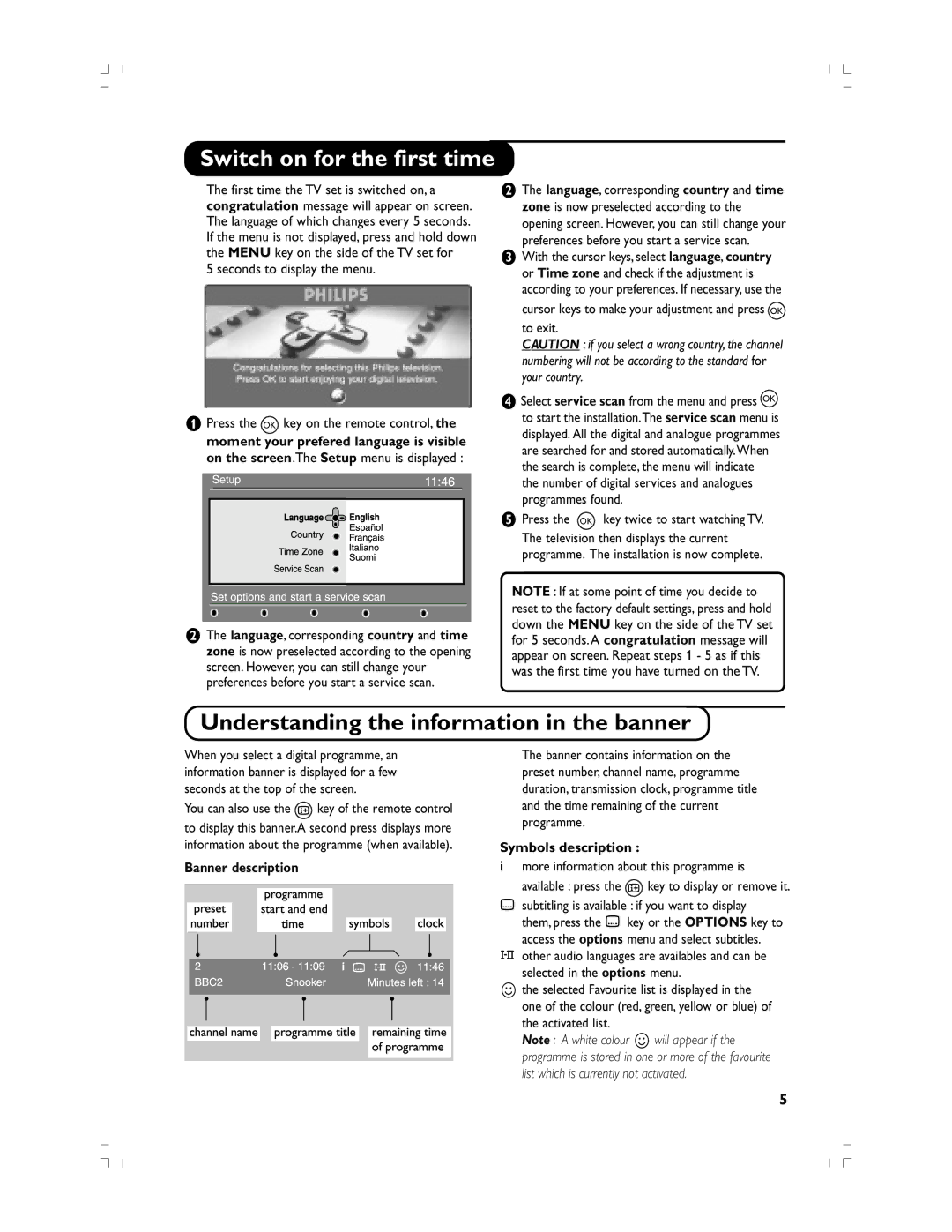Page
English
Recycling
View or Listen to new TV services Add new services
Introduction
Test reception Language and location preferences
Television keys
Remote control
Presentation of the Television
Digital or Analogue channels
Remote control keys
Switching on
Mode selector
Installing your television set
ÉConnecting the aerials
Banner description
Switch on for the first time
Symbols description
Understanding the information in the banner
Press OK to activate the installation
Rearrange services
View or Listen to new services
Add new services
Test reception
Reinstall all services
‘ Select Reinstall all services œ and press É
Press OK to start the installation
Digital Audio Output settings
Access restrictions
Language default settings
Location settings
List List 1, List 2, List 3 or List 4 and press π
Setting up your favourite list
Information
Downloading new software
Use the ÑÉ keys to select a programme
Using the Options menu
TV guide
Today list
Start time enter the start time End time enter the end time
But use the standby key on the remote control
Recording function
Press the RED key to call the Record menu
Use the Sort menu to renumber them
Automatic tuning of analogue programmes
Manual tuning of analogue programmes
Program sort
Feature settings
Other settings in the install menu
Picture settings
Sound settings
Digital Text
Screen Formats
Press You will obtain
Teletext
Using in PC monitor mode
Using in HD High Definition mode
Computer
Connecting peripheral equipment
Video Recorder
HD equipment
Common interface
Other equipment
Side connections
Amplifier connection
Centre Frequencies Table in KHz
Tips
Elimination de votre ancien produit
Directive pour le recyclage
Les touches du téléviseur
Télécommande
Présentation du téléviseur
Programmes numériques ou analogiques ?
Les touches de la télécommande
ÉRaccordements
Sélecteur de mode
Installation du téléviseur
Positionnement du téléviseur
Description du bandeau
Description des symboles
Première mise sous tension
Comprendre les informations du bandeau
Ajouter de nouveaux programmes
Sélectionnez Installation des services œ et appuyez sur É
Réorganiser les chaînes
Regarder ou écouter les nouvelles chaînes
Test de réception
Réinstaller toutes les chaînes
Correspondance en fréquence
Restrictions d’accès
Langue et pays préférentiels
Appuyez sur OK pour quitter
Organiser vos listes de Favoris
Informations
Téléchargement d’un nouveau logiciel
Guide TV
Utilisation des options du menu
Voir p.8. Appuyez sur OK pour confirmer
Télécommande
Fonction d’enregistrement
OK ou Ñ pour quitter
Si aucune image n’est trouvée, voir conseils p
Mémorisation auto. des programmes analogiques
Classement des programmes
Mémorisation manuelle des programmes analogiques
Réglage des options
Autres réglages du menu Installation
Réglages de l’image
Réglages du son
Télétexte numérique
Formats
Appuyez sur Vous obtenez
Télétexte
Utilisation en mode moniteur PC
Utilisation en mode HD Haute Définition
Ordinateur
Raccordement d’autres appareils
Magnétoscope
Récepteur HD
Connexions latérales Amplificateur
Autres appareils
Lecteur de module universel
Tableau des fréquences en KHz
Conseils
Reciclado de su producto usado
Introducción
Directiva para el reciclado
Otros ajustes del menú Instalación
Los botones del televisor
Presentación del televisor
Mando a distancia
¿Canales analógicos o digitales?
Los botones del mando a distancia
Puesta en marcha
Selector de modo
Instalación del televisor
ÉConexiones de las antenas
Pulse el botón para mostrarla u ocultarla
Encendido del equipo por primera vez
Entender las ventanas de información
Descripción de los símbolos
Listas de servicios
Ordenación de los servicios
Ver o escuchar nuevos servicios de TV
Añadir nuevos servicios
PulseÉ Pulse OK para iniciar la instalación. Comienza la
Reinstalar todos los servicios
Prueba de recepción
Utilice las teclas œ para elegir instalación y PulseÉ
Restricciones de acceso
Preferencias de idioma y dirección
Se mostrará la versión del software
Configuración de su lista de favoritos
Información
Descargando nuevo software
Guía de TV
Utilización del menú de opciones
Hora de finalización introduzca la hora de finalización
Función de grabación
Viceversa
Ajustes y pulse OK o Ñ para salir
Clasifición de los programas
Sintonización automática de programas analógicos
Sintonización manual de los programas analógicos
Ajuste de varios
Otros ajustes del menú Instalación
Ajustes de la imagen
Ajustes del sonido
Teletexto Digital
Función
Pulse en
Teletexto
Obtendrá
Utilización en modo monitor PC
Utilización en modo HD High Definition
Ordenador
Conexión de equipos periféricos
Vídeo
Receptor/equipo de HD
Interfaz común
Otros aparatos
Conexiones laterales
Amplificador
Tabla de Frecuencias Centrales en KHz
Consejos
Dreux France
Introduzione
Direttive per il riciclaggio
Dichiarazione di conformità
Tasti del televisore
Presentazione del televisore
Telecomando
Canali digitali
Tasti del telecomando
Accensione
Installazione del televisore
Selettore di modo
Posizionamento del televisore
Descrizione dei simboli
Prima accensione
Informazioni sul banner
Descrizione del banner
Aggiungi nuovi programmi
Selezionare Configurazione del programma œ e premere É
Riordino dei programmi
Visualizzazione o Ascolto di nuovi programmi
Tabella di pagina
Reinstalla tutti programmi
Con il tasto œ selezionare installazione e Premere É
Prova ricezione
Protezione
Preferenze lingua e località
Informazioni
Elenco programmi preferiti
Scaricamento di nuovo software
Guida TV
Uso del menu Opzioni
Corrispondente
Premere il tasto Rosso per memorizzare la registrazione
Funzione Registrazione
Visualizzare la guida TV
Premere OK per confermare
Riordino dei programmi
Sintonizzazione automatica dei programmi analogici
Sintonizzazione manuale dei programmi analogici
Regolazione delle speciali
Altre regolazioni del menù Installazione
Regolazioni dell’immagine
Regolazioni dell’audio
Televideo digitale
Formato immagine
Premere su Avrete
Televideo
Uscire dal televideo e scegliere un altro canale
Utilizzo in modo monitor PC
Utilizzare il menu HD
Utilizzo in HD Alta definizione
Modalità HD
Selezionare modalità HD
Videoregistratore
Collegamento ad apparecchi periferici
Videoregistratore
Dispositivo HD
Cuffie
Altri apparecchi
Collegamenti lateri Amplicatore
Selezione degli apparecchi collegati
Tabella delle frequenze centrali in KHz
Consigli
Vielen Dank für den Kauf dieses Fernsehgeräts
Einführung
Tasten des Fernsehgeräts
Darstellung des Fernsehgeräts
Fernbedienung
Digitale oder analoge Kanäle
Tasten der Fernbedienung
Antennenanschluss
Installation des Fernsehgeräts
Modusauswahl
Aufstellen des Fernsehgeräts
Balkenbeschreibung
Symbolbeschreibung
Erstmaliges Einschalten
Interpretation der Informationen auf dem Balken
Kanäle sehen oder Neue Radiosender hören auszuwählen
Umordnen der Services
Sehen/Hören neuer Services
Hinzufügen neuer Services
Das Einstellungsmenü anzuzeigen
Neuinstallieren aller Services
Wählen Sie Service-Setup aus und drücken Sie M
Testen des Empfangs
Standorteinstellungen
Sprache und Standorteinstellungen
Zugangsbeschränkungen
Standardeinstellungen Sprache
Radio-Kanäle auswählenVerwenden Sie die
Einrichten der Favoritenliste
Informationen
Herunterladen neuer Software
Verwenden Sie die Tasten L M, um ein Programm auszuwählen
Verwenden des Optionsmenüs
Fernsehprogramm
Drücken Sie die weiße Taste OPTIONS, um das Menü zu beenden
Aufnahmen anzuzeigen
Aufnahmefunktion
Auf
Auf Seite 20 nach
Automatisches Feinabstimmen analoger Programme
Sortieren der Programme
Manuelles Feinabstimmen analoger Programme
Einstellungen für Sonderfunktionen
Weitere Einstellungen im Installationsmenü
Bildeinstellungen
Toneinstellungen
Breitwand
Bildformate
Videotext
Untertitelzoom
Aufruf
Funktion Funktionsbeschreibung
Verwendung als PC-Monitor
Verwenden der HD-Menüs
Verwendung im HD-Modus High Definition
HD-Modus
Auswählen des HD-Modus
PC mit DVI
Anschließen anderer Geräte
Videorecorder ausschließlich
Videorecorder mit Decoder
Kopfhörer
Verstärker
Satellitenempfänger, Decoder, DVD-Gerät, Spielkonsolen usw
Auswahl der angeschlossenen Geräte
Mittenfrequenztabelle in KHz
Vanhan tuotteen hävittäminen
Johdanto
Kierrätysohjeet
Uskomme, että tuote vastaa täysin laatuvaatimuksianne
Television näppäimet
Television esittely
Kaukosäädin
Miten siirrytään digitaalisille ja analogisille kanaville?
Tämä näppäintä ei ole käytössä
Kaukosäätimen näppäimet
ÉAntenniliitännät
Tilanvalitsin
Television asennus
Television sijoittaminen
Palkin kuvaus
Symbolien kuvaus
Television avaaminen ensimmäisen kerran
Palkissa olevien tietojen lukeminen
Palvelujen katselu tai Uusien radiopalvelujen kuuntelu
Järjestä palvelut
Uusien palveluiden katselu tai kuuntelu
Lisää uudet palvelut
Avulla
Asenna uudelleen kaikki palvelut
Testaa vastaanotto
Signaalin laadusta ja voimakkuudesta
Käyttöpaikan asetukset
Kielen ja käyttöpaikan omat asetukset
Pääsyn rajoitukset
Kielen oletusasetukset
‘ Poistu valikosta painamalla -näppäintä
Suosikkiluettelon määrittäminen
Informaatio
Ohjelmistopäivityksen lataaminen
Poistu valikosta painamalla valkoista OPTIONS- näppäintä
Vaihtoehdot-valikon käyttö
TV guide TV-opas
Lisätietoja suosikkiluettelon luomisesta on sivulla
Kaukosäätimen valmiustilanäppäintä
Tallentaminen
Avaa Tallenna-valikko painamalla Punaista näppäintä
Käyttöön katso s .Vahvista valitsemalla OK
Valitse Suomessa Länsi-Eur.BG
Automaattinen analogisten kanavien virittäminen
Kanavien lajittelu
Manuaalinen analogisten kanavien virittäminen
Toiminnot-valikon käyttö
Asennus-valikon muut asetukset
Kuva-asetukset
Ääniasetukset
Digitaalinen tekstitelevisio
Toiminto
Paina näppäintä Kuvaruutuun ilmestyy
Teksti-TV
Käyttö monitorina
Käyttö HD- High Definition tilassa
Tietokone
Oheislaitteiden liittäminen
Kuvanauhuri
HD-vastaanotin
Common interface yhteisliitäntä
Muut laitteet
Oheislaitteiden liittäminen
Vahvistin
Keskitaajuustaulukko KHz
Vihjeitä
Vi råder dig att läsa igenom den noggrant
Inledning
Direktiv om återanvändning
Tack för att du köpt din TV-apparat just hos oss
TV-apparatens knappar
Presentation av TV-apparaten
Fjärrkontroll
Digitala eller analoga kanaler ?
Fjärrkontrollens knappar
ÉAntennanslutningar
Installation av TV-apparaten
Val av läge
TVns placering
Beskrivning av textremsa
Beskrivning av symboler
Koppla på TVn för första gången
Förstå informationen på textremsan
§ Tryck på -knappen för att lämna menyn
Ordna om tjänster
Titta på eller lyssna på nya tjänster
Lägg till nya tjänster
Testmottagning
Installera om alla tjänster
Sidan 20 för att ta reda på frekvensen
Åtkomstbegränsningar
Val av önskat språk och plats
+ knapparna för att välja tecken. När
Skapa din favoritlista
Nedladdning av ny programvara
Och tryck på π
Från digitalt läge tryck på -knappen för att visa TV-guiden
Använda Alternativ-menyn
TV-guide
Tryck på den vita OPTIONS-knappen för att lämna menyn
Hur ofta välj En gång,Varje dag eller Varje
Inspelningsfunktionen
TV-guiden
Språk på textremsor välj önskat språk och bekräfta med OK
Se kapitlet Tips s om inget program hittas
Automatisk inställning av analoga program
Programsortering
Manuell inställning av analoga program
Lagring av alternativ
Andra inställningar på menyn Installera
Bildinställningar
Ljudinställningar
Text Zoom
Format 16/9
Superbred
Tryck på Du får fram
Text-TV
Användning som datorbildskärm
Välja HD-läge
Användning i HD högupplöst läge
HD-läge
Börja med att ansluta HD-utrustningen sid
Videobandspelare
Anslutning av andra apparater
HD-mottagren
Dubbel text-TV-sida Förstärkare
Ytterligare apparater
Anpassat gränssnitt
Inget ljud
Dålig bild
Ingen bild
TV-apparaten. Granska samtliga anslutningar
Interference
Connecting the aerial
Positioning the TV
General Points
IDTV 19151 last 21/6/05, 602 PM

![]() key of the remote control to display this banner.A second press displays more information about the programme (when available).
key of the remote control to display this banner.A second press displays more information about the programme (when available).![]() key to display or remove it.
key to display or remove it.