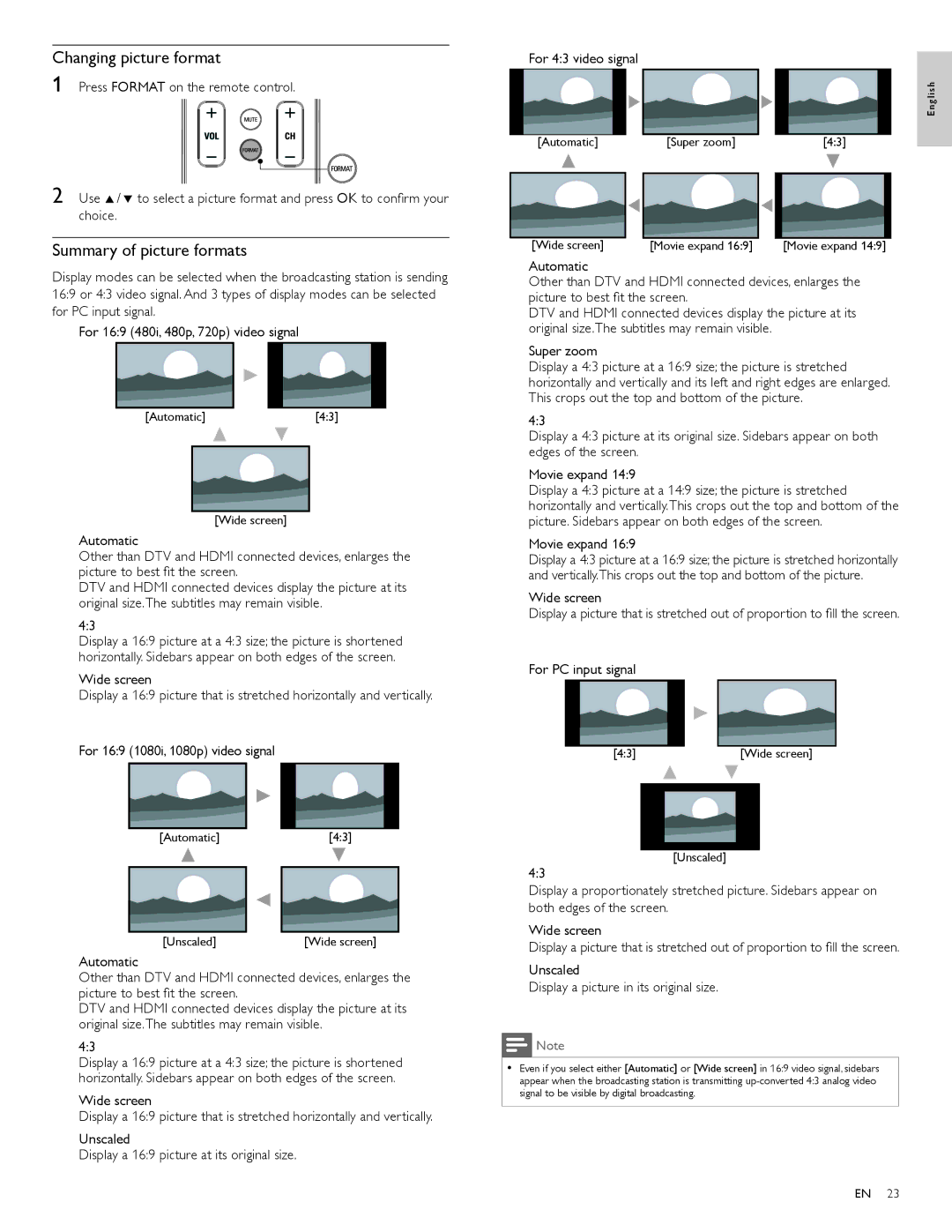Changing picture format
1 Press FORMAT on the remote control.
For 4:3 video signal
English
2 Use Î/ ï to select a picture format and press OK to confirm your choice.
Summary of picture formats
[Automatic]
[Wide screen]
[Super zoom]
[Movie expand 16:9]
[4:3]
[Movie expand 14:9]
Display modes can be selected when the broadcasting station is sending 16:9 or 4:3 video signal. And 3 types of display modes can be selected for PC input signal.
For 16:9 (480i, 480p, 720p) video signal
[Automatic][4:3]
[Wide screen]
Automatic
Other than DTV and HDMI connected devices, enlarges the picture to best fit the screen.
DTV and HDMI connected devices display the picture at its original size.The subtitles may remain visible.
4:3
Display a 16:9 picture at a 4:3 size; the picture is shortened horizontally. Sidebars appear on both edges of the screen.
Wide screen
Display a 16:9 picture that is stretched horizontally and vertically.
Automatic
Other than DTV and HDMI connected devices, enlarges the picture to best fit the screen.
DTV and HDMI connected devices display the picture at its original size.The subtitles may remain visible.
Super zoom
Display a 4:3 picture at a 16:9 size; the picture is stretched horizontally and vertically and its left and right edges are enlarged. This crops out the top and bottom of the picture.
4:3
Display a 4:3 picture at its original size. Sidebars appear on both edges of the screen.
Movie expand 14:9
Display a 4:3 picture at a 14:9 size; the picture is stretched horizontally and vertically.This crops out the top and bottom of the picture. Sidebars appear on both edges of the screen.
Movie expand 16:9
Display a 4:3 picture at a 16:9 size; the picture is stretched horizontally and vertically.This crops out the top and bottom of the picture.
Wide screen
Display a picture that is stretched out of proportion to fill the screen.
For PC input signal
For 16:9 (1080i, 1080p) video signal
[Automatic][4:3]
[4:3]
4:3
[Wide screen]
[Unscaled]
[Unscaled] | [Wide screen] |
Automatic
Other than DTV and HDMI connected devices, enlarges the picture to best fit the screen.
DTV and HDMI connected devices display the picture at its original size.The subtitles may remain visible.
4:3
Display a 16:9 picture at a 4:3 size; the picture is shortened horizontally. Sidebars appear on both edges of the screen.
Wide screen
Display a 16:9 picture that is stretched horizontally and vertically.
Unscaled
Display a 16:9 picture at its original size.
Display a proportionately stretched picture. Sidebars appear on both edges of the screen.
Wide screen
Display a picture that is stretched out of proportion to fill the screen.
Unscaled
Display a picture in its original size.
![]() Note
Note
•Even if you select either [Automatic] or [Wide screen] in 16:9 video signal, sidebars appear when the broadcasting station is transmitting
EN 23