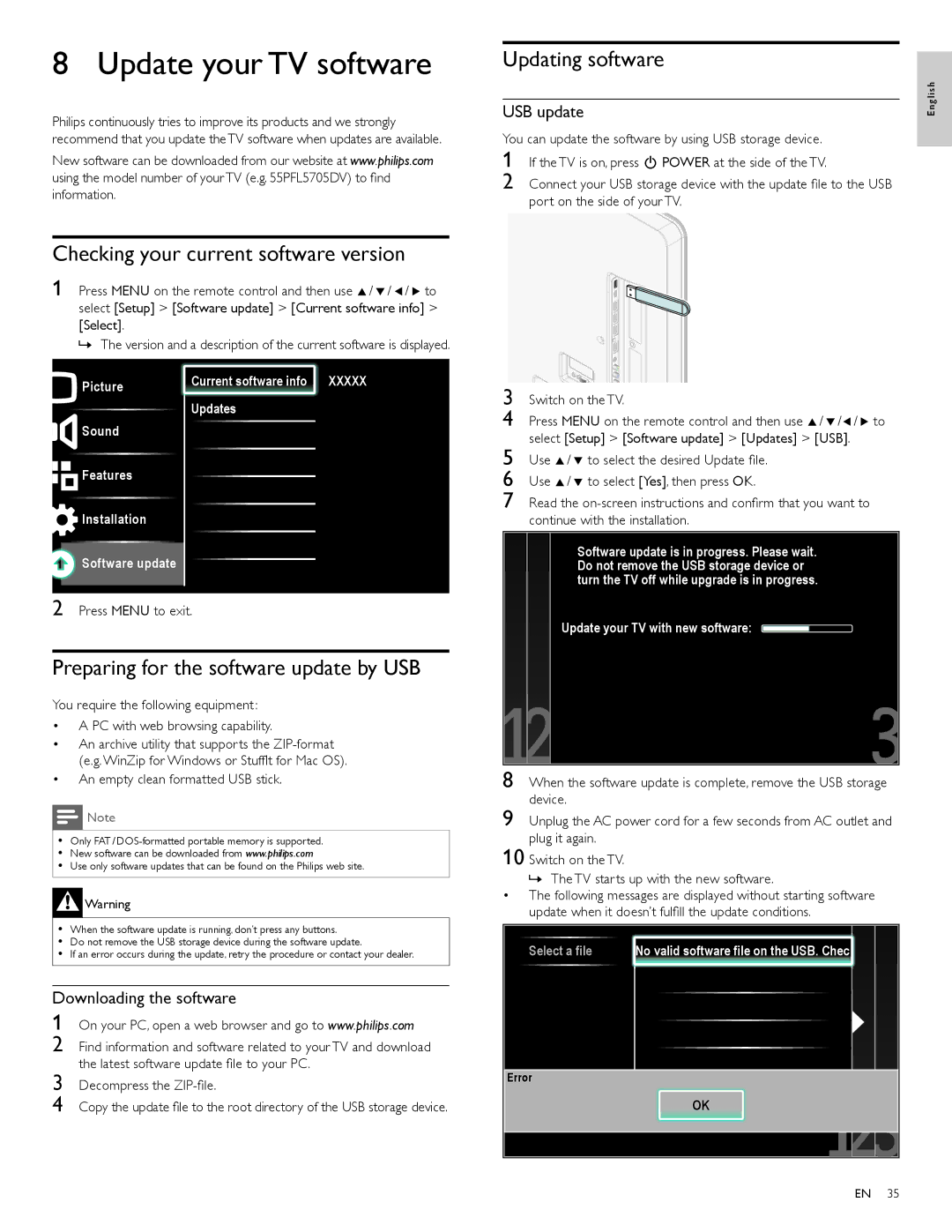Updating software
USB update
You can update the software by using USB storage device.
1 If the TV is on, press . POWER at the side of the TV.
2 Connect your USB storage device with the update file to the USB port on the side of your TV.
English
Picture | Current software info XXXXX |
| |
| Updates |
Sound |
|
![]()
![]() Features
Features
![]() Installation
Installation
![]() Software update
Software update
2 Press MENU to exit.
Preparing for the software update by USB
You require the following equipment :
•A PC with web browsing capability.
•An archive utility that supports the
•An empty clean formatted USB stick.
![]() Note
Note
•Only FAT /
•New software can be downloaded from www.philips.com
•Use only software updates that can be found on the Philips web site.
![]() Warning
Warning
•When the software update is running, don’t press any buttons.
•Do not remove the USB storage device during the software update.
•If an error occurs during the update, retry the procedure or contact your dealer.
Downloading the software
1 On your PC, open a web browser and go to www.philips.com
2 Find information and software related to your TV and download the latest software update file to your PC.
3 Decompress the
4 Copy the update file to the root directory of the USB storage device.
3 Switch on the TV.
4 Press MENU on the remote control and then use Î/ ï/Í/ Æ to select [Setup] > [Software update] > [Updates] > [USB].
5 Use Î/ ï to select the desired Update file.
6 Use Î/ ï to select [Yes], then press OK.
7 Read the
Software update is in progress. Please wait. Do not remove the USB storage device or turn the TV off while upgrade is in progress.
Update your TV with new software:
8 When the software update is complete, remove the USB storage device.
9 Unplug the AC power cord for a few seconds from AC outlet and plug it again.
10 Switch on the TV.
» The TV starts up with the new software.
•The following messages are displayed without starting software update when it doesn’t fulfill the update conditions.
Select a file | No valid software file on the USB. Chec |
Error
OK
EN 35