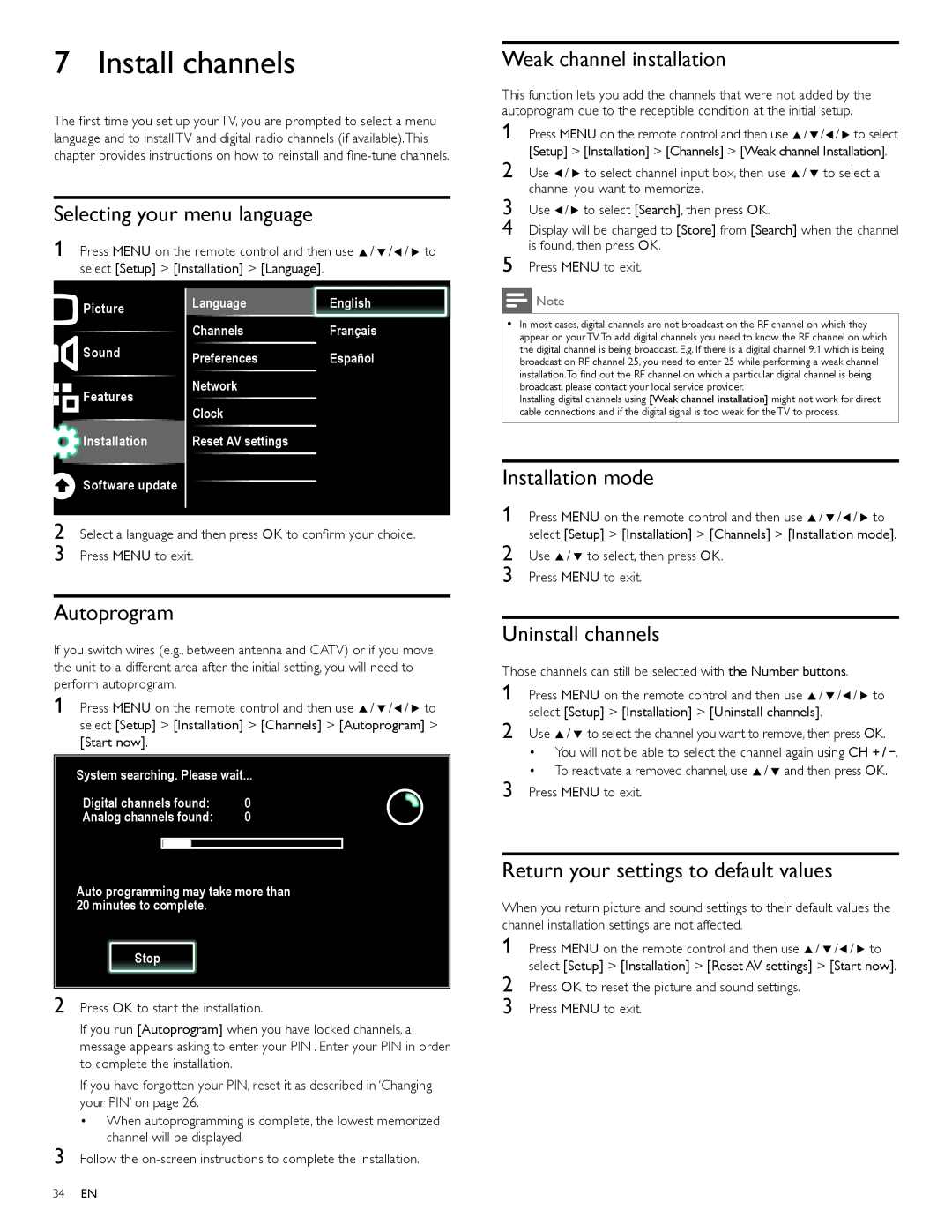7 Install channels
The first time you set up your TV, you are prompted to select a menu language and to install TV and digital radio channels (if available).This chapter provides instructions on how to reinstall and
Selecting your menu language
1 Press MENU on the remote control and then use Î/ ï/Í/ Æ to select [Setup] > [Installation] > [Language].
Picture | Language | EnglishEnglish |
| Channels | Français |
Sound | Preferences | Español |
| ||
Features | Network |
|
Clock |
| |
|
| |
Installation | Reset AV settings |
|
|
|
|
![]() Software update
Software update ![]()
2 Select a language and then press OK to confirm your choice. 3 Press MENU to exit.
Autoprogram
If you switch wires (e.g., between antenna and CATV) or if you move the unit to a different area after the initial setting, you will need to perform autoprogram.
1 Press MENU on the remote control and then use Î/ ï/Í/ Æ to select [Setup] > [Installation] > [Channels] > [Autoprogram] > [Start now].
System searching. Please wait...
Digital channels found: | 0 |
Analog channels found: | 0 |
Auto programming may take more than 20 minutes to complete.
Stop
2 Press OK to start the installation.
If you run [Autoprogram] when you have locked channels, a message appears asking to enter your PIN . Enter your PIN in order to complete the installation.
If you have forgotten your PIN, reset it as described in ‘Changing your PIN’ on page 26.
•When autoprogramming is complete, the lowest memorized channel will be displayed.
3 Follow the
Weak channel installation
This function lets you add the channels that were not added by the autoprogram due to the receptible condition at the initial setup.
1 Press MENU on the remote control and then use Î/ï/Í/Æ to select [Setup] > [Installation] > [Channels] > [Weak channel Installation].
2 Use Í/ Æ to select channel input box, then use Î/ ï to select a channel you want to memorize.
3 Use Í/Æ to select [Search], then press OK.
4 Display will be changed to [Store] from [Search] when the channel is found, then press OK.
5 Press MENU to exit.
Note
•In most cases, digital channels are not broadcast on the RF channel on which they appear on your TV.To add digital channels you need to know the RF channel on which the digital channel is being broadcast. E.g. If there is a digital channel 9.1 which is being broadcast on RF channel 25, you need to enter 25 while performing a weak channel installation.To find out the RF channel on which a particular digital channel is being broadcast, please contact your local service provider.
Installing digital channels using [Weak channel installation] might not work for direct cable connections and if the digital signal is too weak for the TV to process.
Installation mode
1 Press MENU on the remote control and then use Î/ ï/Í/ Æ to select [Setup] > [Installation] > [Channels] > [Installation mode].
2 Use Î/ ï to select, then press OK. 3 Press MENU to exit.
Uninstall channels
Those channels can still be selected with the Number buttons.
1 Press MENU on the remote control and then use Î/ ï/Í/ Æ to select [Setup] > [Installation] > [Uninstall channels].
2 Use Î/ ï to select the channel you want to remove, then press OK.
•You will not be able to select the channel again using CH + / −.
•To reactivate a removed channel, use Î/ ï and then press OK.
3 Press MENU to exit.
Return your settings to default values
When you return picture and sound settings to their default values the channel installation settings are not affected.
1 Press MENU on the remote control and then use Î/ ï/Í/ Æ to select [Setup] > [Installation] > [Reset AV settings] > [Start now].
2 Press OK to reset the picture and sound settings. 3 Press MENU to exit.
34EN