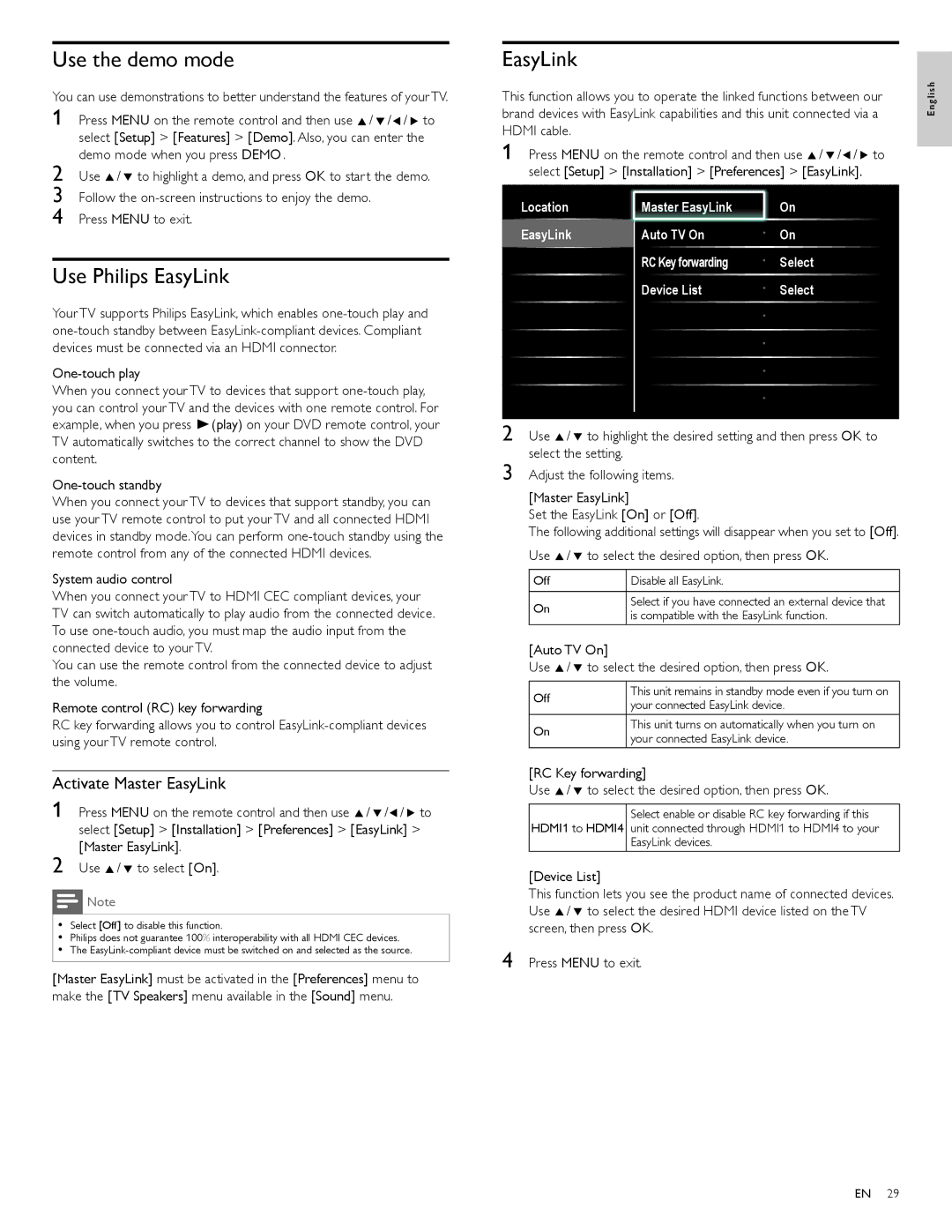Use the demo mode
You can use demonstrations to better understand the features of your TV.
1 Press MENU on the remote control and then use Î/ ï/Í/ Æ to select [Setup] > [Features] > [Demo]. Also, you can enter the demo mode when you press DEMO .
2 Use Î/ ï to highlight a demo, and press OK to start the demo.
3 Follow the
4 Press MENU to exit.
Use Philips EasyLink
Your TV supports Philips EasyLink, which enables
When you connect your TV to devices that support
When you connect your TV to devices that support standby, you can use your TV remote control to put your TV and all connected HDMI devices in standby mode.You can perform
System audio control
When you connect your TV to HDMI CEC compliant devices, your TV can switch automatically to play audio from the connected device. To use
You can use the remote control from the connected device to adjust the volume.
Remote control (RC) key forwarding
RC key forwarding allows you to control
Activate Master EasyLink
1 Press MENU on the remote control and then use Î/ ï/Í/ Æ to select [Setup] > [Installation] > [Preferences] > [EasyLink] > [Master EasyLink].
2 Use Î/ ï to select [On].
![]() Note
Note
•Select [Off] to disable this function.
•Philips does not guarantee 100% interoperability with all HDMI CEC devices.
•The
[Master EasyLink] must be activated in the [Preferences] menu to make the [TV Speakers] menu available in the [Sound] menu.
EasyLink
This function allows you to operate the linked functions between our brand devices with EasyLink capabilities and this unit connected via a HDMI cable.
1 Press MENU on the remote control and then use Î/ ï/Í/ Æ to select [Setup] > [Installation] > [Preferences] > [EasyLink].
Location | MastMasterer EEasyLinkasyLink |
| On |
EasyLink | Auto TV On | • | On |
| RC Key forwarding | • | Select |
| Device List | • | Select |
|
| • |
|
|
| • |
|
|
| • |
|
|
| • |
|
|
|
|
|
2 Use Î/ ï to highlight the desired setting and then press OK to select the setting.
3 Adjust the following items.
[Master EasyLink]
Set the EasyLink [On] or [Off].
The following additional settings will disappear when you set to [Off]. Use Î/ ï to select the desired option, then press OK.
Off | Disable all EasyLink. | |
|
| |
On | Select if you have connected an external device that | |
is compatible with the EasyLink function. | ||
|
[Auto TV On]
Use Î/ ï to select the desired option, then press OK.
Off | This unit remains in standby mode even if you turn on | |
your connected EasyLink device. | ||
| ||
On | This unit turns on automatically when you turn on | |
your connected EasyLink device. | ||
|
[RC Key forwarding]
Use Î/ ï to select the desired option, then press OK.
Select enable or disable RC key forwarding if this HDMI1 to HDMI4 unit connected through HDMI1 to HDMI4 to your
EasyLink devices.
[Device List]
This function lets you see the product name of connected devices. Use Î/ ï to select the desired HDMI device listed on the TV screen, then press OK.
4 Press MENU to exit.
English
EN 29