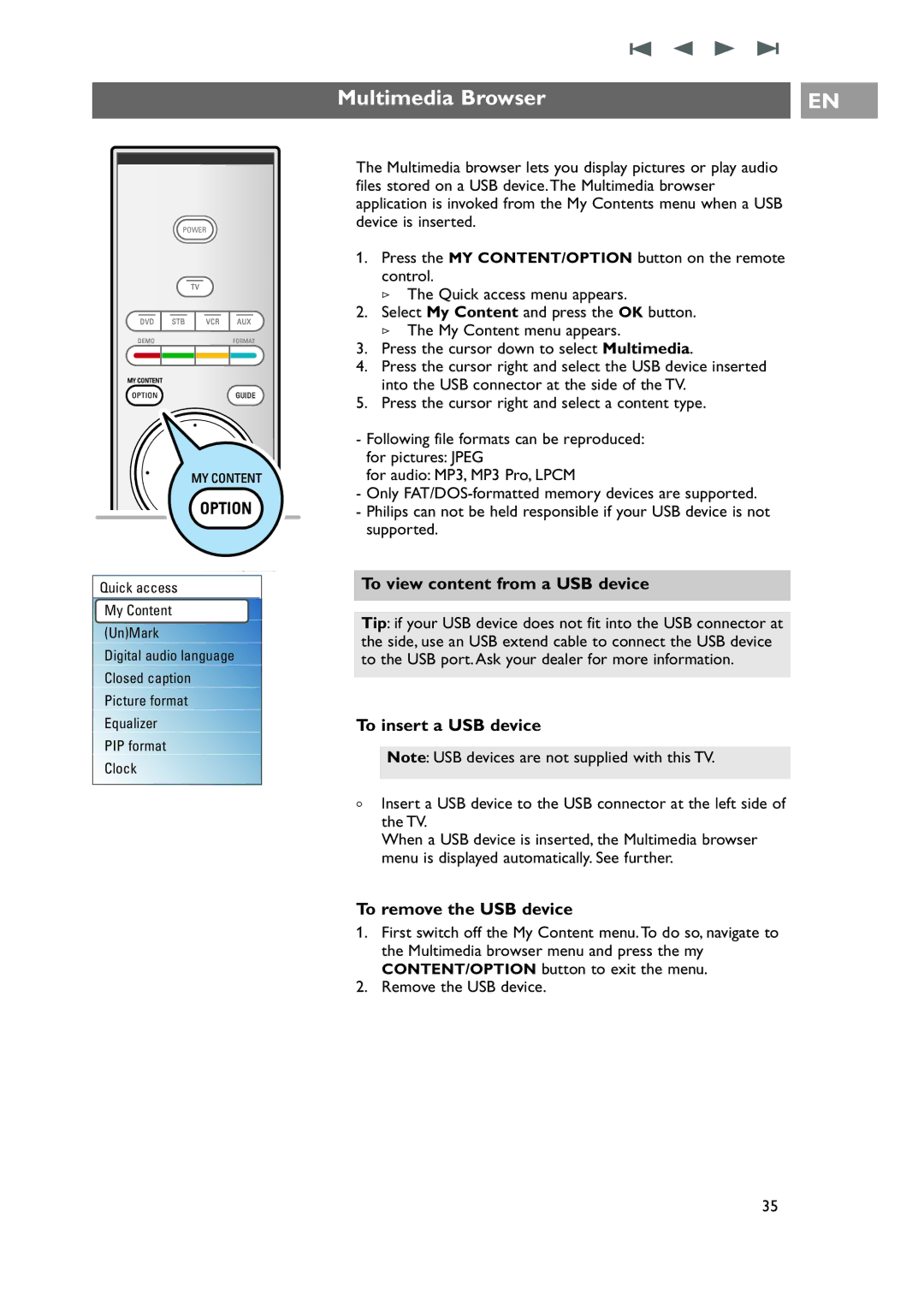POWER
FORMAT
MY CONTENT
GUIDE
MY CONTENT
FAV
...
Quick access
My Content
(Un)Mark
Digital audio language
Closed caption
Picture format
Equalizer
PIP format
Clock
Multimedia Browser | EN |
|
|
The Multimedia browser lets you display pictures or play audio files stored on a USB device.The Multimedia browser application is invoked from the My Contents menu when a USB device is inserted.
1.Press the MY CONTENT/OPTION button on the remote control.
>The Quick access menu appears.
2.Select My Content and press the OK button.
>The My Content menu appears.
3.Press the cursor down to select Multimedia.
4.Press the cursor right and select the USB device inserted into the USB connector at the side of the TV.
5.Press the cursor right and select a content type.
-Following file formats can be reproduced: for pictures: JPEG
for audio: MP3, MP3 Pro, LPCM
-Only
-Philips can not be held responsible if your USB device is not supported.
To view content from a USB device
Tip: if your USB device does not fit into the USB connector at the side, use an USB extend cable to connect the USB device to the USB port. Ask your dealer for more information.
To insert a USB device
Note: USB devices are not supplied with this TV.
<lnsert a USB device to the USB connector at the left side of the TV.
When a USB device is inserted, the Multimedia browser menu is displayed automatically. See further.
To remove the USB device
1.First switch off the My Content menu.To do so, navigate to the Multimedia browser menu and press the my CONTENT/OPTION button to exit the menu.
2.Remove the USB device.
35