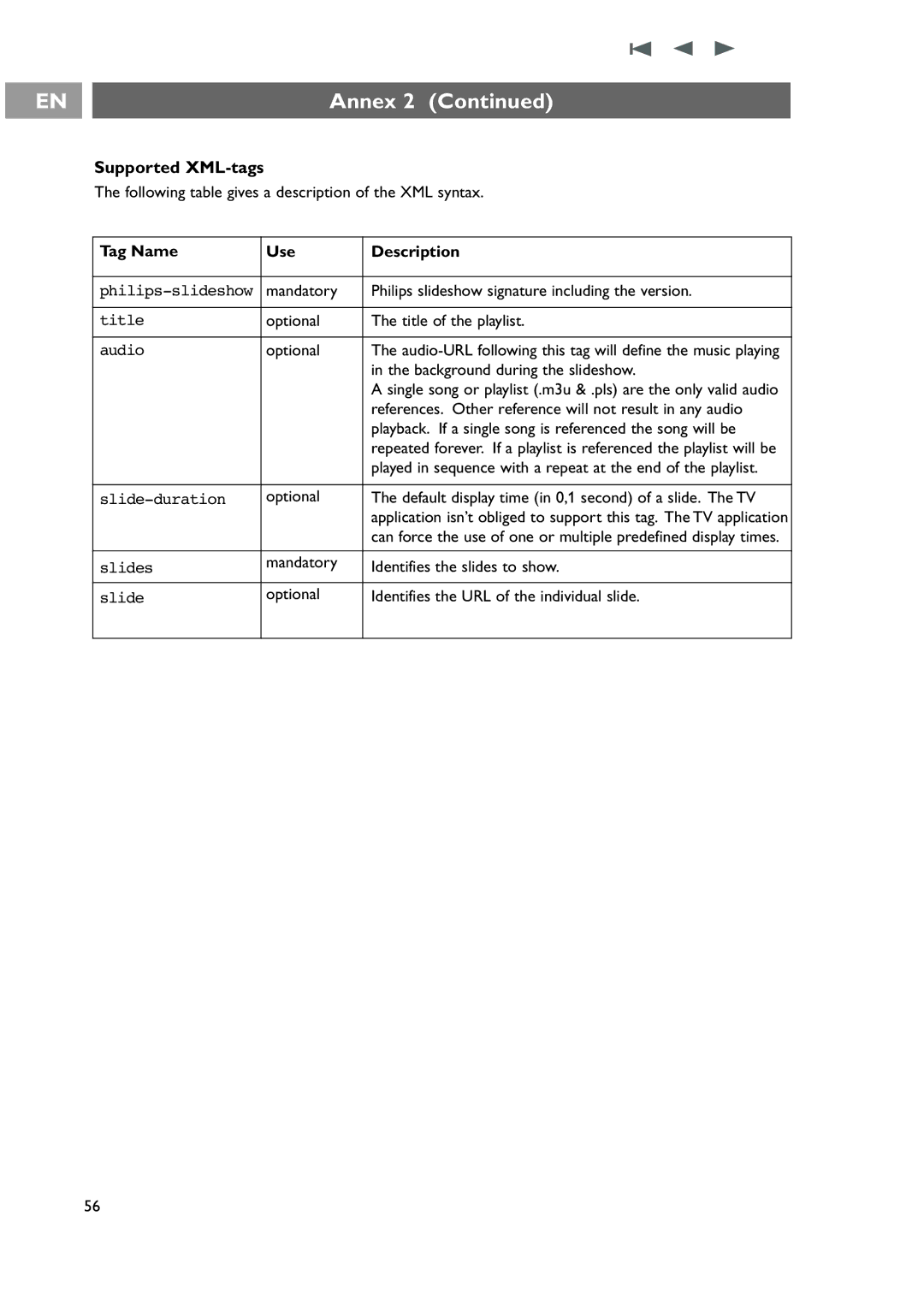For Customer Use
Return your Product Registration Card or register online at
Returning the enclosed card
Model No Serial No
Important Safety Instructions
Contents
Care of the screen
Safety warnings
General
Mounting the TV on the wall
Before you start
Overview of the rear connector panel
Getting started
Supported video formats 480i, 480p, 720p
Connect to the TV
Overview of the side connector panel
Via a cable box or Satellite box
Remote control
Connect the mains
See p
Use of the remote control RC4403
Demo Demo on/off
Color buttons
Numeric buttons
VOL Volume
CH Channel selection
Ambilight
Format
Television
Use of the MY Content / Option button
My Content
Multimedia
Closed caption
UnMark
Digital audio language
Picture format
Buttons on the right of the TV
First time installation
Turn the TV on
Installation allows you
How to navigate through the menus
Introduction
Demo
How to search for and store TV channels
Installation menu
Select your language
Store TV channels
Digital Channel selection delay
Channel tuning
Subchannel selections
Weak channel installation
How to upgrade the TV software
Preferences
Use of the Setup menu
Set your preferences
Select PIP format
Define the position of the PIP screen
Adjust features preferences Caption service
Auto surround
Size
Digital caption service
Reset to default
Style
Show emergency alerts EAS
Adjust menu preferences
Select Show Emergency Alerts in the Menu preferences menu
Set/Change PIN
Reset the AV settings
Important you have forgotten your PIN
Digital Audio
Auto clock mode
Select your source
Set your clock
Use of the TV menu settings
Adjust Picture menu settings
Color enhancement
Digital processing
Dynamic contrast
Tint
Adjust Sound menu settings
Sleeptimer
Adjust Features menu settings
Delta volume
Mono/Stereo
Ambience , Relaxed , Movie or Action
Enjoy Ambilight
Options Ambience , Relaxed , Movie and Action
Select Personal , Warm white , Cool white or Blue
Separation
Auto Color modes
Channel lock
Control TV channels’ special functions
Lock after
TV ratings lock
TV ratings
TV-MA
Movie ratings lock
Movie ratings
Region ratings lock if present
Preferred channels
Clear region ratings
EPG Electronic Program Guide only with Digital TV channels
To quit the Program Guide page, press the Guide button again
To insert a USB device
To view content from a USB device
Multimedia Browser
To remove the USB device
Multimedia Browser menu
Following icons may appear
Multimedia function buttons on the remote control
Function buttons at the bottom of the screen
To make video and audio connections
Headphone
Side panel overview
Camera, Camcorder, Game
Insert the plug into the headphone socket L as shown
Rear panel overview
PC-VGA
Connect a VCR or DVD recorder
Connect a recorder and other A/V devices
Connect a recorder and Cable box with RF output
Connect a satellite receiver or Cable box with A/V outputs
+ R + Video OUT
Setup menu, Select your source
Devices with Component Video Output Connectors YPbPr
Devices with RGB Output
Devices with an S-Video connector
Connect an S-Video cable to the AV1 or
PC equipped with a DVI connector
Devices with a Hdmi connector
PC equipped with a VGA connector
Select connected equipment
Connect a Digital Surround receiver
Record with your recorder
Record a TV program
To select between Normal and Expert mode
Audio- and video equipment buttons
Before calling service
Glossary
To prepare a USB device for software upgrade
Annex 1 Philips TV software upgrade with portable memory
To verify the version of the TV software
Local upgrades
Automatic software upgrade procedure
Manual software upgrade procedure
Annex
General Format
Annex 2 Philips TV-Slideshow Format with background music
General Rules
Following syntax should be used to create the text file
Supported XML-tags
Tag Name Use Description
Digital Camera Issues
Annex 3 Philips TV Digital camera and USB issues
USB Memory Device Issues
PC VGA
Audio/video equipment
Index
Navigate through
Disposal of your old product
Recycling
Recycling Disposal of batteries
Regulatory Notices Federal Communications Commission Notice
Product information
Plasma display characteristics
Kensington Security Slot
Philips Limited Warranty ONE 1 Year