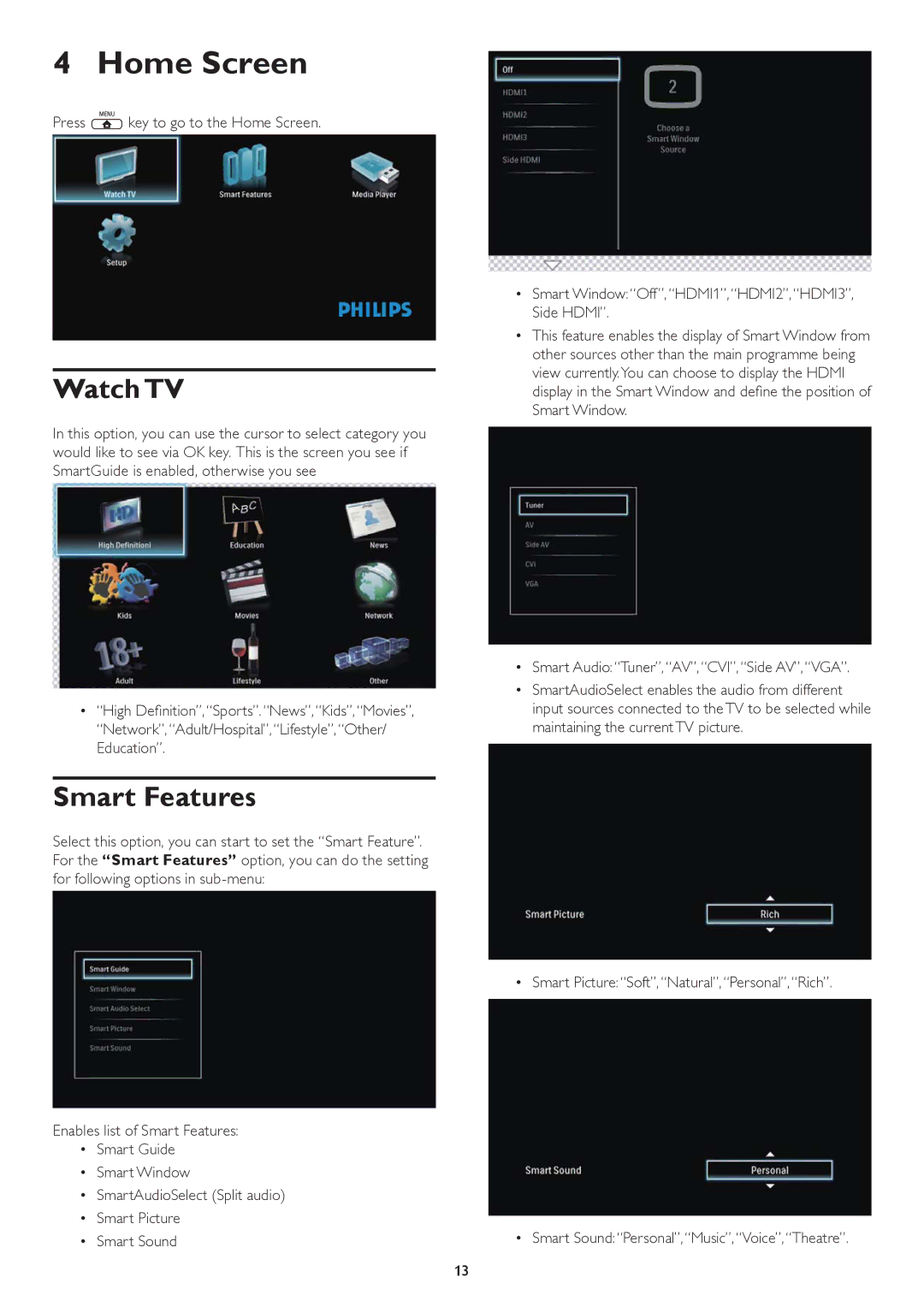4 Home Screen
Press key to go to the Home Screen.
key to go to the Home Screen.
Watch TV
In this option, you can use the cursor to select category you would like to see via OK key. This is the screen you see if SmartGuide is enabled, otherwise you see
•“High Definition”,“Sports”.“News”,“Kids”,“Movies”, “Network”, “Adult/Hospital”,“Lifestyle”,“Other/ Education”.
Smart Features
Select this option, you can start to set the “Smart Feature”. For the “Smart Features” option, you can do the setting for following options in
Enables list of Smart Features:
•Smart Guide
•Smart Window
•SmartAudioSelect (Split audio)
•Smart Picture
•Smart Sound
•Smart Window: “Off”, “HDMI1”,“HDMI2”,“HDMI3”, Side HDMI”.
•This feature enables the display of Smart Window from other sources other than the main programme being view currently.You can choose to display the HDMI display in the Smart Window and define the position of Smart Window.
•Smart Audio:“Tuner”,“AV”,“CVI”, “Side AV”,“VGA”.
•SmartAudioSelect enables the audio from different input sources connected to the TV to be selected while maintaining the current TV picture.
• Smart Picture:“Soft”, “Natural”, “Personal”,“Rich”.
• Smart Sound:“Personal”,“Music”,“Voice”, “Theatre”.
13