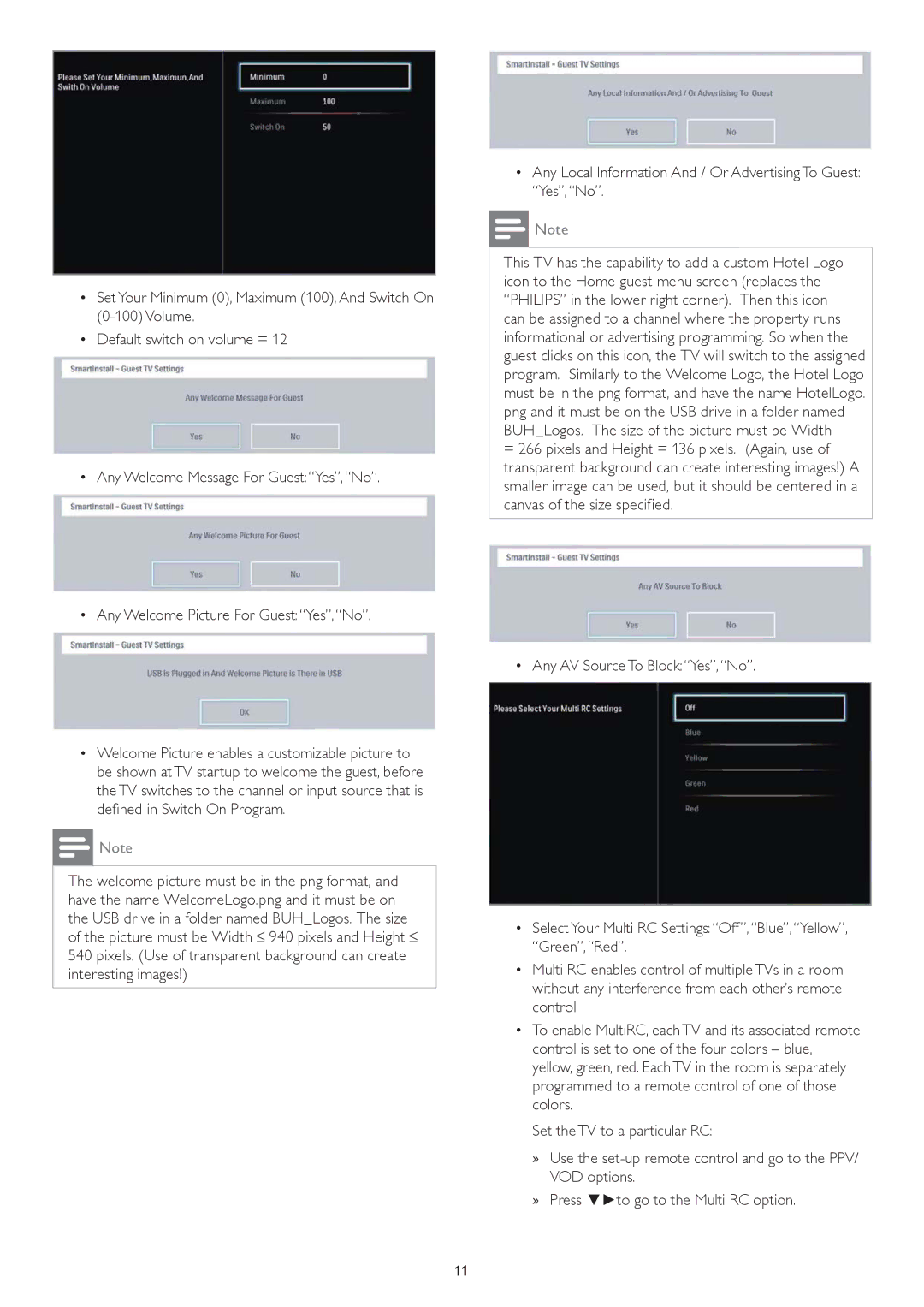•Set Your Minimum (0), Maximum (100), And Switch On
•Default switch on volume = 12
•Any Welcome Message For Guest: “Yes”,“No”.
•Any Welcome Picture For Guest:“Yes”, “No”.
•Welcome Picture enables a customizable picture to be shown at TV startup to welcome the guest, before the TV switches to the channel or input source that is defined in Switch On Program.
![]() Note
Note
The welcome picture must be in the png format, and have the name WelcomeLogo.png and it must be on the USB drive in a folder named BUH_Logos. The size of the picture must be Width ≤ 940 pixels and Height ≤ 540 pixels. (Use of transparent background can create interesting images!)
•Any Local Information And / Or Advertising To Guest: “Yes”, “No”.
![]() Note
Note
This TV has the capability to add a custom Hotel Logo icon to the Home guest menu screen (replaces the “PHILIPS” in the lower right corner). Then this icon can be assigned to a channel where the property runs informational or advertising programming. So when the guest clicks on this icon, the TV will switch to the assigned program. Similarly to the Welcome Logo, the Hotel Logo must be in the png format, and have the name HotelLogo. png and it must be on the USB drive in a folder named BUH_Logos. The size of the picture must be Width
=266 pixels and Height = 136 pixels. (Again, use of transparent background can create interesting images!) A smaller image can be used, but it should be centered in a canvas of the size specified.
• Any AV Source To Block: “Yes”, “No”.
•Select Your Multi RC Settings: “Off”, “Blue”,“Yellow”, “Green”, “Red”.
•Multi RC enables control of multiple TVs in a room without any interference from each other’s remote control.
•To enable MultiRC, each TV and its associated remote control is set to one of the four colors – blue, yellow, green, red. Each TV in the room is separately programmed to a remote control of one of those colors.
Set the TV to a particular RC:
»Use the
»Press ▼►to go to the Multi RC option.
11